How to Delete an Amazon Account
Table of Contents
What Does Amazon Do?
The biggest e-commerce store in the world, Amazon, enjoys a 310 million user database; 200 million purchase Prime subscription services every year. The distributor giant employs over 1.5 million people worldwide, churning up $514 billion in profits in 2022. Amazon's entire process aims to be seamless; this article explains how to delete Amazon accounts.
How to Permanently Delete an Amazon Account
Amazon account deletions are limited to owners and heirs of the account. Subsequently, users wanting to delete an account they cannot access must recover a password or call Support. Find more about this in the associated section below.
Alternatively, users with free access to their accounts can delete their profile on a computer or from a mobile application. The deletion process is straightforward for those without additional ties to the organization, like subscriptions or credit cards.
The deletion process will not be complete unless the account owner verifies the request; they can only do this by accessing the associated email and confirming the inquiry. Users have five days to confirm the deletion request. Past this point, the system will revert the submission, and the account will remain active.
Amazon's account deletion is a rapid event, with most accounts dissolving in under 12 hours; consequently, there is no way to recover or stop the process once the request becomes verified through email.
Start by Preparing Your Amazon Account for Deletion
Those with additional account elements must consider them before requesting a deletion; this includes accounts with Prime memberships, reoccurring purchases, credit cards, Amazon Pay, Sellers, pharmacy services, or other associated organizations. Users must cancel Prime memberships and scheduled purchases before making the request.
Equally important are considerations of Amazon credit cards and pharmacy options. Both services closely tie the consumer to their Amazon accounts; any suspicious activity may destroy chances of deleting the account quickly. Additionally, those with Amazon Pay or Sellers' accounts will lose access to these services after deletion.
How to Delete an Amazon Account: Guided Options
How to Delete an Amazon Account Without a Password
Users cannot delete Amazon accounts without a password unless the requester is the heir of the account holder. Subsequently, those without the password cannot delete the offending account. The most straightforward way to access the account is by resetting the password using Amazon's Password Assistance tool. Otherwise, users should refer to Customer Service for aid. Once you know the password, keep it close to streamline your deletion.
How to Delete My Amazon Account on a Computer
Step One:
Users deleting their account on a computer must first sign into the account.
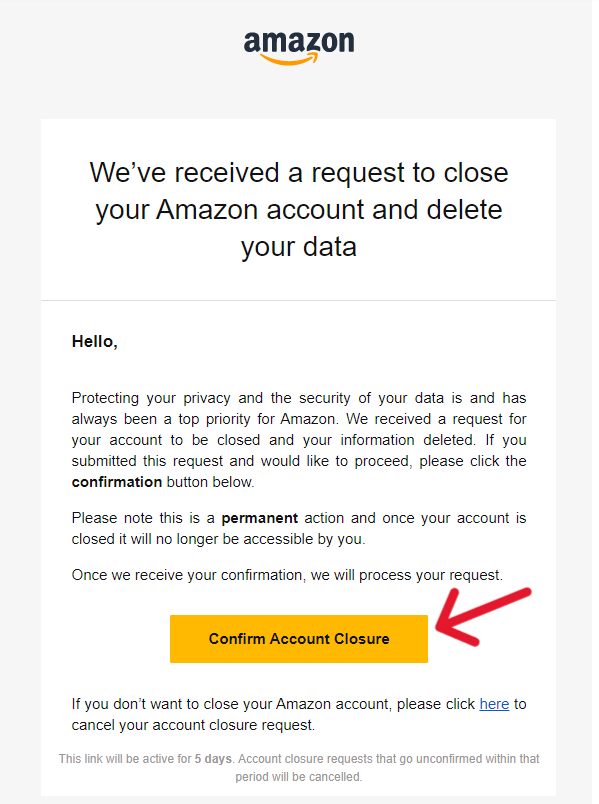
Step Two:
From the service tabs at the top of the page, hover over "Account & Lists". A menu will drop automatically. Select "Account" from the Your Account tab on the right side.
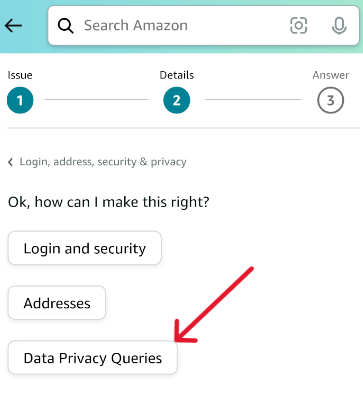
Step Three:
Scroll down on the page that loads and find the "Data and Privacy" section. Click "Close Your Amazon Account" to continue.
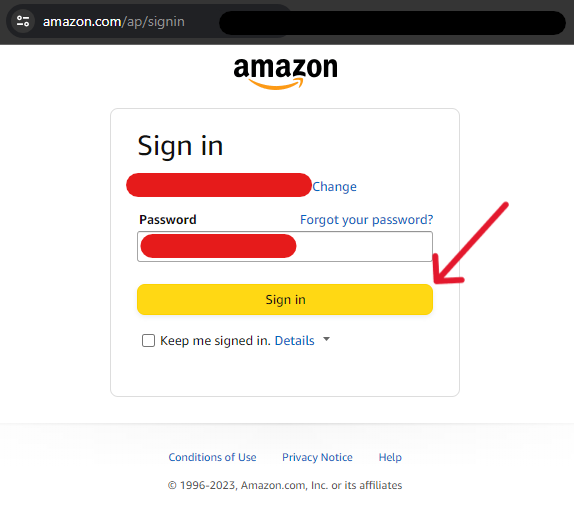
Step Four:
Read through the consequences of deleting an account. When finished, refer to the following steps at the bottom of the page. Select a reason for the account closure by selecting the first drop-down menu. Next, tap the confirmation check box and select the newly illuminated "Close My Account" button.
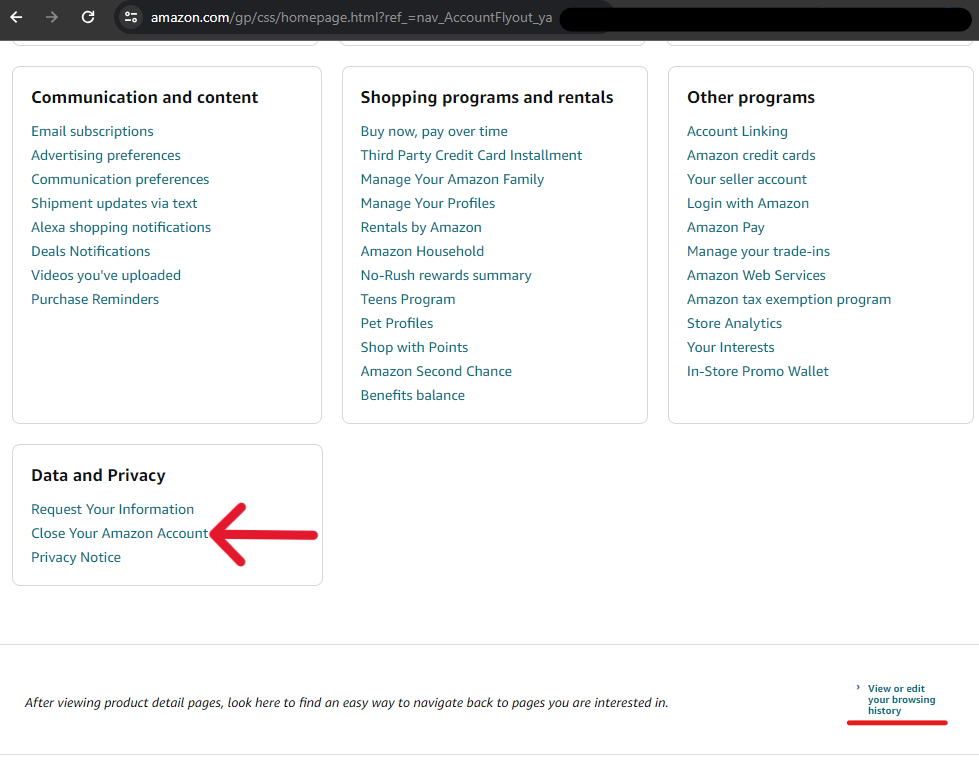
Step Five:
The system should immediately process the request and refresh the page with a notice at the top (below). Read through the message carefully; there is a time limit to complete the following steps of the deletion process. Users only have five days to find the verification email in their Inbox and complete the request.
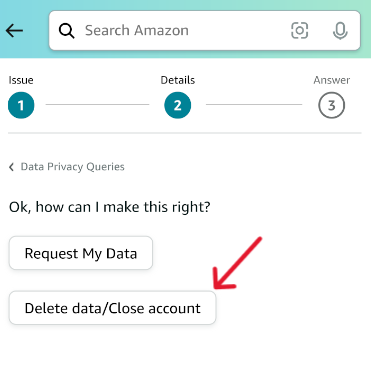
The confirmation email is a necessary step in the process; without it, the system will not accept the request, and the account will remain open. For further guidance on this, refer to the associated section below.
How to Delete Your Amazon Account on a Phone
Step One:
Those deleting their account on the phone can open the app and sign in.
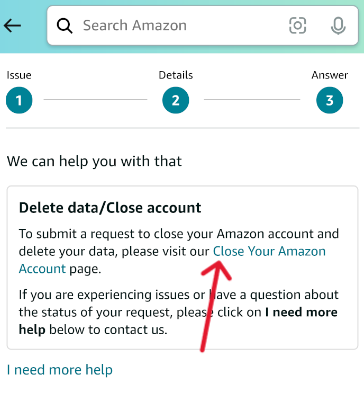
Step Two:
Once the app loads, tap the three-line icon in the bottom right of the app window.
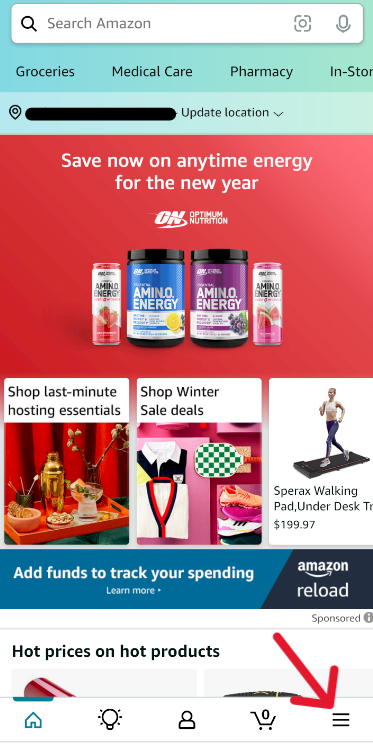
Step Three:
On the page that loads, scroll down to the "Login, address, security & privacy" section. Tap the blue "View All" link to the right.
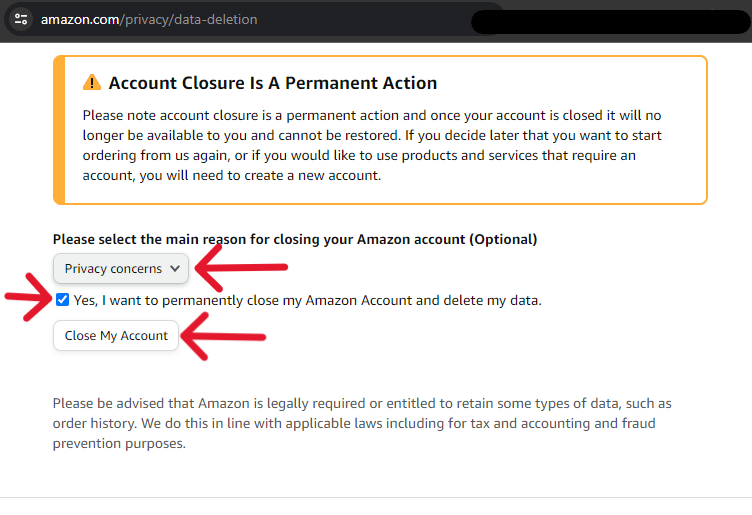
Step Four:
Three options load on the page that follows. Tap the last one, "Data Privacy Queries".
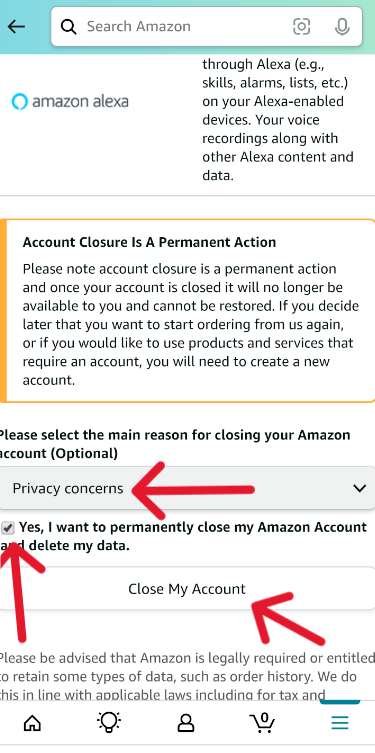
Step Five:
The options change instantly; tap "Delete data/Close Account".
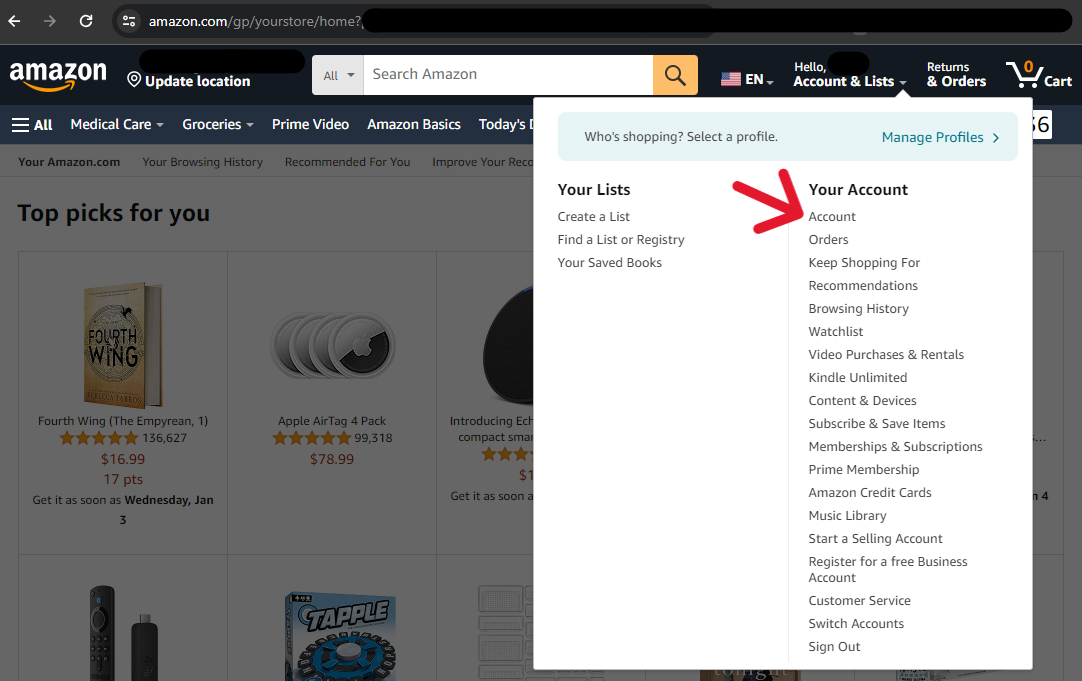
Step Six:
Select the blue text within the answer box: "Close Your Amazon Account" page.
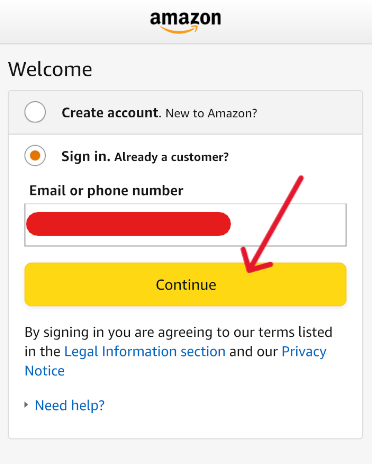
Step Seven:
Read through the page that loads and scroll to the bottom. Select the "reason" for closing the account and check the confirmation box. Finish by tapping the illuminated "Close My Account" button.
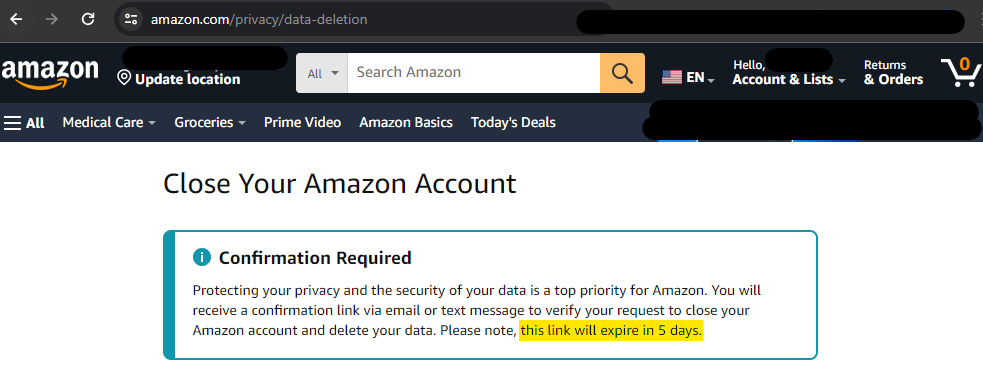
Step Eight:
The system should automatically refresh the page and display a notice (below). Users only have five days to confirm the request, or the system will ignore it and keep the account open. The process will not be complete without confirmation via email.
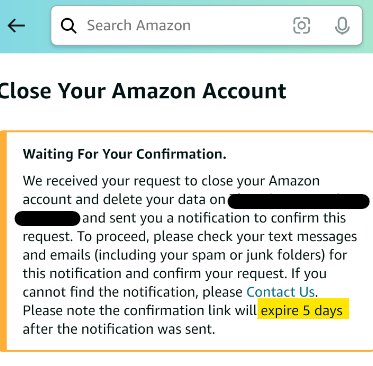
Confirm the Deletion Request Before Finishing
Regardless of how the user makes their deletion request, there is an additional step. They mustenter the email associated with the Amazon account and confirm the request through the applicable message. If they cannot confirm the request within five days, the system will revert the submission, and the account will remain active.
Below is a screenshot of the email users should expect. They should select the yellow "Confirm Account Closure" button when ready to continue the process. On the subsequent pages, they'll enter their password once more and confirm the choice for the last time. There is no return after this step.
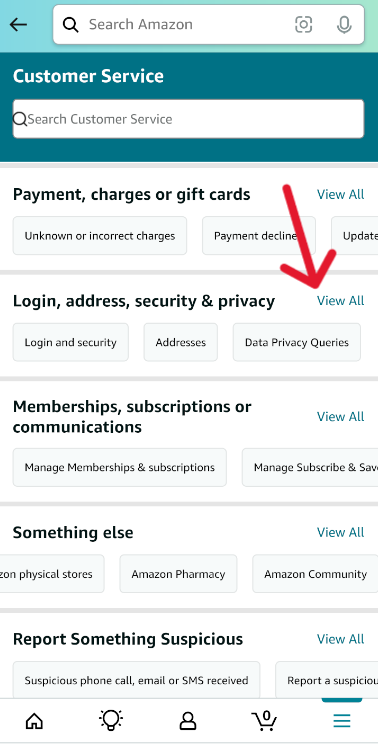
Additionally, these five days are the recovery period in the process. However, this period is immediately exhausted once the user confirms the request. Successful requests dissolve accounts within the following 12 hours (in most cases).
Frequently Asked Questions
What Happens to My Deleted Account?
Many changes happen as soon as the user confirms the account deletion request. Immediately, the account begins to dissolve, along with its media, history, and connections through Amazon. The account and access to any outside Amazon service will be gone a full day later. For example, users with comiXology or Whole Foods may have profile erasure or data loss from the deletion.
Can I Recover My Deleted Amazon Account?
After the user confirms the deletion through email, there is no way to stop, change, or cancel the request. Account owners have five days to confirm their deletion request, which is the "recovery" period for Amazon's policies. After five days, if the user does not confirm the request, the account will revert the status.
How Does Amazon Handle Deactivations Versus Deletions?
Amazon doesn't offer deactivated account options; with traditional implementation, a deactivated status stops all interactions from happening on the account. Amazon's closest procedure is the five-day "recovery" period mentioned above. The difference comes with Amazon continuing to allow active transactions during these days. Deactivated accounts do not allow consumers to continue to use the platform. It can become challenging to log into an old or inactive account. When all else fails, try resetting the password.
How to Delete an Amazon Prime Account?
Most Amazon Prime users can manage their subscriptions from their account settings. They can log in, access their profile, find the membership, select "Update", and follow the instructions.
Conversely, those with Prime accounts associated with a service like Sprint, Whole Foods, or AWS must sever the connections. They cannot do this through Amazon and must request the separation through a third party. Often, users can do this in their app, browser, or subscription service settings.
How to Delete Amazon Purchased Item History?
Users cannot delete from storage information like purchased item histories. They cannot even delete messages and notifications from Amazon itself. The securities that Amazon uses to ensure their consumers' protection is the reason for this. The multi-factor authenticators and security around their access gates are significant; subsequently, outside of phishing attacks, the average consumer is mainly safe from threats involving Amazon's networks.
Alternatively, users can remove items from being immediately referenceable from their order history. They only need to "Archive" the order from the order's transaction screen; this does not remove the item from the account history but from immediate accessibility and the default order history.
How Do You Delete Recently Viewed Products on Amazon?
Also called "Browsing History", Amazon accounts show recommendations based on what appears in the search bar or while browsing. Users can alter and delete history in the account by signing in and scrolling to the false bottom of the main page. Inside the last white section is a link to "view or edit your browsing history".
The link is in red in the bottom right of the picture of Step Three of the computer deletion method. The link appears at the end of most Amazon pages. Click it and refer to the right of the loaded page. Tap the "Manage history" drop-down and toggle the browsing history accordingly. It will remain off until changed.




