How to Delete a Facebook Account
Table of Contents
What Does Facebook Do?
Facebook is a social networking platform that enables users to connect with friends and family, share photos, videos, and updates, join communities, and discover news and entertainment. Facebook is a social media giant controlled by Meta Platforms; its success as a social media network is unprecedented. The website hosts more than 2 billion active daily users, offering everything social, including marketing and connection building. Although seamlessly integrated into the mainstream world, deleting an account can be frustrating. This article provides everything about how to delete Facebook accounts.
How to Permanently Delete Facebook Accounts
The ability to delete Facebook accounts lies with account owners. Like Instagram, Facebook will not delete a user account without a password. Consequently, users must get the associated account password before deletion is possible. Refer to the "Without a Password" section below for recovery options.
Account owners can request a deletion through a browser, iPhone, or Android. If the account is active on a device, the deletion may not finish, or if it does, the system could automatically undo the request. Permanently delete a Facebook account by logging out of all devices and applications supporting the account and integrations like Instagram. Use one device to submit the deletion request and then confirm the results.
Cancel Agreements Before Deleting Accounts
The Facebook deletion process must end before the 90-day request period expires. At the end of 90 days, the system should have deleted all historical posts and content. Additionally, individuals with business or for-profit relationships with Facebook must address those obligations before deletion.
If, on the other hand, an individual does not close these channels, Facebook may continue to interact with associated accounts. For example, those using the website as a marketing tool must fulfill their contract before deleting their account; Facebook will get their money straight from the bank regardless of whether the account is valid or accessible.
How to Delete a Facebook Profile: Detailed Instructions
How to Delete Facebook Accounts Without a Password
Only those with a valid password can delete a Facebook account. Facebook, like Instagram, will not access accounts for deletions either, pushing users to recover passwords for account management.
The password can be changed or reset via the email or phone number listed within the account. If, however, you are attempting to log in to a "Disabled" account, no password will allow entry. Users who are wrongfully disabled must speak with customer support about appeals.
How to Delete Facebook Accounts on a Computer
Step One:
Those deleting a Facebook profile on a PC must log into the account via an internet browser.
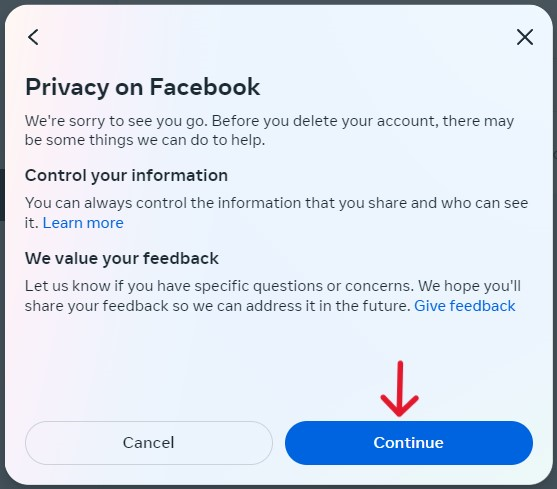
Step Two:
Once logged in, click on the person icon in the top right; this opens a drop-down menu, and from the options, users must pick "Settings & Privacy".
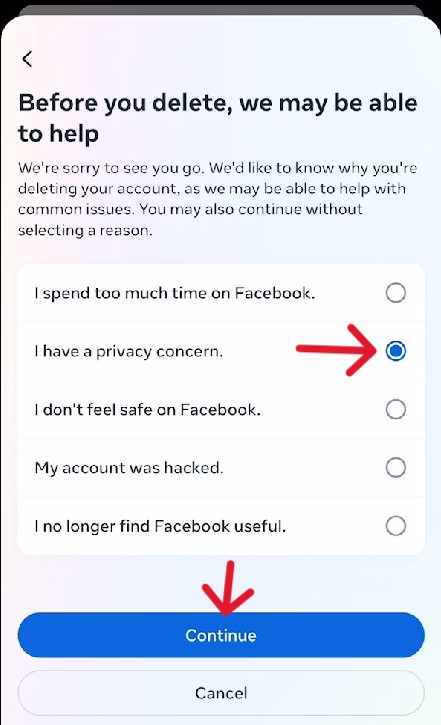
Step Three:
The menu should immediately shift to the left, offering a new "Settings & Privacy" list. Click the first option, "Settings".
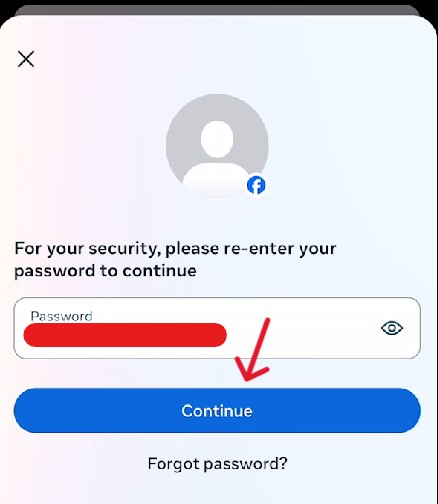
Step Four:
In the column section to the left, locate Meta's "Accounts Center" widget. Users must select the blue text at the bottom, "See more in Accounts Center".
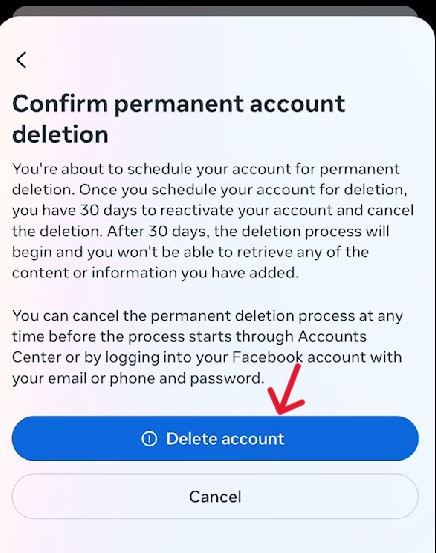
Step Five:
Look to the left column section again on the page that loads. Locate and select "Personal Details" from the "Account settings" area.
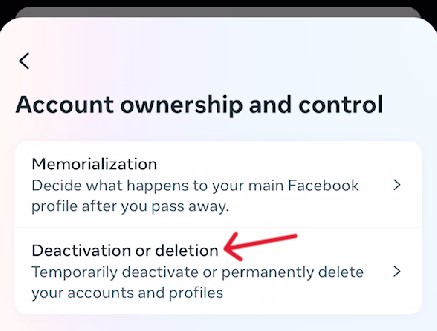
Step Six:
On the following page, select "Account ownership and control".
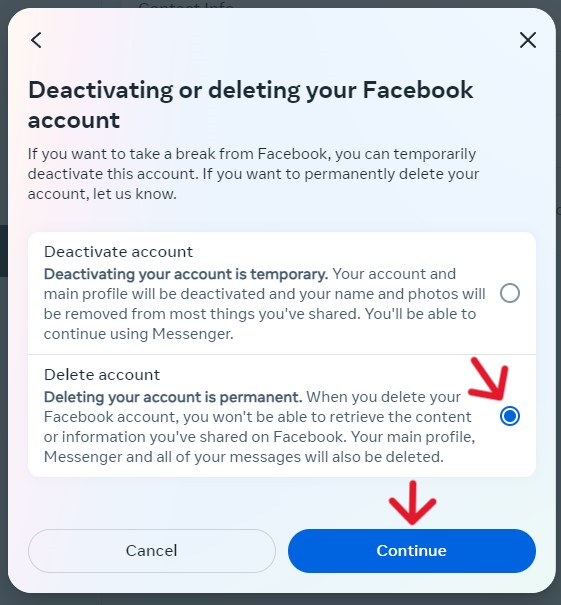
Step Seven:
A pop-up window then appears, offering two options. Select the second, "Deactivation or deletion".
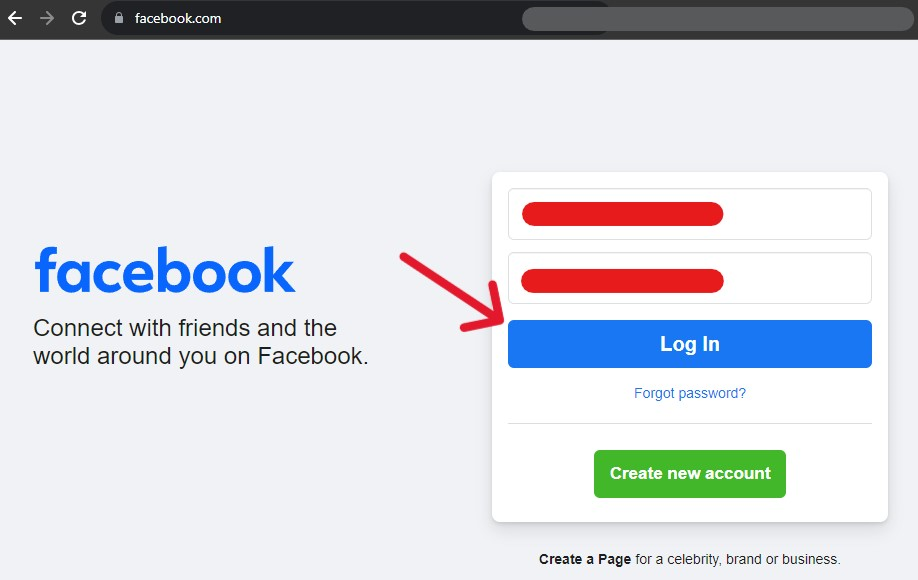
Step Eight:
Select the Facebook account you want to delete on the subsequent page.
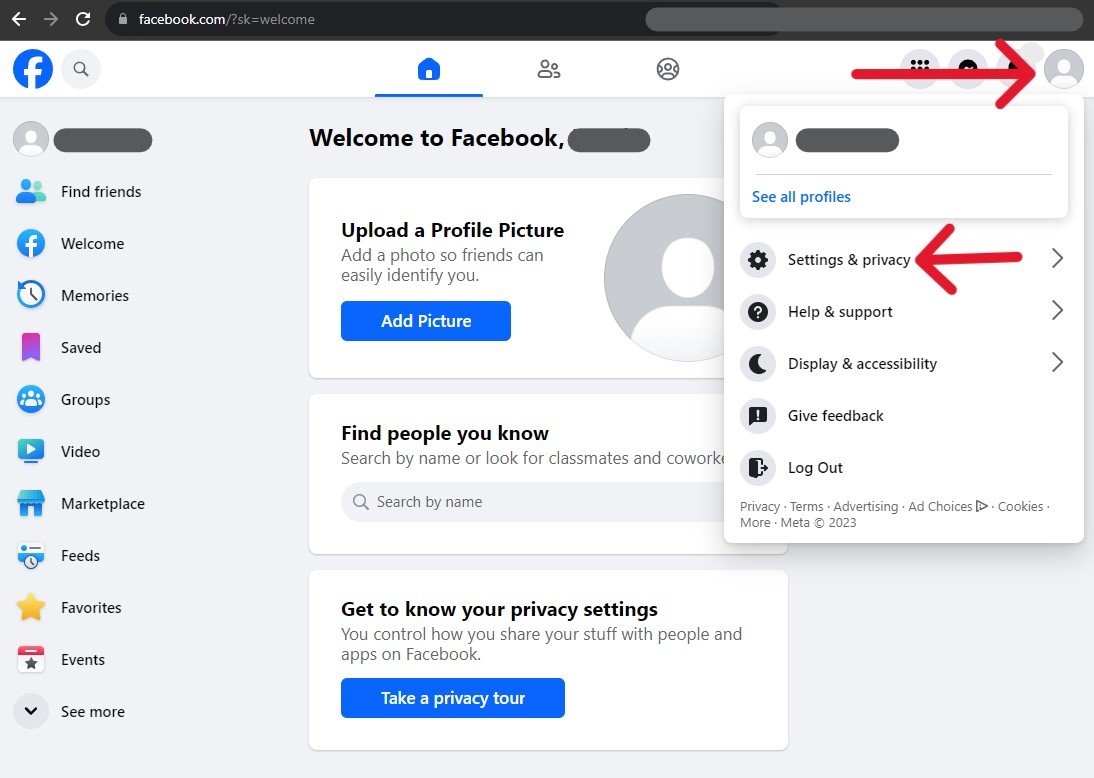
Step Nine:
Select "Delete account" on the following page before clicking "Continue".
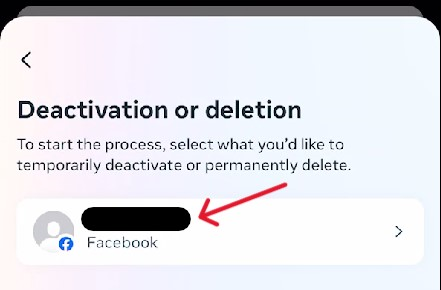
Step Ten:
Select a "reason" for deletion, then click "Continue" again.
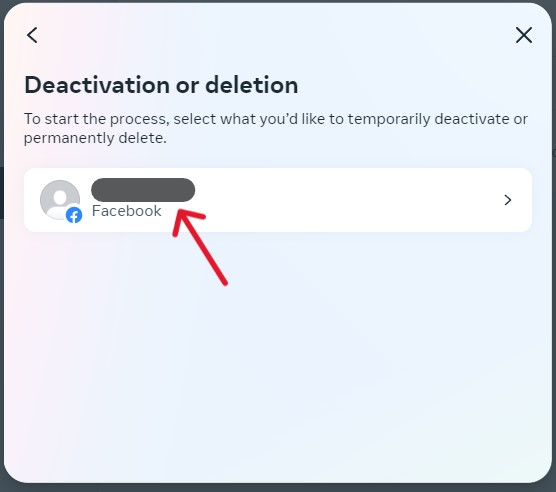
Step Eleven:
On the next pop-up, select "Continue" again.
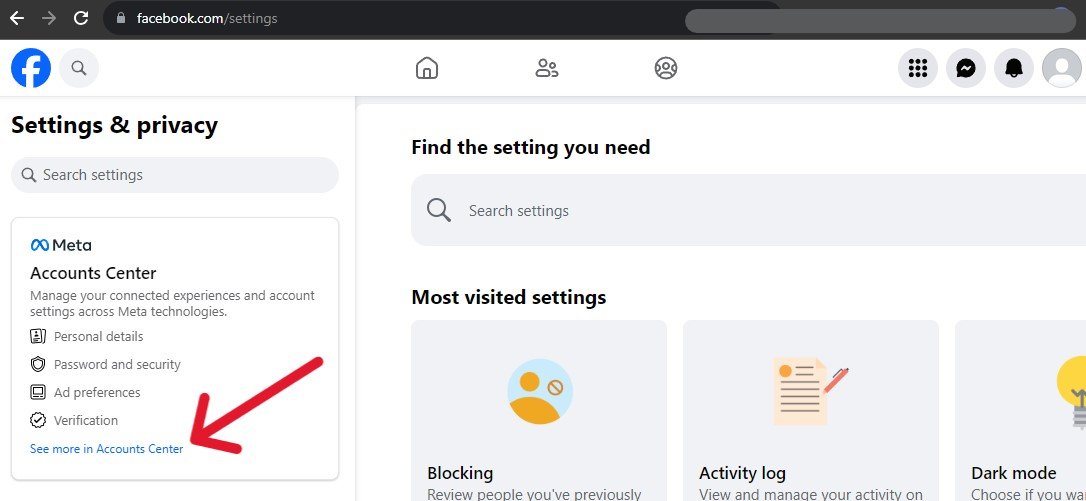
Step Twelve:
The pop-up becomes scrollable with various options like downloading the account or archiving posts. Scroll to the bottom of the page, then select "Continue" again.
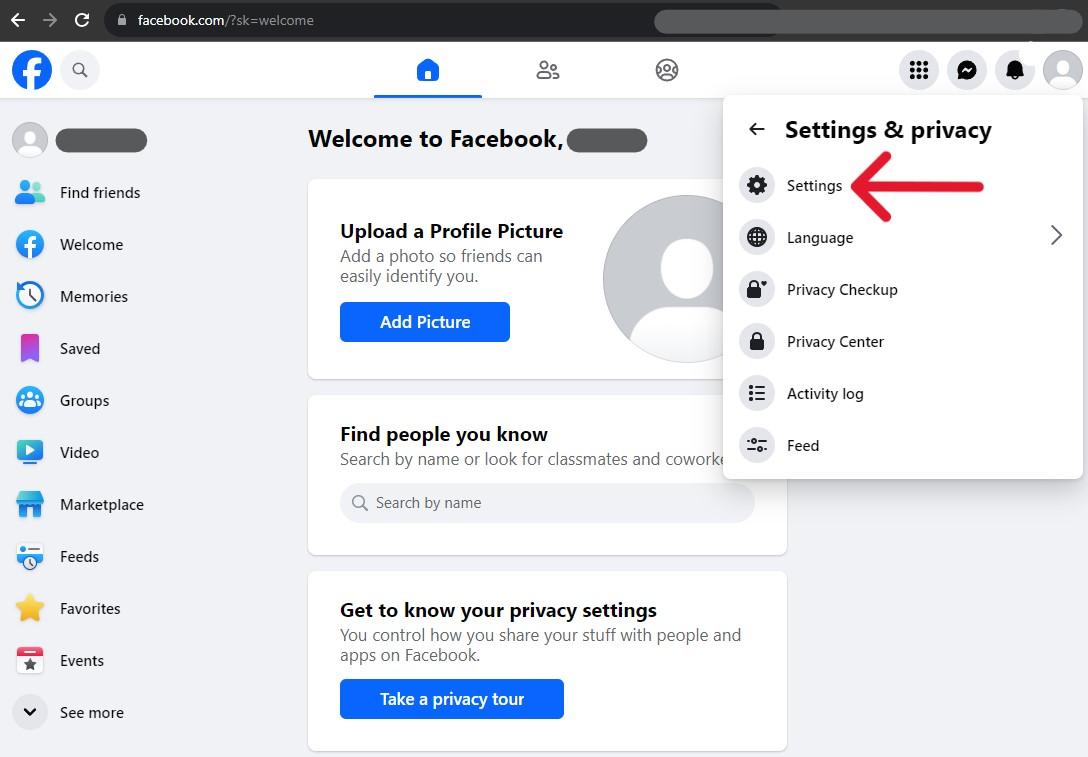
Step Thirteen:
Finally, enter the account password and click the last "Continue" button.
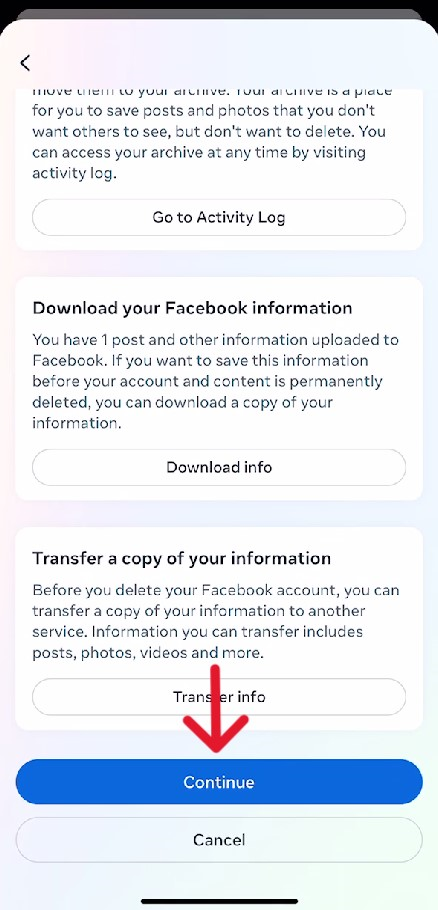
Step Fourteen:
Confirm the request one last time by selecting the "Delete account" button.
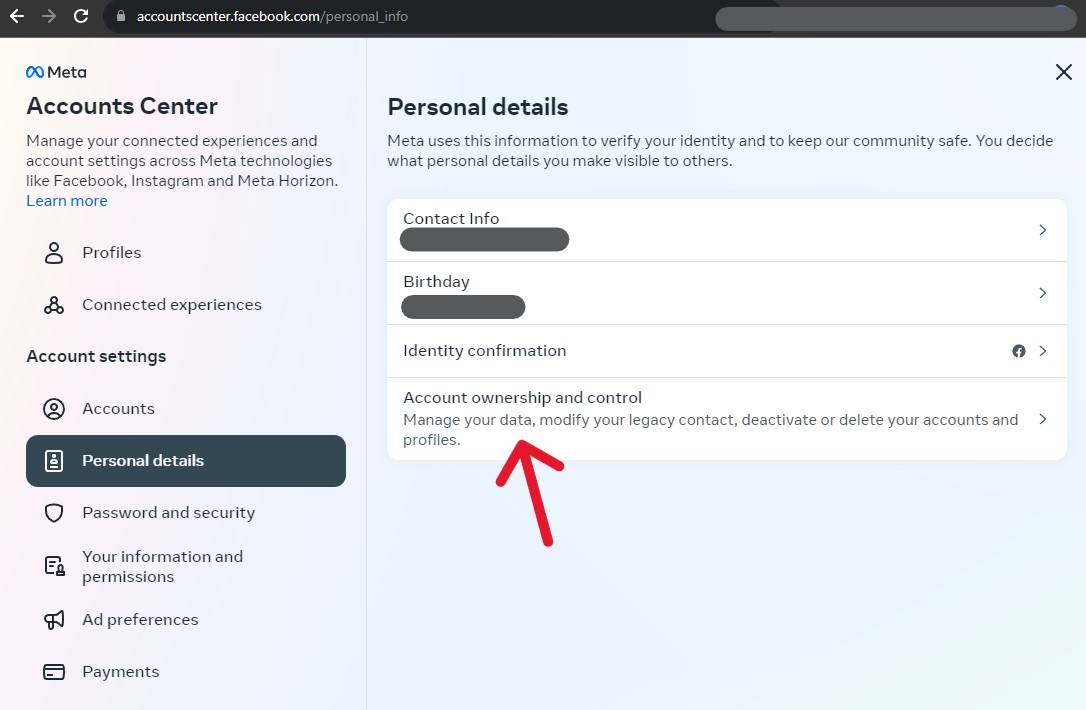
Upon hitting the button, the user gets unceremoniously kicked from the account. They have 30 days to recover the account, with complete deletion after 90 days.
How to Delete a Facebook Account on any Phone
Step One:
Account holders deleting their Facebook from an iPhone must first log into the downloaded application.
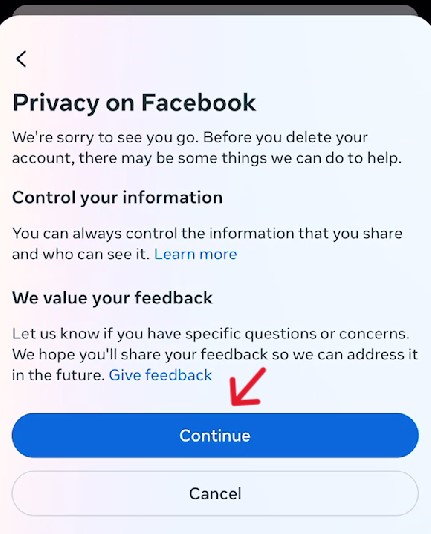
Step Two:
After logging in, select the three horizontal lines in the bottom right of the app.
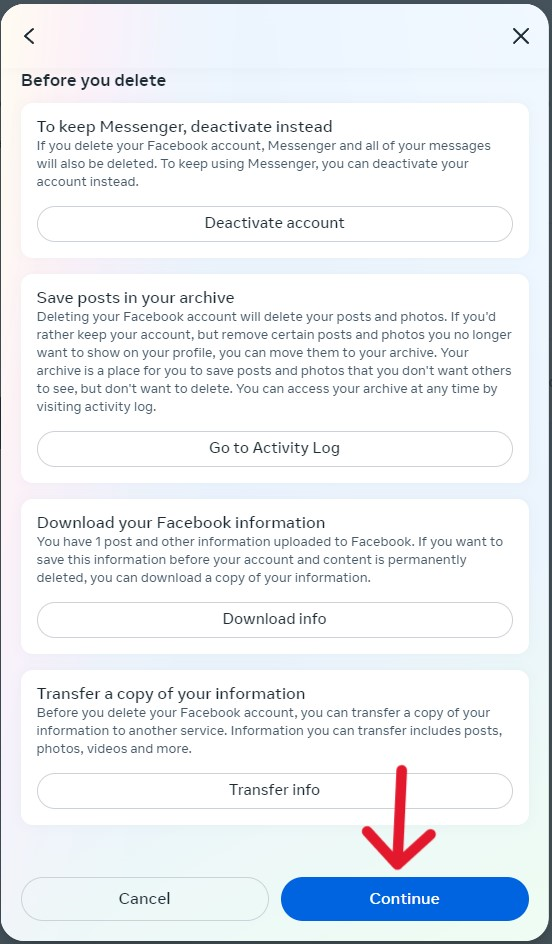
Step Three:
On the Menu page that appears, select "Settings & privacy". A drop-down menu will instantly trigger, allowing you to select "Settings".
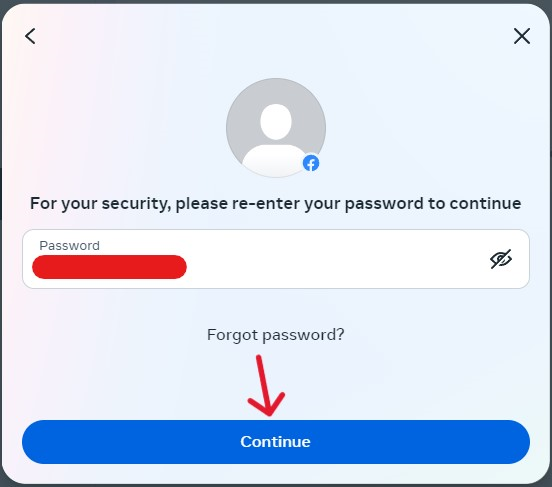
Step Four:
Within the "Settings & Privacy page", select the "See more in Accounts Center" link in the Meta "Accounts Center" section.
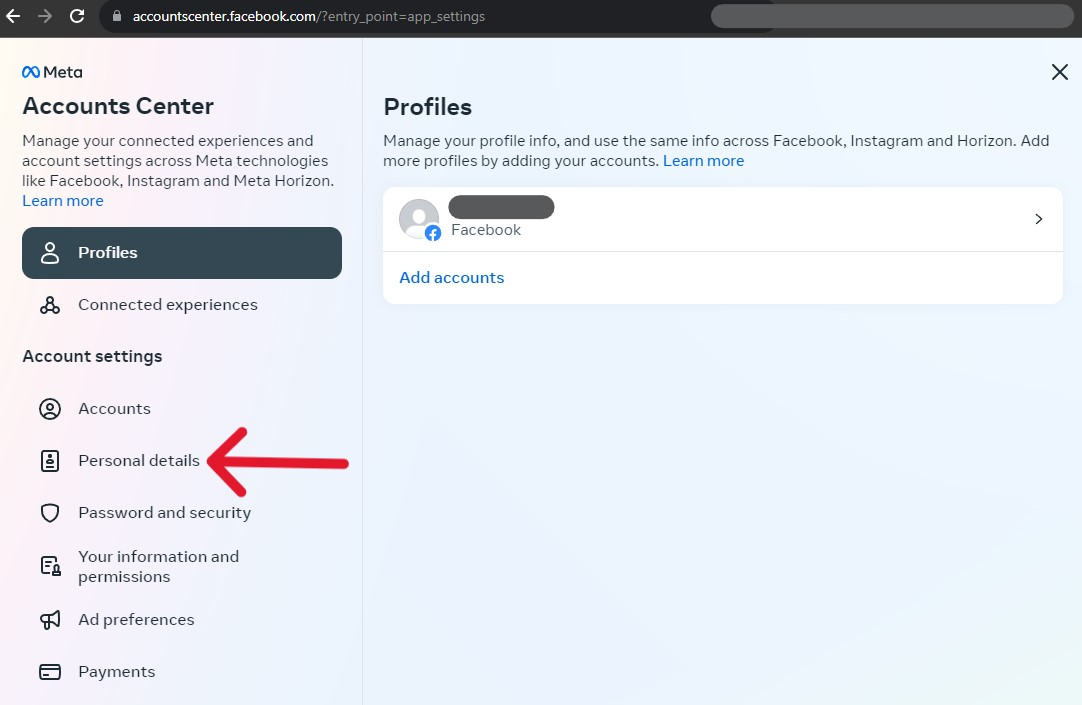
Step Five:
From the "Accounts Center", find the "Account Settings" section; within it, select the "Personal details" option.
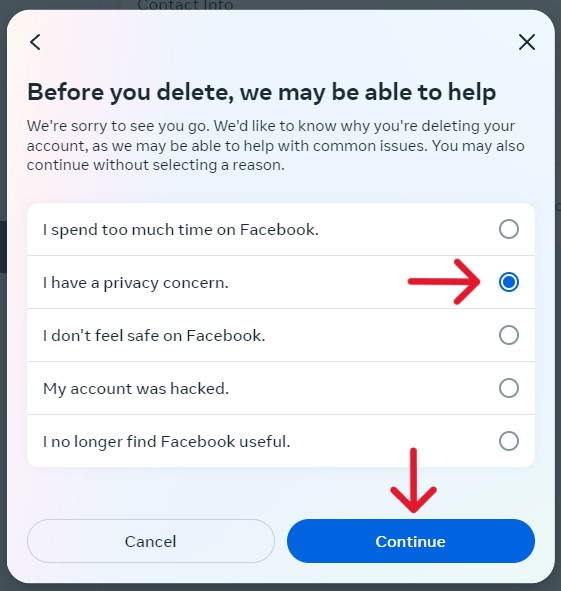
Step Six:
The menu will change, bringing users to the "Personal details" page. Select the "Account ownership and control" option.
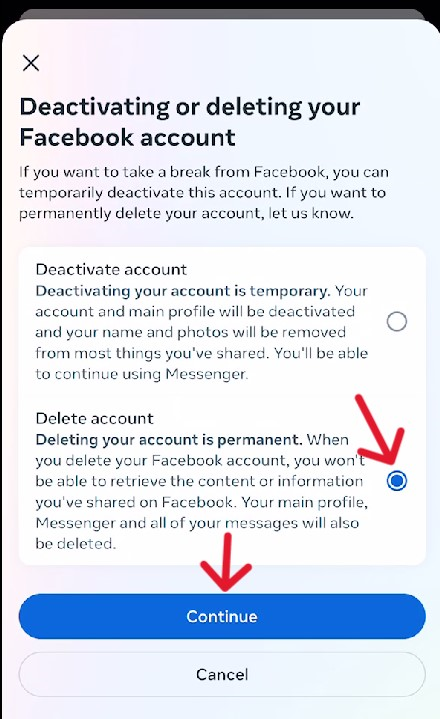
Step Seven:
Select "Deactivation or deletion" from the new options.
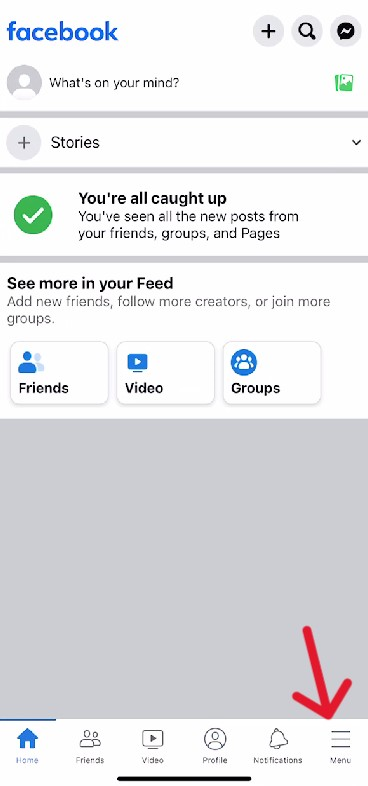
Step Eight:
Select the account you want deleted.
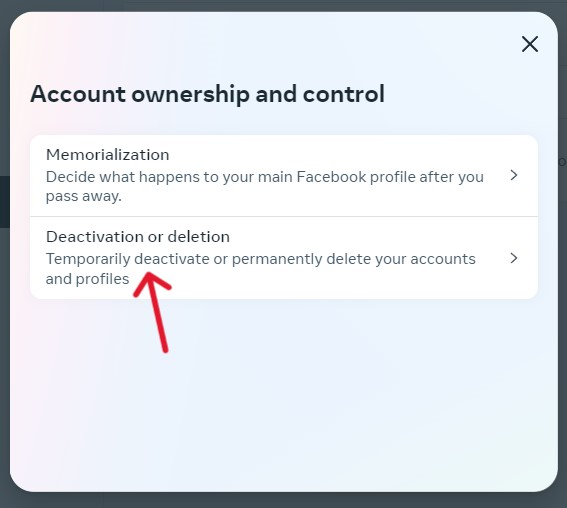
Step Nine:
Change the desired selection to reflect "Delete account" on the next page, then follow up by selecting "Continue".
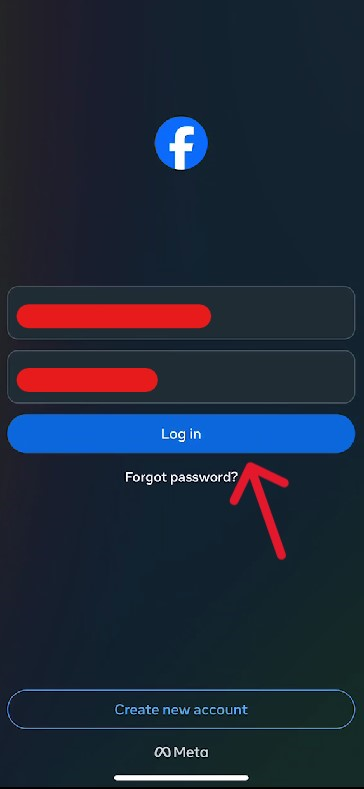
Step Ten:
Pick a "reason" for the deletion on the following page, then click "Continue" again.
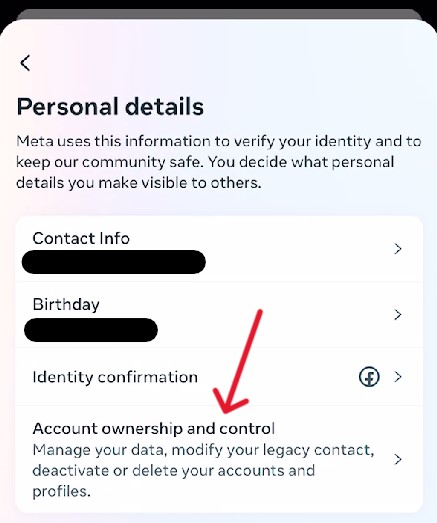
Step Eleven:
Select "Continue" on the next page.
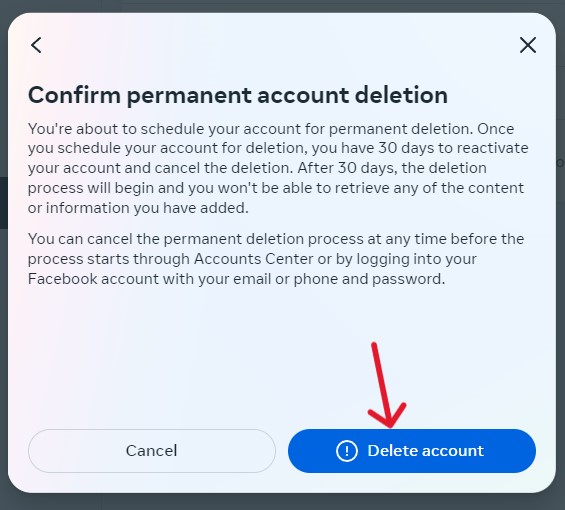
Step Twelve:
Scroll to the bottom of the page, then select "Continue".
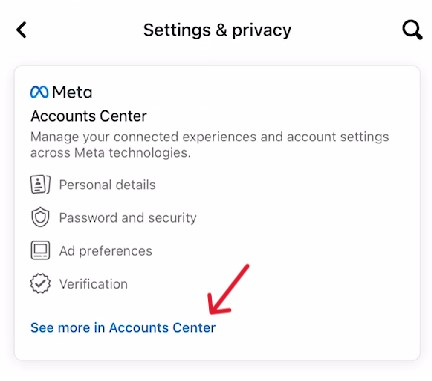
Step Thirteen:
Submit the password to the account, then select "Continue".
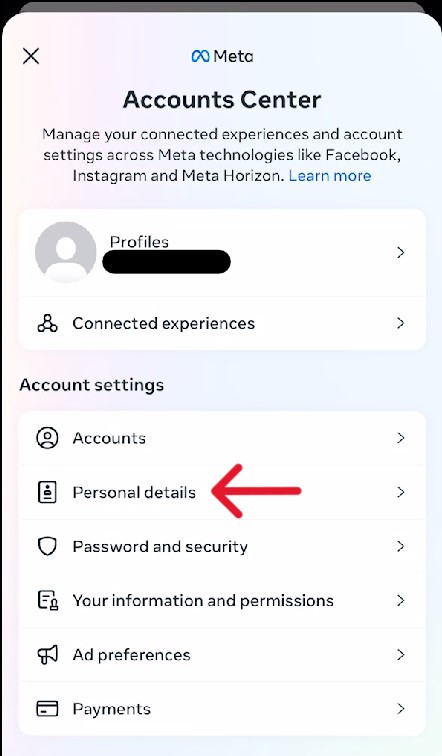
Step Fourteen:
Finally, confirm the request one last time by selecting "Delete account".
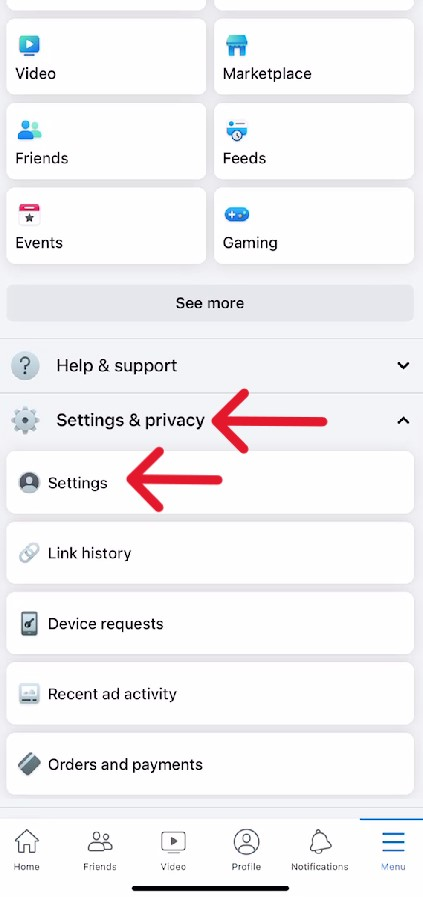
Immediately after this, the user is kicked out of the account and back to the app login page. A confirmation banner also appears for a moment with confirmation of the request. The process is the same for those needing to know how to delete Facebook accounts on Android.
Check the Request was Successful
Ensuring the system completes the request after submission is the last step of the deletion process. Users must check regardless of the deletion method because the system could reject the request for countless reasons; internal errors, inaccurate submissions, and "eaten" requests are always frustrating possibilities.
It is more reliable on a different device than was used for the request. A different device is more reliable because it presumably has more recent information; if the account deletion works, it won't appear after a search.
Frequently Asked Questions
What Happens to My Public Data After Deletion?
Account deletions automatically isolate user profiles, disabling them from being seen by other users. Usually, the public media the account shares will also become unavailable, but this is not always the case. Either way, at the end of 90 days, the shared media also disappears.
How Can I Recover a Deleted Facebook Account?
Stopping an account deletion request is as easy as logging in and verifying the cancellation of the deletion order. Users can instantly log back into their account and recant the request. If this happens, the deletion process must restart.
Those who may want to refer to the account have alternative options to deletion. Users could download their account before submitting the deletion request, or they could deactivate the account instead.
What is Deleting a Facebook Account Versus Deactivation?
Many social media networks offer the option to deactivate an account. Where deletion permanently deletes from storage all associated elements, deactivation allows the account owner to return later. They log in to the account again, and the deactivation lifts.
Deactivating an account does not remove information from the platform, however. Deactivations do not remove public media or stop users from seeing it; the status silences possible account-holder interactions.
Why Can I Still See My Account?
Running into the account online is possible for up to 90 days after the deletion request because varying systems have different updating times. For example, Google may take two weeks to remove a page, even when links lead to an error.
Additionally, some users may see their account if they are using the same browser and device used to submit their deletion request. To remove this "ghost" result, clear the application's or cache browser's history. After placing a deletion request, new users should be unable to search for the account, while current users cannot access it.
How to Delete Facebook Posts?
Slimming down a Facebook presence must be done in chunks. Users can delete history by referring to the relative area within a Facebook portal. For example, those needing to delete Facebook Reels must open the app, access the "Reels" manager settings, and start deleting. Alternatively, those who delete their account automatically have their media deleted within 90 days of a successful request.
How to Delete Facebook Chat Messages?
To delete messages, log in to the account and select the voice cloud icon in the top right. Select the conversation you want to delete, then select the drop-down arrow icon at the top of the chat box. Click "Delete Chat", then confirm the decision from the options that appear. Deleting messages from your account will not remove the messages in a friend's chat history.
How to Delete Facebook Profile Stories?
Deleting a Story on Facebook starts with accessing the account; then, go to the "Stories" section at the top of the feed and click "Your Story". Select the media you want to delete, then click the three horizontal dots in the top right. Click "Delete [media]", then confirm the choice from the options that appear.




