How to Delete a Gmail Account
Table of Contents
What Does Gmail Do?
Gmail is a free email service developed by Google, providing users with secure, user-friendly email communication and various productivity-enhancing features like powerful search, spam filtering, and ample storage. Google offers many services for organizations and consumers. Gmail is the second largest service offered by Google with its email, meeting, and chat services, sporting an estimated 1.8 billion users. In contrast to the ease of account creation, deleting a Gmail account takes more effort. This article provides everything about how to delete Gmail accounts.
How to Permanently Delete a Gmail Account
Deleting a Gmail account is not the same as deleting a Google account. Dissolving a Gmail account strips away associated information from the attached Google account without disrupting other Google account data; this means that even if a Gmail dissolves, a user can still use Maps, Photos, Drive, and other services.
Users can only delete Gmail accounts if the account password is present. There are ways to remove accounts from devices, like in a factory reset; however, these do not delete the account itself. Instead, they remove the account from the device, and because there is no applicable password, the account becomes inaccessible. Third parties also offer Gmail account deletions without the password, which takes longer than completing the password recovery process.
Those with an applicable account password can delete their Gmail from a computer, an iPhone, or other mobile devices. If the account has been on multiple devices, ensure those other instances are closed. If they aren't, the account may reanimate upon those devices loading the previous data. In other words, log out of all account instances, then use one device to request the deletion.
Intro to How to Delete Your Gmail Account
Users cannot delete Gmail accounts created by a work or school organization except by an administrator. The issuing organization is the only entity that can remove and delete the account from the internet. Contact your organization's administration for more on deleting your account and the nuances therein.
Additionally, those using Gmail Offline must clear their browser caches and cookies accordingly. This step is necessary for those using the service, as "ghosts" of the previous data may appear. Although the account is inaccessible, the ghost images of old data, emails, and messages may confuse otherwise.
How to Delete a Gmail Account Permanently
How to Delete Gmail Accounts Without a Password
Users needing to delete their Gmail account without a password have some options, but they remain limited. Account holders can invest in a third-party tool to access and delete the account, which may take time and money.
They could factory reset their devices, permanently removing accounts from the device. Although, this doesn't stop someone from resubmitting the account credentials if they know them. Additionally, this doesn't delete the account itself, just the instance of it on that device.
For most users, the best solution is password recovery. The process involves answering security questions and then creating a new (complex) password. If you choose this option, keep the password close, you'll need it to complete the deletion request.
How to Delete Gmail Accounts From a Computer
Step One:
Users deleting their Gmail account on a computer must log in to their Google Account.
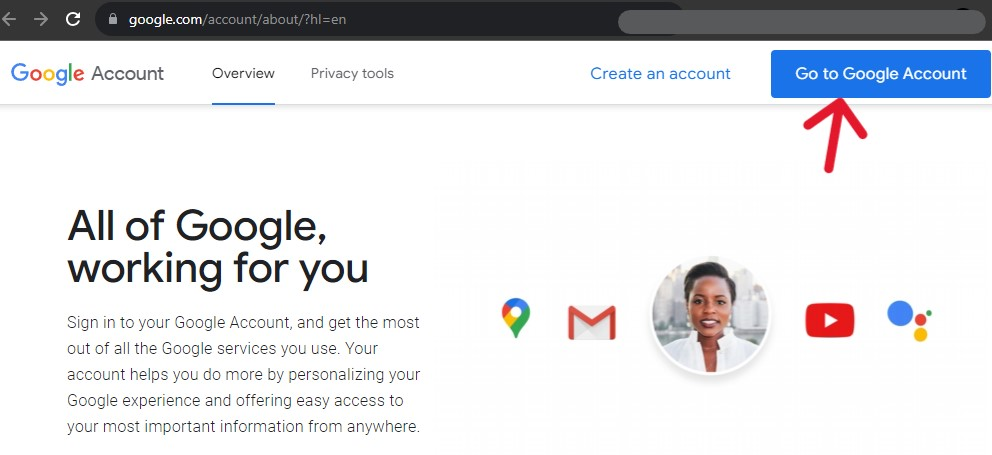
Step Two:
Log in to the Google account you want to delete.
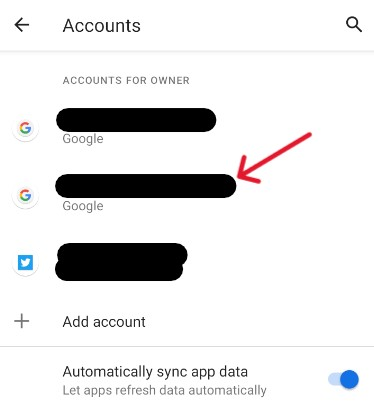
Step Three:
Select "Data & privacy" from the options on the left of the following profile page.
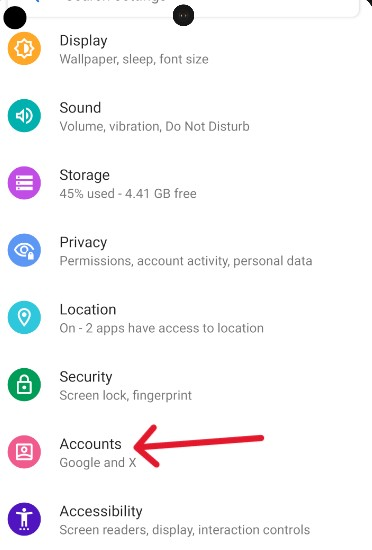
Step Four:
Scroll down to the "Data from apps and services" section on the next page. The third blurb offers a way to "Delete a Google service".
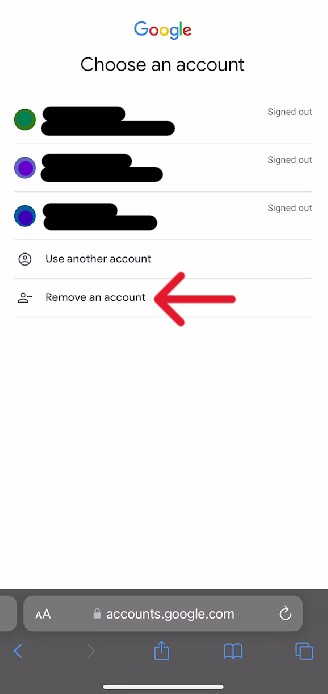
Step Five:
Find the Gmail account on the "Delete a Google service" page and click the associated trash can icon.
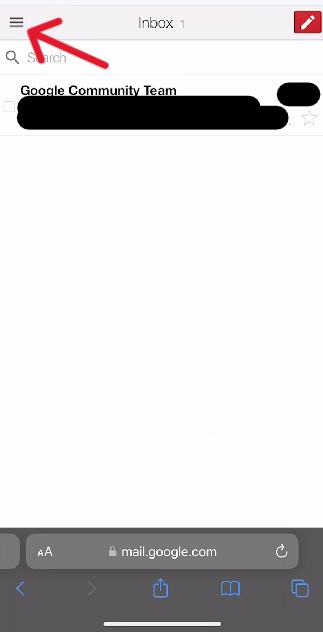
Step Six:
Next, submit a non-Gmail email address into the provided space. Then click "Send verification email".
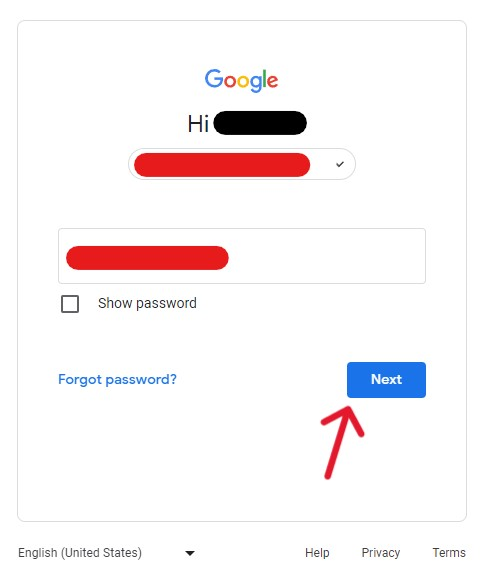
The system immediately sends an email to the address submitted. This email contains a link that users must click to confirm the deletion of the Gmail account.
How to Delete Gmail Accounts on iPhone
The following process removes a Gmail account from an iPhone but does not delete it altogether. Please refer to the process above on a desktop to delete the account.
Step One:
Open Safari, then go to mail.google.com and then log in. Once in, click the three lines in the top left corner of the app.
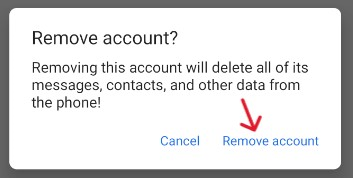
Step Two:
On the next page, select the drop-down bar at the top of the screen. This bar (censored in the shot below) opens a new menu. From the menu, select "Sign out of all accounts".
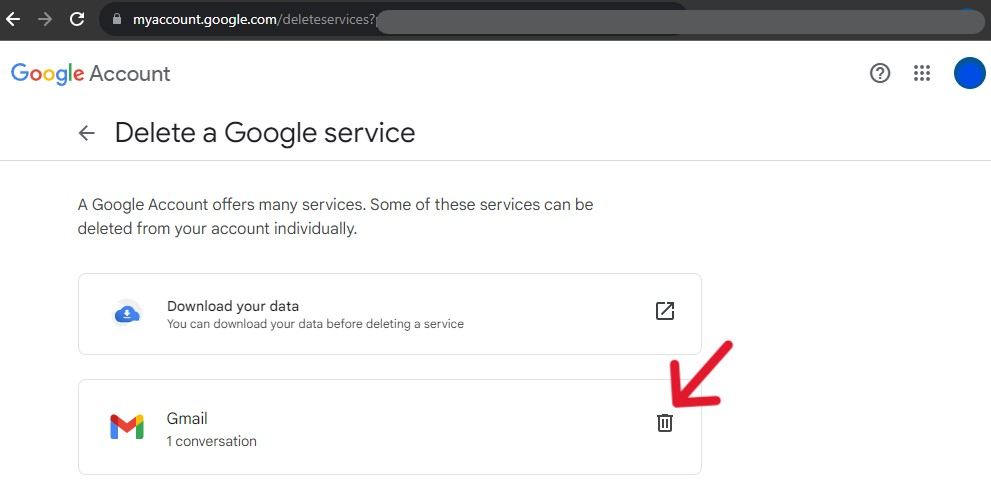
Step Three:
The page that loads next will show all Google accounts currently accessible by the device. Tap the "Remove an account" option to continue.
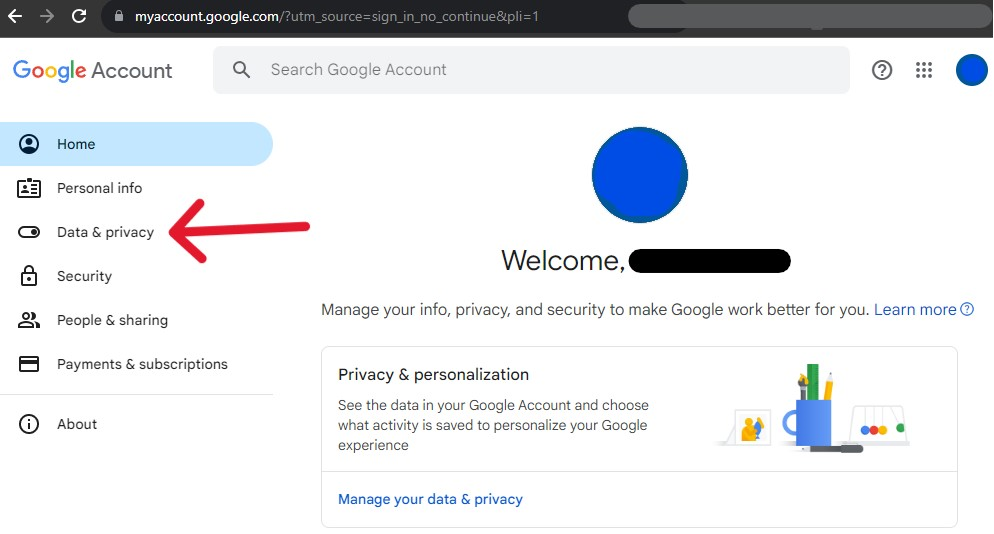
Step Four:
After tapping the remove option, red minus signs will appear for each accessible account. Tap the minus sign associated with the account you want removed.
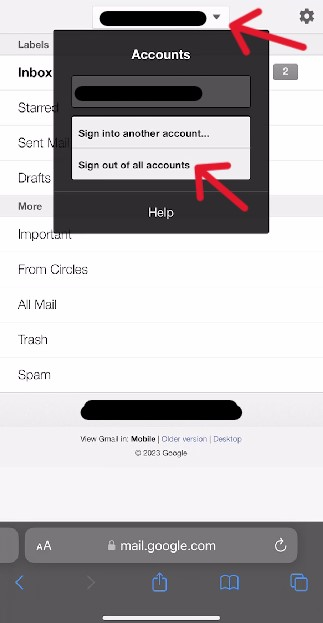
Step Five:
Confirm the selection in the next pop-up window by tapping the "Yes, remove" option.
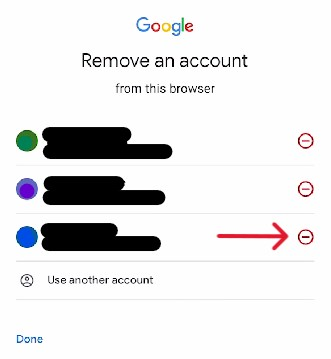
The system will instantly remove the account from the device; it is still accessible through usual means but is not available for automatic signing-in.
How to Delete Gmail Accounts on Mobile or Android
The following section expounds on removing Gmail from a mobile or Android device. Those wanting to delete the account can do so on a desktop using the prior sections. Additionally, note that the Google store will not work without an applicable account.
Step One:
Access the phone's settings, then scroll down to "Accounts" (or "Users and Accounts").
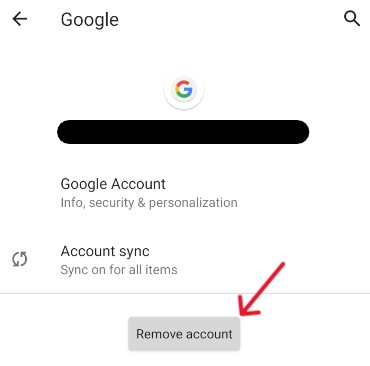
Step Two:
The next page shows the associated accounts on the phone. Select the account you want to remove.
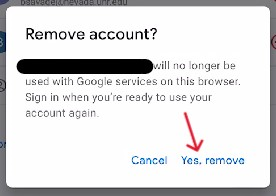
Step Three:
Tap the "Remove Account" button on the next page.
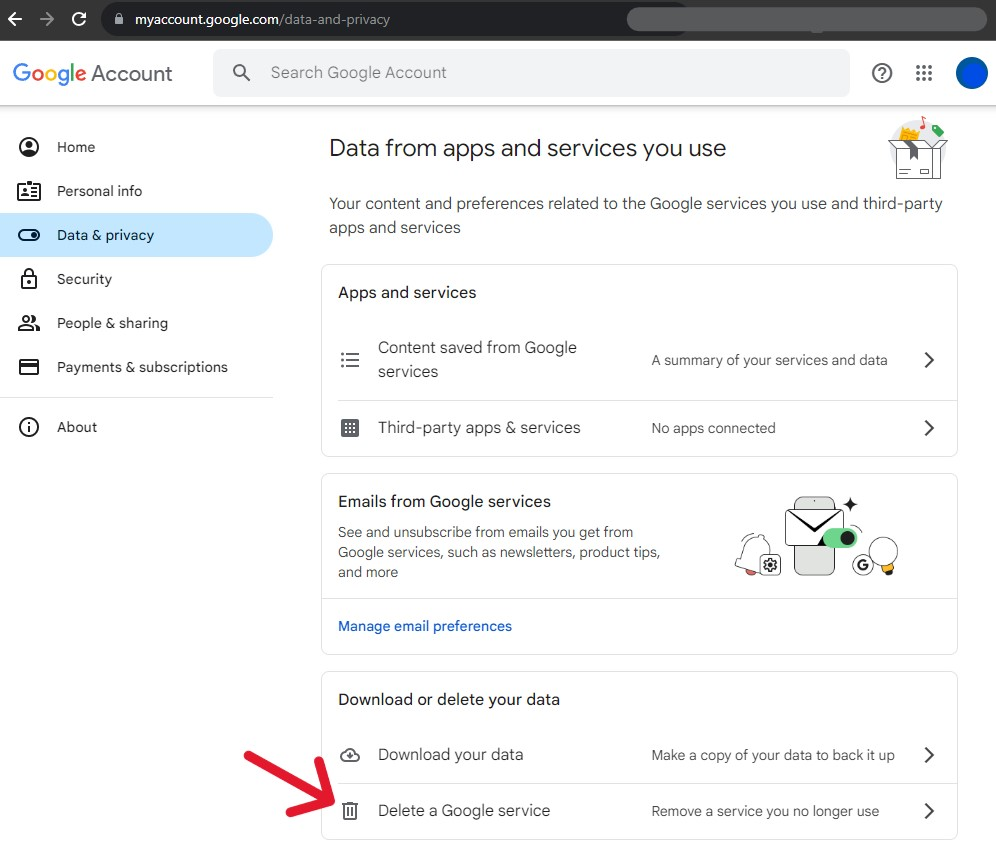
Step Four:
Confirm the selection in the pop-up by tapping "Remove account" once more.
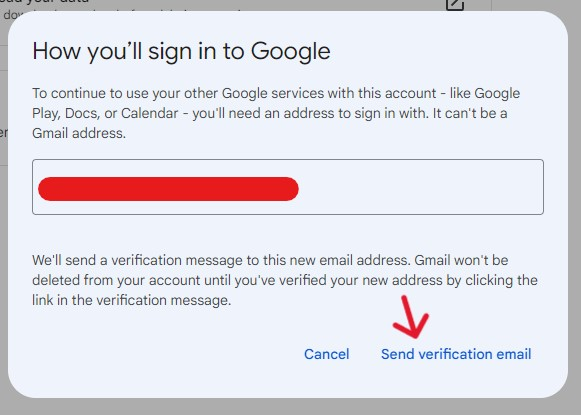
The request will immediately remove the account from the device; however, it doesn't delete the account itself. For assistance with that, refer to the first passage of this subsection.
Confirm the Request was Submitted or Applied
Before the deletion process finishes, account holders must confirm that they successfully submitted their request. Users must confirm the submission regardless of the method used because many pitfalls can stop the process. For example, the system could "eat" the request, rendering it mute. Or the internal system could improperly sort the request, causing the system to ignore it altogether.
Confirm the request was successful by attempting to log in. If there is no applicable account, it has already dissolved. Otherwise, try using another email to send a message to the deleted account, if it bounces back, the deleted account is unavailable. Alternatively, check your Google account for the Gmail address. If it isn't there, the account should be gone.
Frequently Asked Questions
What Happens to My Account History?
When the deletion is complete, there is no way to recover the information stored in the account. All emails and account data entirely dissolve without the possibility of return.
Emails from the account remain accessible to those who received them; however, messages sent to the account may bounce or return to sender. The same goes for children's accounts, once they make the request and the process finishes, there are no options for recovery.
How to Recover Deleted Gmail Accounts?
Google doesn't indicate deletion time frames for Gmail; the process should take no more than 60 days, but there are some instances where it may take longer. Regardless of the mystery timeline, users should expect about 30 days for recovery. The recovery period is necessary because it allows users to revert the deletion request. For most, recovering a Gmail account is as straightforward as signing in.
What is Deleting an Account Versus Deactivation?
A deactivate request is the same as a suspension or inactive account for Gmail accounts. Deactivated accounts stop activity, allowing the user to step away and return at a later date without missing anything. For this reason, account suspensions are often chosen over account deletion, especially when users intend to return to the account.
Can Others Still Send Emails to the Deleted Account?
Once the account dissolves, emails sent to that address may be "bounced" or returned to the sender. However, deactivated, inactive, and suspended accounts may still receive emails. Notably, the email address will not become available for others to use; when your Gmail account dissolves, you don't need to worry about someone else owning the address and collecting messages.
How to Delete Gmail Search History?
Users can delete history on a computer or phone by logging into the account. On the computer, open the search bar, then click the ‘X' to delete recent searches; on the phone, refer to the profile and select "Search History" from the available options. Then, follow the on-screen instructions for deleting the "all time" searches within the account.
How to Delete Gmail Received History?
Users who want to delete messages from their Gmail account have a simple process ahead. Those on the computer must log in and refer to the email they want to delete by opening it. A trash icon is in the top left of the message window; click it to delete the email instantly. Those on the phone may need to swipe left to see the delete option, typically highlighted in red as a caution indicator.
How to Delete Gmail Sent History?
Users can recall messages from a Gmail account within 30 seconds of the initial send. There is no way to recall an email past this deadline, however. Users looking to delete from storage sent messages can do so in the same manner as received emails. Locate the message you want to delete (within the Sent folder), then click the associated trash can icon.




