How to Delete a Google Account
Table of Contents
What Does Google Do?
Google is a multinational technology company specializing in Internet-related services and products, including search engines, a famous email platform, online advertising technologies, cloud computing, software, and hardware. Google is the largest search engine in the world, if you have an internet connection, you know Google. They dominate the internet with over 92.2% of the market space, translating to over 4.3 billion users worldwide. Google accounts are simple to create and provide users with various services. They are a vital identifier for many online platforms and usually integrate seamlessly within applicable applications. However, deleting a Google account requires some effort despite the ease of account creation. This article provides everything about how to delete Google accounts.
How to Permanently Delete a Google Account
Users can only delete a Google account if they have access to it; this means they cannot delete a Google account without a password. Old Google accounts are inaccessible if the user cannot access them. Google offers some account recovery tips, but some users may find a straightforward path using their Help Center. The "Without a Password" section below offers more on these topics.
Account holders can manage their Google accounts in various ways from their devices. Users can strip the account from their computer or phone without deleting it; however, the following guides specifically emphasize how to request a deletion. Users can delete their Google account over a computer (preferred) or phone device.
Additionally, those with a Google account through an organization like work, school, or other company group cannot request deletions. Only admins can manage these accounts if a system administrator has developed or opened the account. Contact your system administrator for further assistance.
What to Know Before Deleting Your Google Account
Requesting an account deletion will remove the user's ability to interact with elements of their account. They cannot view or change data like emails, files, or photos. Additionally, those with accounts heavily utilizing Google account aspects, like Android's Google Play, will become inaccessible.
Those with third-party accounts or subscriptions through a Google account must ensure the links are severed or canceled. Depending on the third party, their privacy policy may allow them to revert or cancel an account deletion request, mainly if the service requires the account access to work. By that same notion, those with subscriptions through Google must ensure they cancel subscriptions before deleting their account. If they do not cancel the subscription, the system may continue to charge the account regardless of its status.
How to Delete a Google Account: Step-by-Step
How to Delete a Google Account Without a Password
Users cannot delete a Google account without a viable password; there is no way to circumvent the process, although there are options for assistance in regaining control of an account. Those with some knowledge about the inaccessible account can use the Help Center's Recovery Tips; however, these tips may not help if the user does not know enough information.
If the user can't sign in using the tips, they can pick an issue topic found in the Help Center. Each issue will offer further assistance in gaining control of the account, but this may not work in some situations. For example, if the user cannot access their recovery devices or emails, their best solution might be to create a replacement account. The replacement will not access the old account but will allow users the same benefits as the previous one.
Alternatively, those who need their inaccessible account deleted can wait for the inactivation period to complete. If the account is inactive for over two years, Google will automatically delete it. The process for these deletions began on December 1, 2023.
How to Delete Google Accounts from Computers
Step One:
Open Google in a browser and log into the account you want deleted.
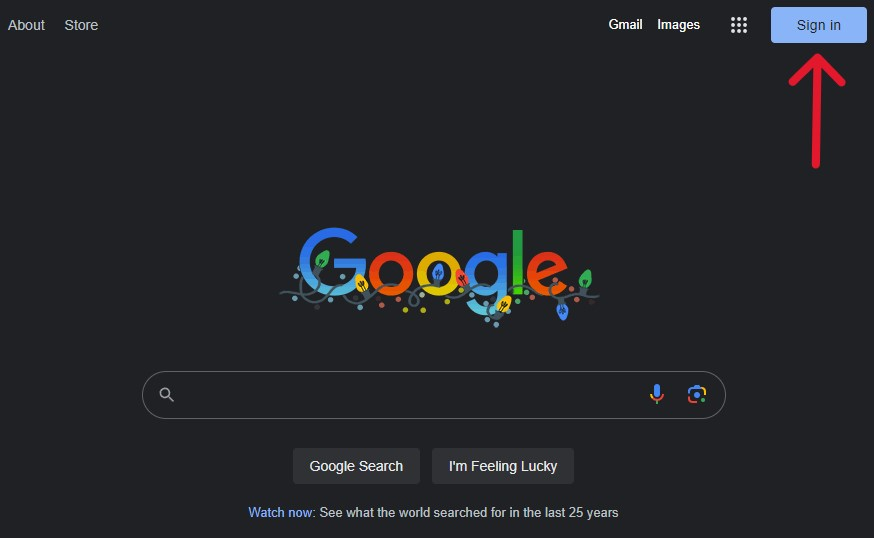
Step Two:
Log into the account you want to delete. (Ensure all other account instances have been closed on applicable devices before logging in.)
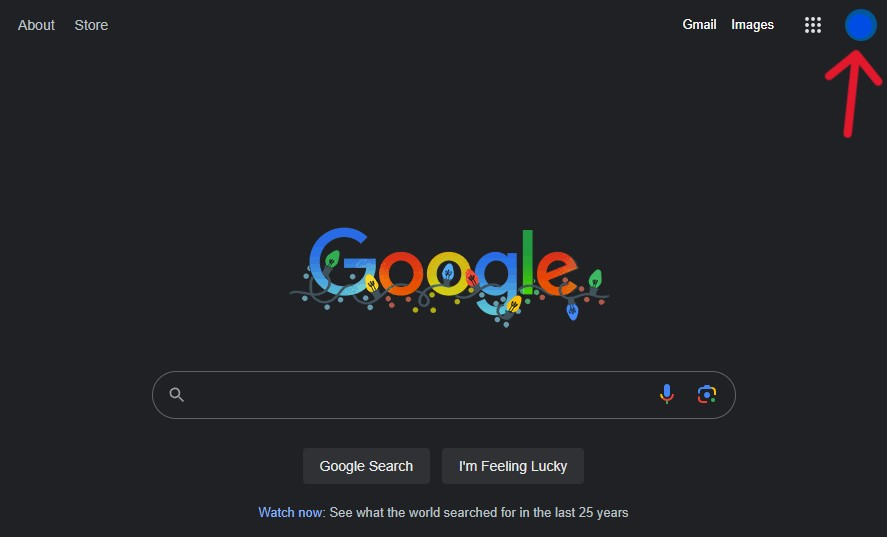
Step Three:
After signing in, tap the profile icon in the top right of the window.
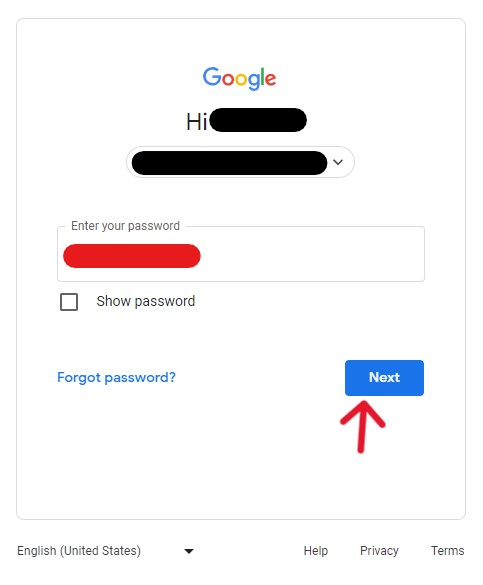
Step Four:
The menu that appears will offer an option to "Manage your Google Account", select it to continue.
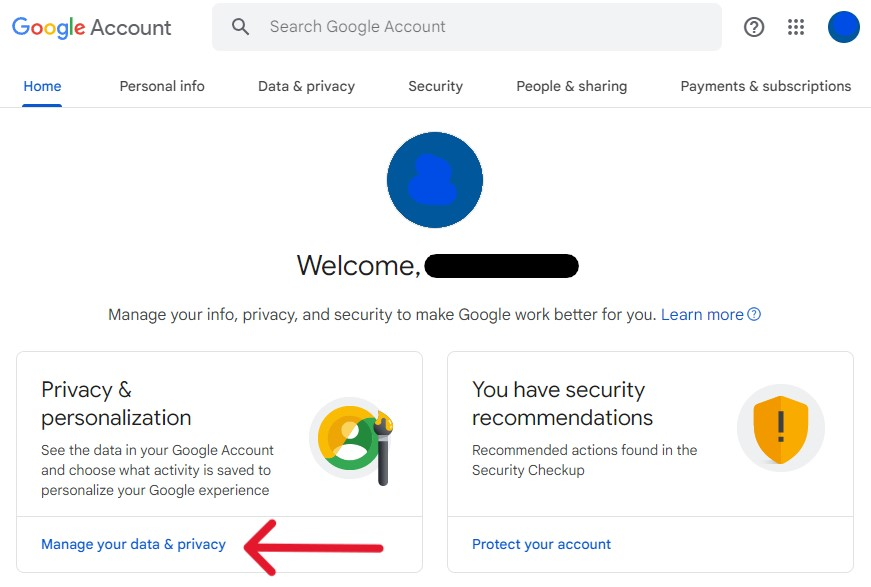
Step Five:
On the page that appears, select "Manage your data & privacy".
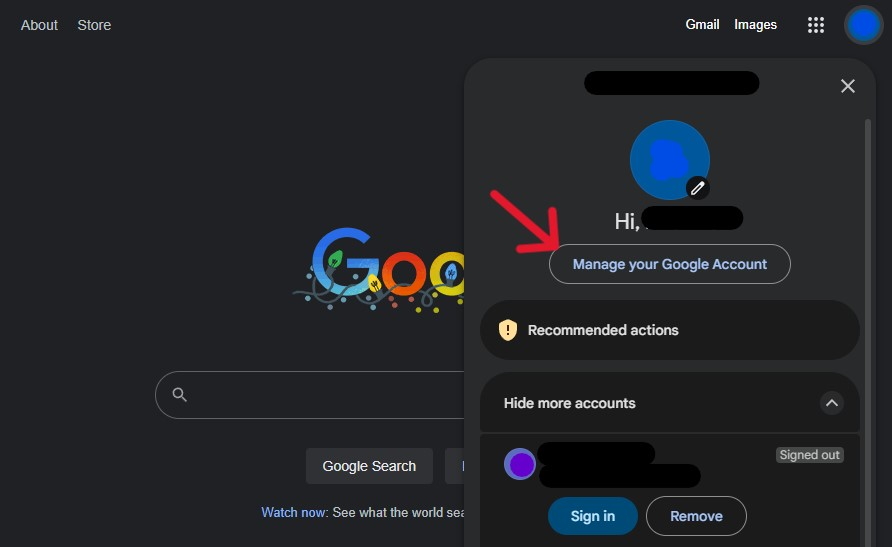
Step Six:
Scroll to the bottom of the following page. In the "More Options" section, locate and click the "Delete your Google account" option.

Step Seven:
Sign in to the account again when prompted.
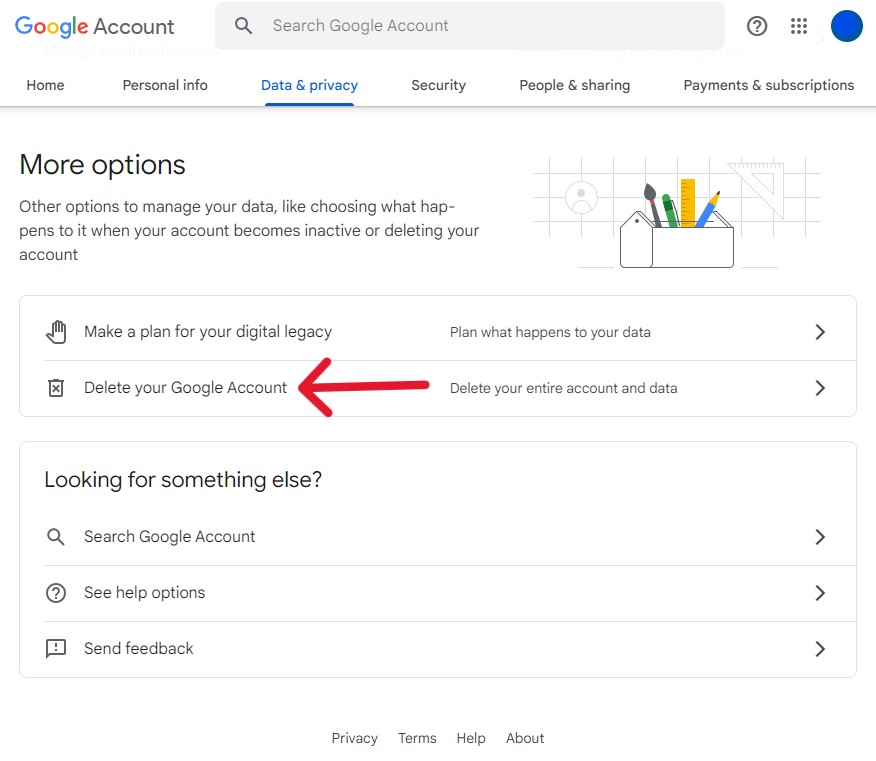
Step Eight:
Read through the warnings on the subsequent page and scroll to the bottom. Check the acknowledge and confirmation boxes before clicking the "Delete Account" button.
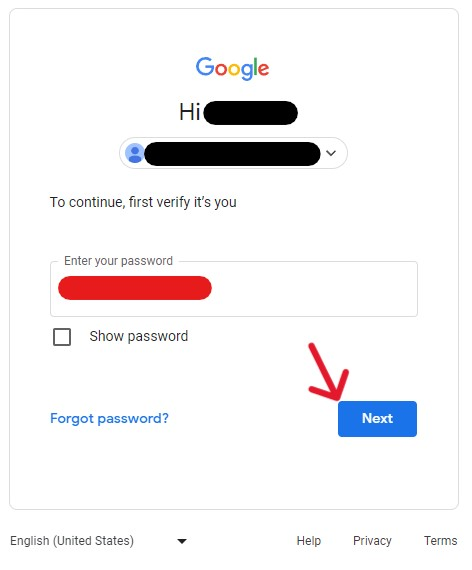
When finished, the system automatically kicks the user to the login page.
How to Delete a Google Account from a Phone
Step One:
Open the device and access the Google Play Store. In the top right corner of the app, tap the profile icon.
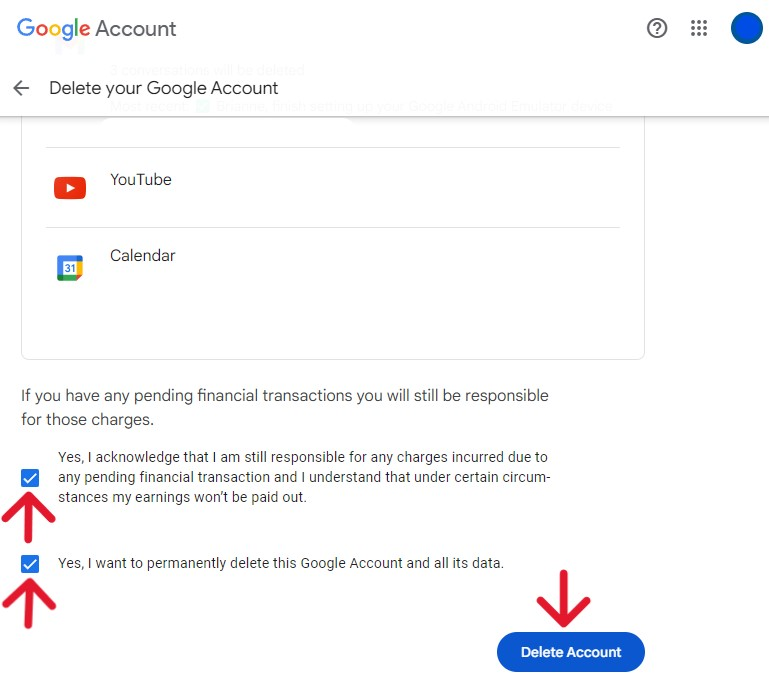
Step Two:
In the menu that appears, select "Manage your Google Account".
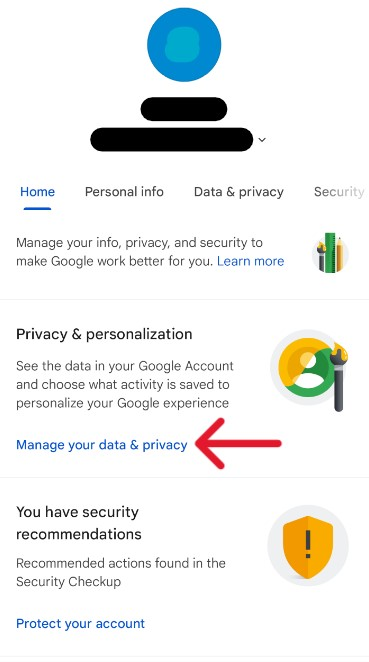
Step Three:
Tap the "Manage your data & privacy" option on the account profile page.
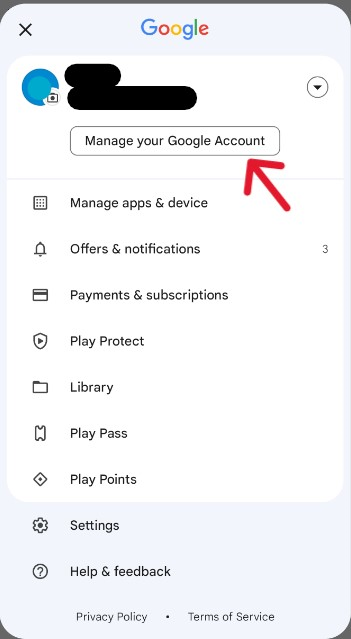
Step Four:
The page that loads is long. Scroll to the bottom of the page and look for the "More Options" section. There, tap the "Delete your Google Account" option.
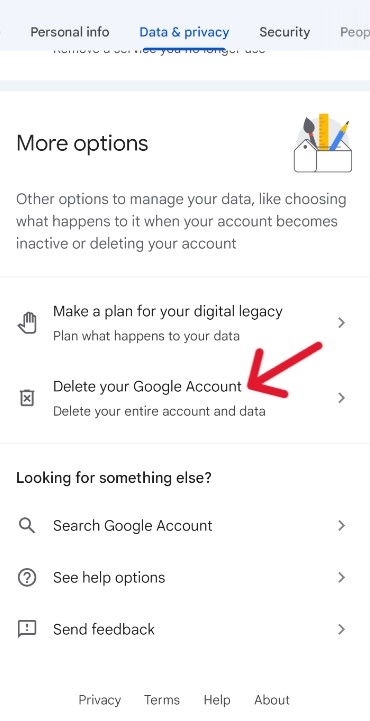
Step Five:
Sign in to the account to continue the request process.
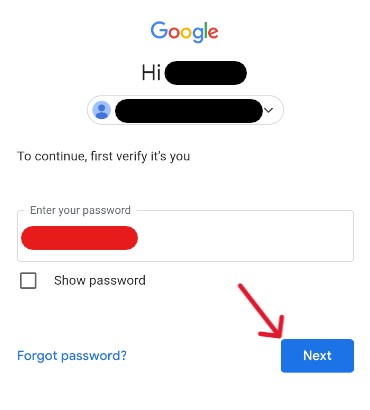
Step Six:
On the resulting page, read through the terms and scroll to the bottom. Check the acknowledgment and confirmation boxes, then select the "Delete Account" button.
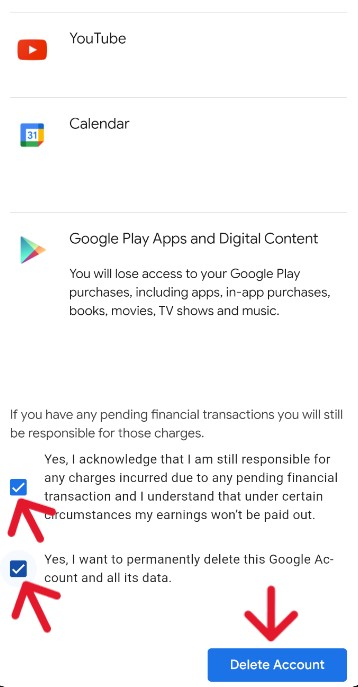
As with the computer process, this method removes the user from the application. Sometimes, this may freeze the phone or disrupt the user's ability to complete actions. To regain control, log into the account.
Verify the System Submitted the Request Successfully
Account holders must verify that the request was successful before deeming the deletion process "done". Even the tech powerhouse Google can have faulty or incomplete errors within their systems; consequently, the onus is on account holders to verify completion.
Unfortunately, the only way to verify the system completed the request is by attempting to log in; if the login is successful, the process may cancel the deletion request. To circumvent the process of re-requesting the deletion, allow 30 days before checking the account status. It is possible to recover an account within this time, but it may be more difficult after.
Frequently Asked Questions
What Happens to the Account History After Deletion?
Deleting a Google account strips the account content of accessibility. There is time to recover the account, but the timeline to stop the deletion is unclear. Google's Help Center does not offer further information on when the system will delete the account, leaving most users to guess when the request will take effect.
The deletion request will delete messages and content from the account; deleted data includes contacts, data within a Google Drive file, and content purchased through Google Play. The requests delete from storage all accessible content; anything not downloaded before the request will disappear.
How Can I Recover the Deleted Account?
According to the Google Help Center, users can only recover recently deleted accounts, although what "recent" means is unclear. Some users may find Google's recovery tips helpful for reanimating a deleted account.
Additionally, if the recovery attempts do not work, it may be because the user has triggered an account lockout. Inactive accounts, conversely, have different hallmarks; if the account is unused for two years, Google may delete the account automatically.
Users with a disabled Google account must ask Google administrators to restore their account. Users can tell if their account was disabled based on the error message when attempting to access the profile.
What's the Difference Between Deactivating and Deleting?
Those who want to deactivate a Google account can do so through deletion. If the user opens the account before the deletion request finishes, the account will reanimate without issue. In contrast, a Google account that has finished the deletion processes will not reanimate when the user attempts to log in.
How to Delete Google Search History?
Account holders who want to delete history or activity from Google's search tools can delete everything from their account profile. To delete Google search history from the account, first log in. Go to the "My Activity" page of the account, then select "Search History". Select the Search criteria you want to delete from here and follow the prompts.
How to Delete Google Map History?
Those who use Google Maps can delete their history, but the process does not impact saved, shared, or reviewed locations. To delete the history from a computer, start by logging into Maps. After logging in, use the Menu to access your "Maps activity". Select "More" on this page and then "Delete activity by". Delete everything by picking "All time" and confirm the request by selecting "Delete".
How to Delete Google Play History?
Users who want to delete their Google Play history must open the Play Store through the application. In the top right, tap the profile icon, then select "Settings". Within the Settings page, tap "General", then "Account and device preferences". After this, the user will have the option to "Clear device search history". Select and confirm the request.
This method will remove all recent searches; however, the searches may still appear if the device links to the account on another device. The best option is to delete the history on all devices and wherever the user accessed the account.




