How to Delete an Instagram Account
Table of Contents
- What is Instagram?
- How to Delete an Instagram Account: Step-by-Step
- Frequently Asked Questions
- What Happens to My Public Media After Deletion?
- Can I Recover My Deleted Instagram Account?
- What is Deleting an Account versus Deactivation?
- Why Can I Still See My Account?
- How to Delete an Instagram Page?
- How to Delete Instagram Messages?
- How to Delete a Story on Instagram?
- How to Delete Photos on Instagram?
What is Instagram?
Instagram is a social media platform that allows users to share photos and videos, connect with friends and family, and explore a wide range of content from other users and businesses. Meta Platforms oversees Instagram, a photo and video-sharing network. It was released several years ago and has gained over 2 billion active users. Children, individuals, or organizations can make multiple accounts. A fickle marketing tool, Instagram accounts are seamlessly generative but are not so quickly stifled. This article provides everything necessary for how to delete Instagram accounts.
Options for How to Permanently Delete Instagram
Those looking to delete their Instagram profiles are limited to accounts they have active passwords for. Instagram will not delete a user account without a password because of security concerns; subsequently, users must obtain the password to an account for deletion. The "Without Password" section below expounds on recovery options.
Users with access to the account they want deleted can complete the process over a computer (Windows), an iPhone, or an Android phone. The deletion process works by erasing the account from the operating device first; consequently, if the account remains open on another device, the account may reactivate if accessed.
For example, an account deleted on a computer may be reactivated on an Android if already logged in. To permanently delete an Instagram account, log out of all devices, then use one device to submit the deletion request.
Cancel Subscriptions and Deals Before Deletion
Instagram account deletions include the eventual erasure of all account-associated content (after 90 days). Additionally, those with ties to Instagram's marketing abilities must end the financial relationship before deleting the account. If the relationship is unfulfilled, Instagram will interact with accessible finances even after the account dissolves; that means collections may come looking for debts.
Avoid collections by ensuring you have canceled all subscriptions and do not owe any money to Instagram. Additionally, if deleting the account at the end of the billing cycle, monitor your bank account for withdrawals.
How to Delete an Instagram Account: Step-by-Step
How to Delete Instagram Accounts Without Passwords
Users cannot delete an Instagram account without a password. Instagram will not access accounts for deletion even after a request, so users must use one of the recovery options to acquire a new account password.
Most users can recover their passwords using a phone, email address, or an associated Facebook account. Keep the newly made password handy, as to confirm any deletion requires the active password.
How to Delete an Instagram Account on a Computer
Step One:
Users deleting an Insta account on a computer must first open a browser and log into their account.
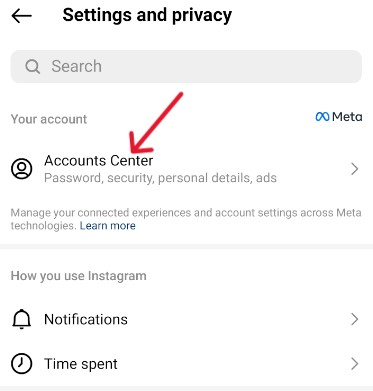
Step Two:
While logged into Instagram, open a new tab with the "Delete Your Account" page. If not already logged in, the system will force a login; conversely, once logged in, the page will resemble the following screenshot.
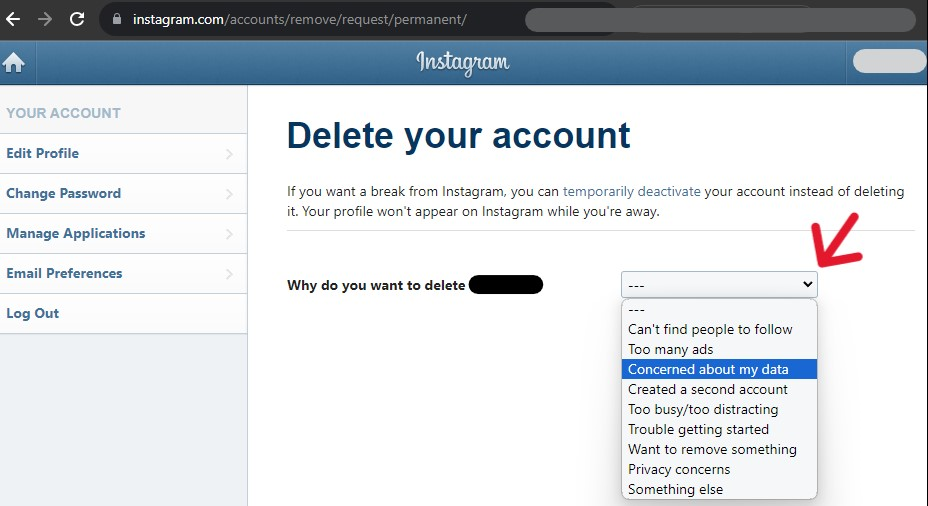
Step Three:
Select the drop-down bar on the right and pick a deletion "reason".
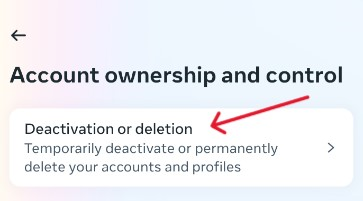
Step Four:
The page will automatically change and offer a space for the account password. Submit the password, take note of the dates listed, and then click the "Delete [Account]" button.
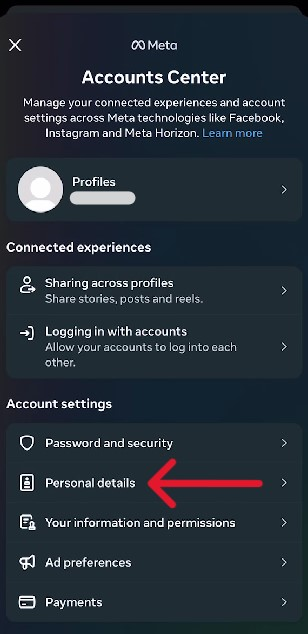
Step Five:
The website triggers a confirmation pop-up, which users must confirm before submitting the request.
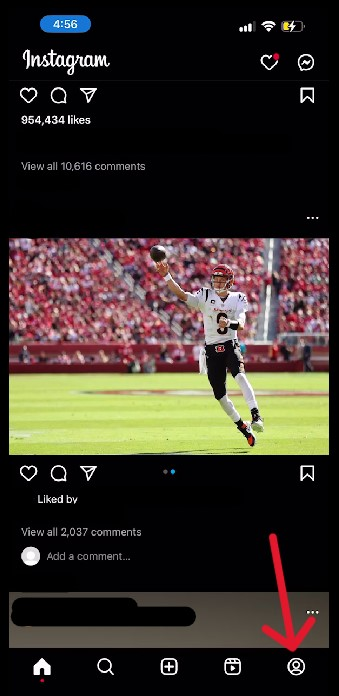
When successful, the request process dumps the user back at an Instagram login screen.
How to Delete Instagram Accounts on an iPhone
Step One:
Users deleting their Instagram accounts from iPhones should first log into the app.
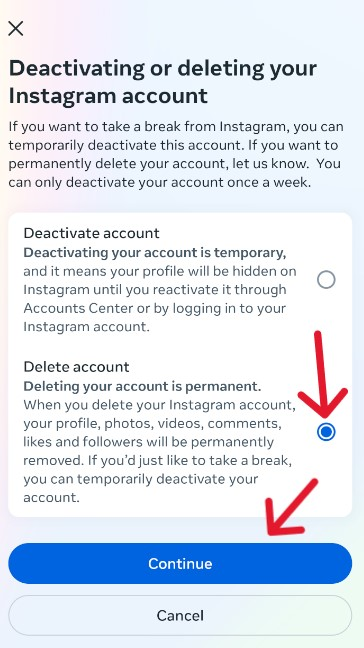
Step Two:
On the page that loads, select the person icon in the bottom right of the app.
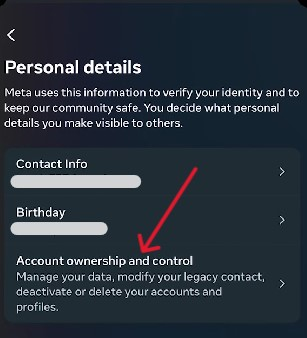
Step Three:
The account dashboard will immediately load. Select the three horizontal lines in the top right. A new menu will appear, and from it, we must select "Settings".
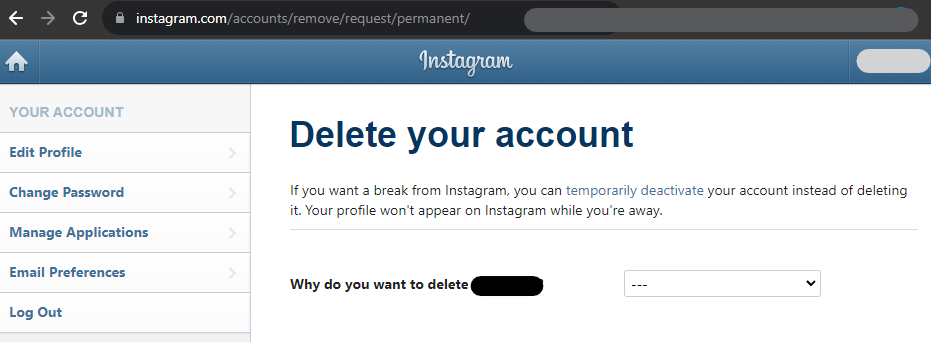
Step Four:
Within the Settings page, select "See more in Accounts Center".
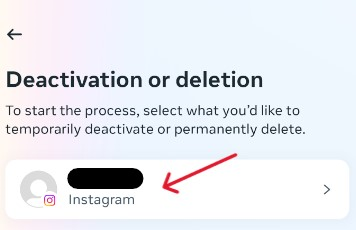
Step Five:
A new menu will appear with various options. Find and select the "Personal details" tab in the third section, "Account Settings".
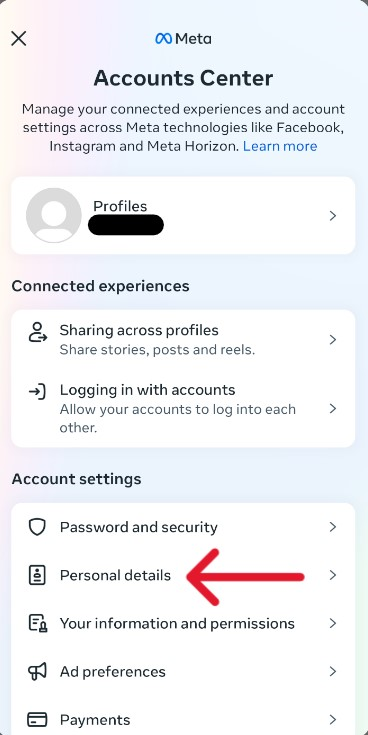
Step Six:
Another tab will appear, listing various "Personal details". Select the third option, "Account ownership and control".
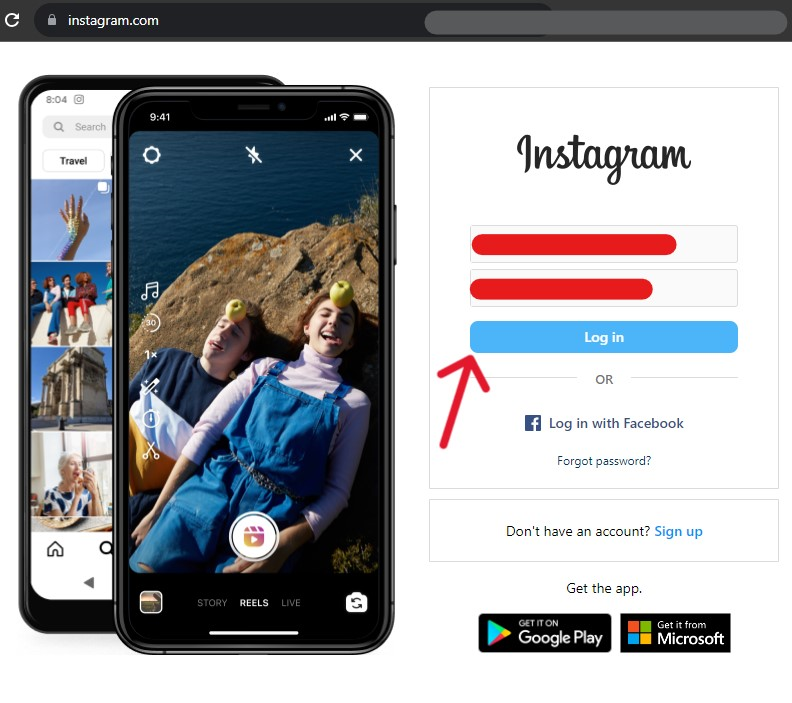
Step Seven:
Only one option should appear on the "Account ownership and control" page, "Deactivation or deletion".
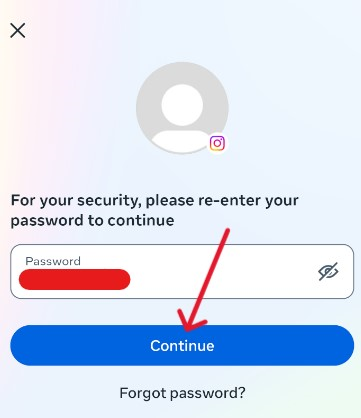
Step Eight:
Select the account needing to be deleted.
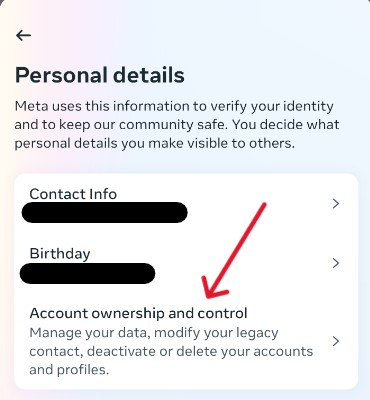
Step Nine:
Change the option to the "Delete account" status, then select the "Continue" button below.
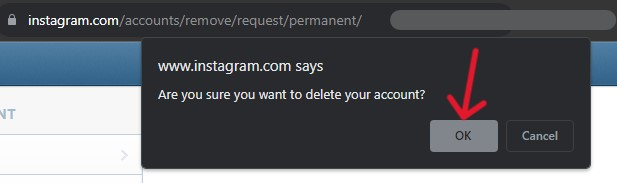
Step Ten:
Select the "reason" for the deletion, then hit "Continue" again.
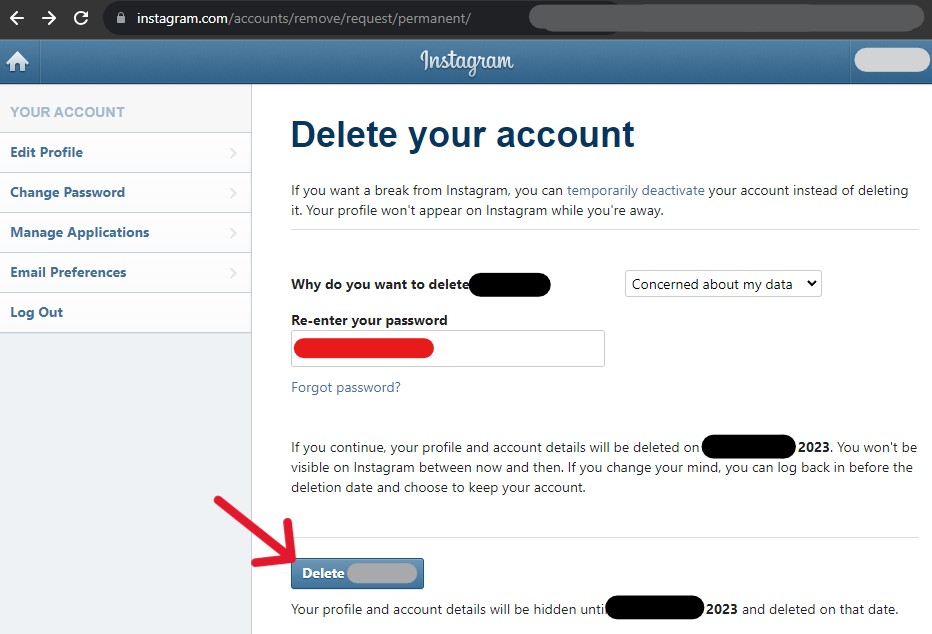
Step Eleven:
On the next pop-up page, submit the account password and then hit "Continue".
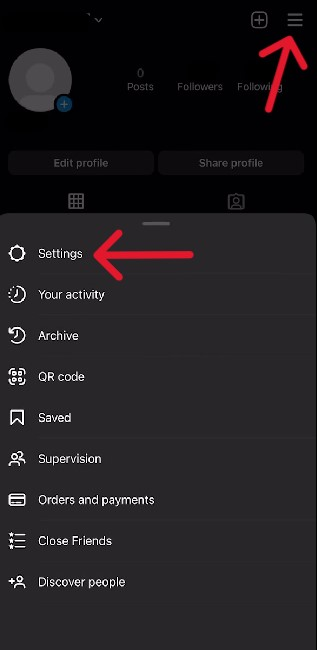
Step Twelve:
Confirm the request by selecting the final "Delete account" button.
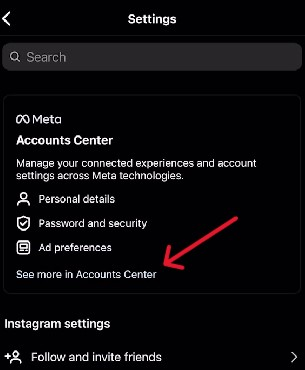
The application will instantly kick the user back to the login page. A fast bottom banner will also appear, saying the deletion is "scheduled".
How to Delete Instagram Accounts on Android
Step One:
Android users can delete their Instagram accounts by opening and logging into the application.
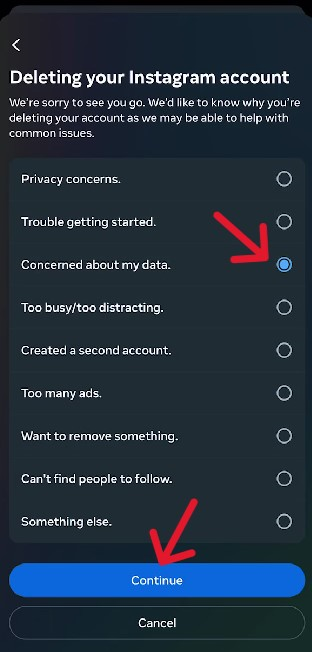
Step Two:
From the account page, select the person icon in the bottom right of the application.
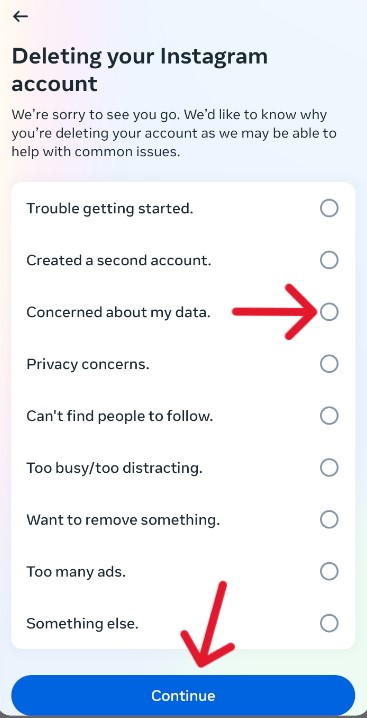
Step Three:
Select the three horizontal lines in the top right, and from the menu that appears, pick "Settings and Privacy".
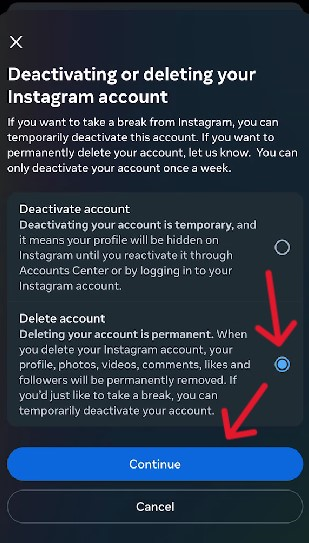
Step Four:
Select the "Accounts Center" option to continue.
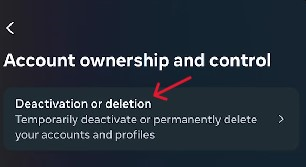
Step Five:
Scroll to the "Accounts settings" section, then select the "Personal details" option.
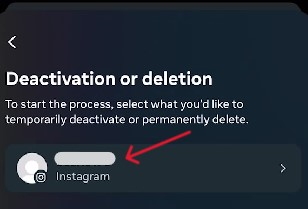
Step Six:
On the "Personal details" page, select the "Account ownership and control" option.
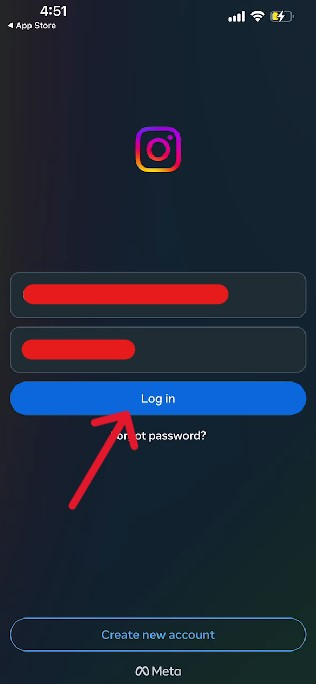
Step Seven:
Select the "Deactivation or deletion" option to continue.
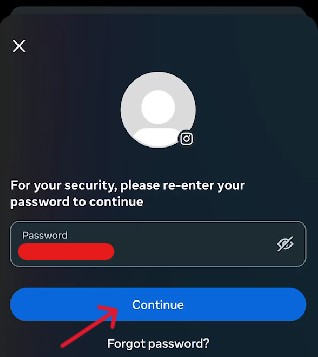
Step Eight:
From the accounts that appear, select the option you want deleted.
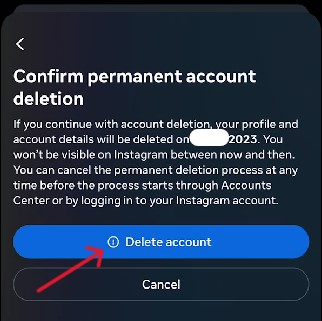
Step Nine:
On the next page, change the selection to "Delete account", and then hit the blue "Continue" button.
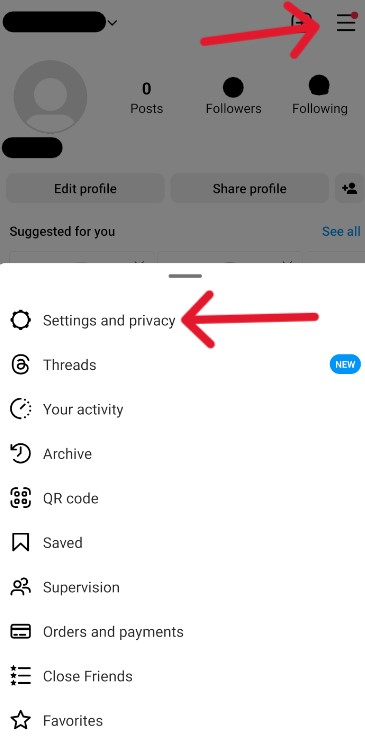
Step Ten:
On the subsequent page, choose a reason for deletion, and then click the "Continue" button at the bottom.
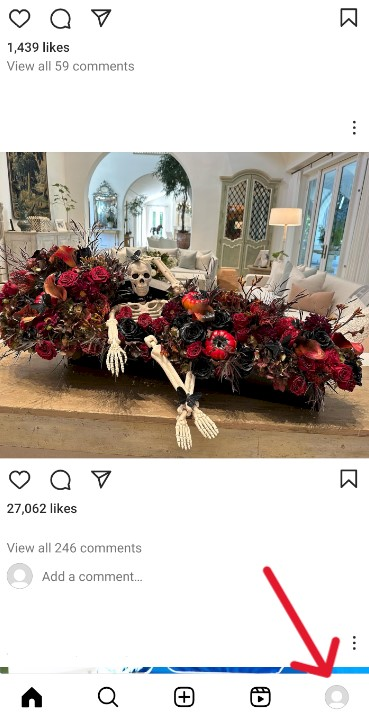
Step Eleven:
Submit the account password again before hitting the final continue.
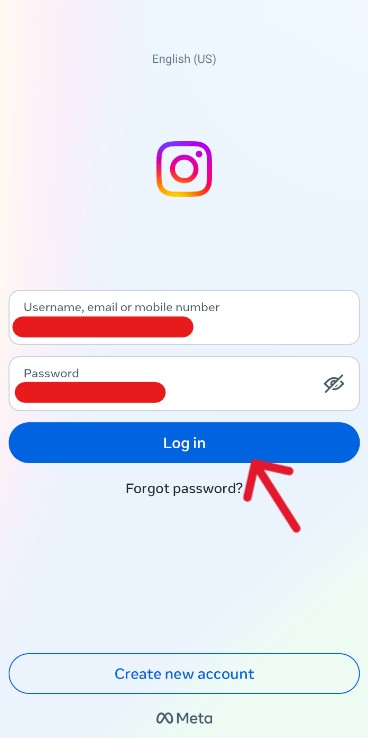
Step Twelve:
Finish the process by confirming the deletion on the following page. After the process, the user will return to the login page. A bottom banner will also appear briefly, saying that the deletion is (again) "scheduled".
Confirm the Account Deletion
After spending the effort to request the deletion, double-check that the system has completed the request; this is necessary following any account deletion because many pitfalls can occur, which could delay the completion of the process.
For example, the system could suffer an internal error, rendering the request mute, or users could erroneously submit the request. The only way to know if the deletion was successful is to check. Search for the account, although if the request is successful, nothing should appear.
Frequently Asked Questions
What Happens to My Public Media After Deletion?
Submitting an account deletion request blocks posted media from the public wherever the account accesses media. Posting pictures from the night before and then deleting the account stops other users from accessing those pictures via the profile.
However, the deletion order cannot impact pictures copied and posted elsewhere. For this reason, although users may delete an Instagram account, media from the account may still be accessible. Major search engines, for example, will continue to show media until the gag order reaches their administrators.
Can I Recover My Deleted Instagram Account?
Users can stop the deletion process within the first 30 days. Stopping the process is as simple as logging in and confirming that you "meant" to do it; users can immediately log back into the deleted accounts, which recants the request entirely. For the deletion to occur, the account owner must resubmit the request.
Instagram allows a 30-day deletion grace, where users can recover their account. During these 30 days, the content is inaccessible to users, although the profile may still appear within search results. The deletion process finishes at around 90 days after the system entirely deletes the associated content.
Users who want to return to their old account have some options. They could download the account before deletion and keep the file within device storage; they could delete their account and recover it within the 30-day grace period; or they could consider Instagram's account deactivation alternative.
What is Deleting an Account versus Deactivation?
Instagram offers solutions to deactivate an account instead of deleting it. Deactivations do not delete history from an account but offer a complete silencing of Instagram's services. Deactivation allows users to return to their historical media, picking up where they left off.
Deactivations do not delete history, delete from storage, or delete messages sent to the account. They only silence the possibility of interactions. The account will remain deactivated until logged in again, although Instagram allows only one account deactivation weekly.
Why Can I Still See My Account?
If, after checking for the deleted account online, you find it, there are some possible reasons. For example, the account may be logged in on another device, causing a reanimation of the deleted account. The system will not permanently delete the account until all instances are signed out, and the owner makes the request.
Equally likely, however, is that the device is showing a "ghost" within its storage cache. Users can quickly fix this by clearing the cache history of the device or its browser. Additionally, if the account appears within a search engine instance, allow two weeks to pass before making a complaint.
How to Delete an Instagram Page?
Deleting an Instagram page is the same process as deleting an Instagram account. Deleting an Instagram page removes the entire account from accessibility and then erases all associated data and media featured by it. Blocked access begins immediately, with the process concluding in around 90 days.
How to Delete Instagram Messages?
Deleting a chat on Instagram is a straightforward process and allows users to keep their accounts active. To delete Instagram messages, login to the account, then enter the chat menu. Click on the conversation you want to delete, then select the encircled ‘I' icon in the top right. When the options appear, select "Delete Chat" and then confirm the selection; this deletes the conversation from your side, but the other chat parties still have access.
How to Delete a Story on Instagram?
Instead of deleting the account, some users delete posted stories. To delete an Instagram story, log in to the account and select the "Your Story" option at the top of the feed. Select the three vertical or horizontal "More" dots in the bottom right of the media you want deleted. From the menu that appears, select if you want to delete from only Instagram or Instagram and Facebook simultaneously.
How to Delete Photos on Instagram?
Those deleting single photos from Instagram can log in, pick a post, click the three dots that appear, and select "Delete". The system will request confirmation and then delete the photo instantly. Alternatively, remove multiple photos at once by selecting the three lines in the bottom left (of the app). When the "Your Activity" page opens, users can access their "Photos and Videos". After that, select all the media for deletion, then click "Delete" at the bottom.




