How to Delete a LinkedIn Account
Table of Contents
What Does LinkedIn Do?
LinkedIn is a massive employment and business-generating social platform. Owned by Microsoft, LinkedIn enjoys a one billion-member audience composed of individuals and organizations worldwide. Accounts on LinkedIn have two distinct groups, each with unique benefits and services; job seekers are those exploring their next opportunities, while business leaders are those searching for contractors, employees, and new ways to edge out industry competition.
LinkedIn is a valuable resource to grow personally and professionally; however, this doesn't mean the platform is excellent for cybersecurity. Depending on an account's settings, anyone could view or copy the personal information on a resume and turn it into a potentially destructive spear phishing scheme. Thus, whether you're leaving LinkedIn because you've found a dream job or looking to secure your cyber information better, this article describes how to delete a LinkedIn account.
How Do I Delete My LinkedIn Account Permanently?
Given LinkedIn's potentially sensitive data elements, users can only request deletions for accounts if they have a valid password. LinkedIn does not have an inactivity timer for accounts, so waiting for the system to delete the profile isn't an option. Users wanting to delete a LinkedIn account must reset their password if they don't have it available. Alternatively, users without access to their recovery paths (email addresses or phone numbers already associated with the account) must speak with Support.
The tutorials below offer step-by-step instructions (with pictures) for deleting a LinkedIn account from a computer browser and by smart phone application. The computer guide works for all PC and browser (including mobile) compatible devices, whereas the phone guide works for iOS and Android devices with the mobile application installed. The guides presume that the user deleting their account is a job seeker and that they have already canceled their subscription to LinkedIn (below).
What to Do Before Making a Deletion Request
Users cannot request an account deletion with an active membership or one scheduled to renew. Despite the necessity of canceling a Premium membership, it has many nuances. For example, users must cancel their subscription at least 24 hours before the next billing cycle, which may impact when a user requests an account deletion. In addition, users who purchased a membership via a third party like iTunes or Google Play must cancel their membership through that channel. Users with a paid-for LinkedIn account through a third party must review their obligations to those parties, some may place cancellation restrictions on certain accounts; the only way to know for sure is to review the unique policy of the third party.
How to Delete LinkedIn Accounts: Step-by-Step
How to Delete LinkedIn Accounts Without Passwords
Users without an account password may have challenges deleting their account; the most straightforward option is to reset the password. However, this doesn't always work if the user is deleting an account for which they don't have recovery information. For example, those with relatives or friends who have passed away may want to delete their account (or place an "In remembrance" tag on the profile); users can make this request regardless of the account password.
Additionally, LinkedIn has inactivity timers for groups and profiles, but when these timers lapse, the system does different actions. If a user account is deemed "inactive", LinkedIn will remove the account from appearing in some searches; however, the account does not dissolve without a request from the account owner. Meanwhile, groups are considered inactive after 12 months of no activity and are subject to deletion by the system.
How Do I Delete a LinkedIn Account on a Computer
Step One:
Users can start their LinkedIn account deletion online by opening the website in a new browser tab and signing in.
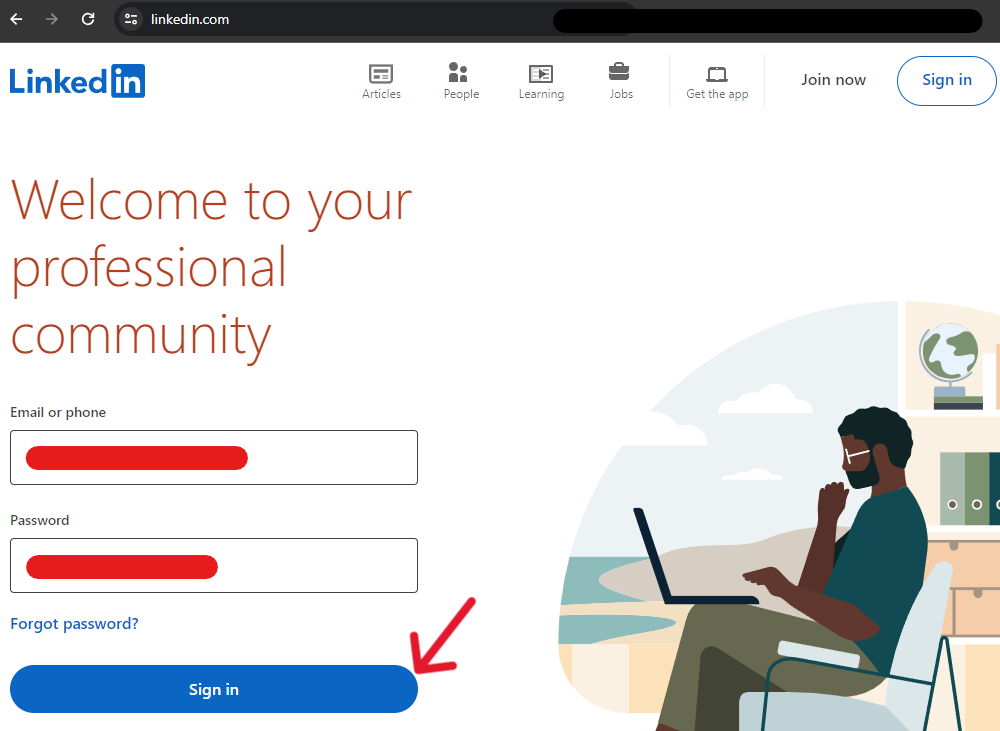
Step Two:
Refer to the top banner from the account's main page and click the "Me" icon. The user must select "Settings & Privacy" from the drop-down menu.
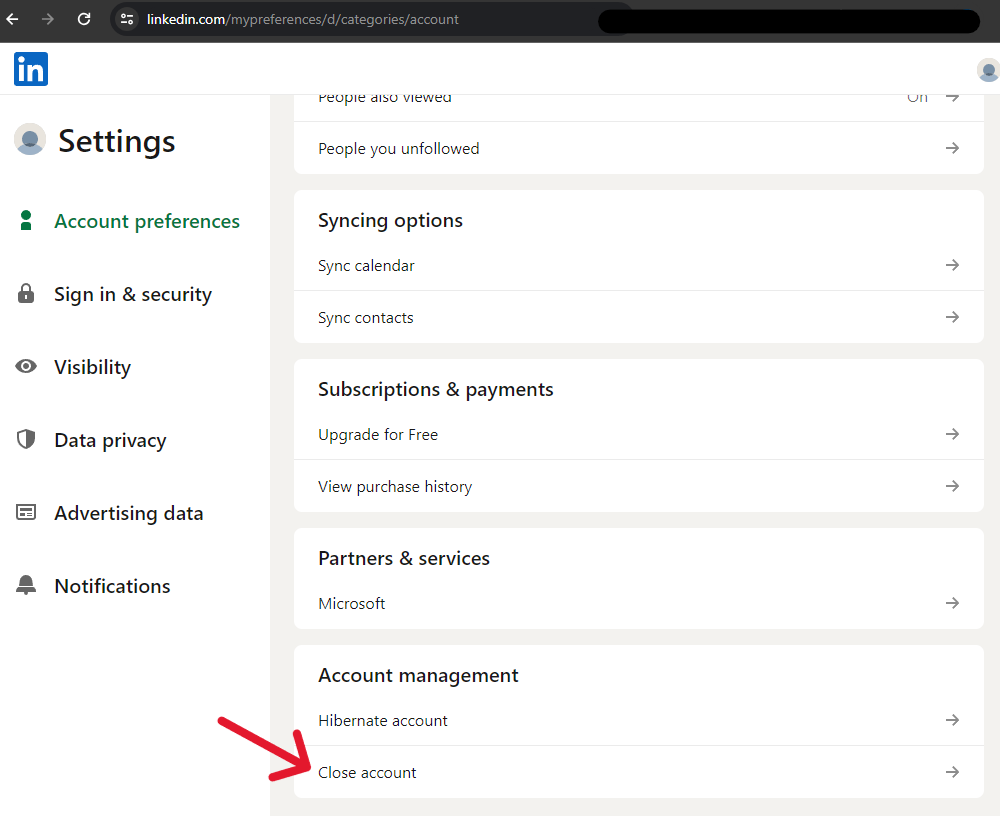
Step Three:
Scroll to the bottom of the Settings page to find the "Account management" subsection. There, click the "Close account" option.
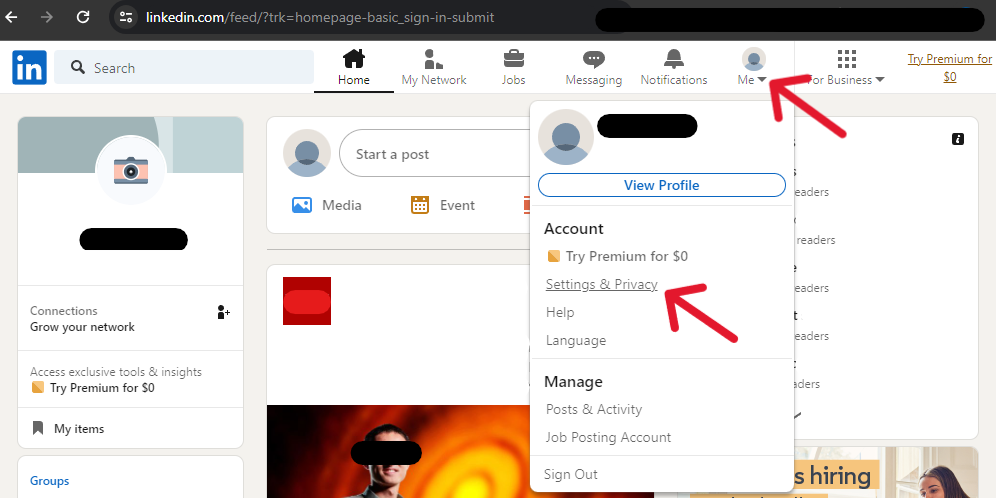
Step Four:
The page will update and show the beginning of the "Close account" process. Users should click the blue "Continue" button when ready.
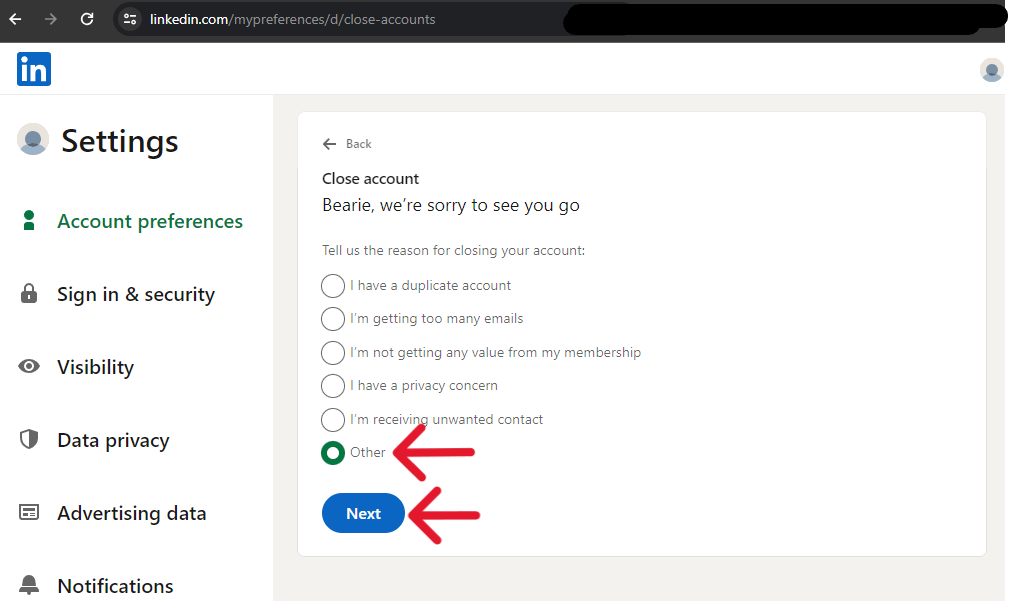
Step Five:
The page updates again and now displays options for the "reason" for deletion. Pick one, then click the blue "Next" button.
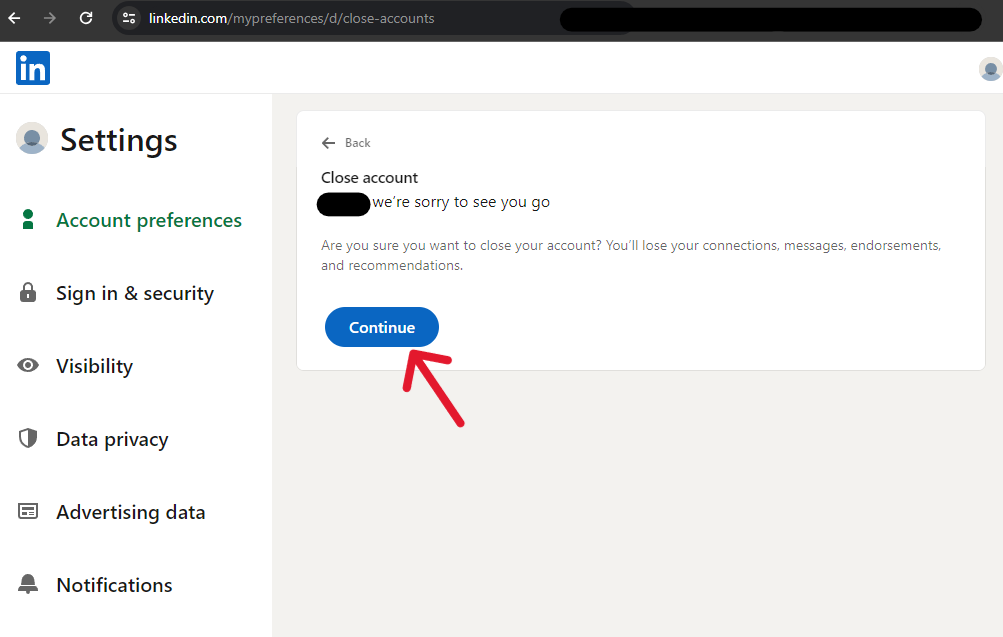
Step Six:
Next, submit a message about why you want to delete the account (if applicable). We wrote "I want better cybersecurity" for our example. When finished, click the blue "Next" button.
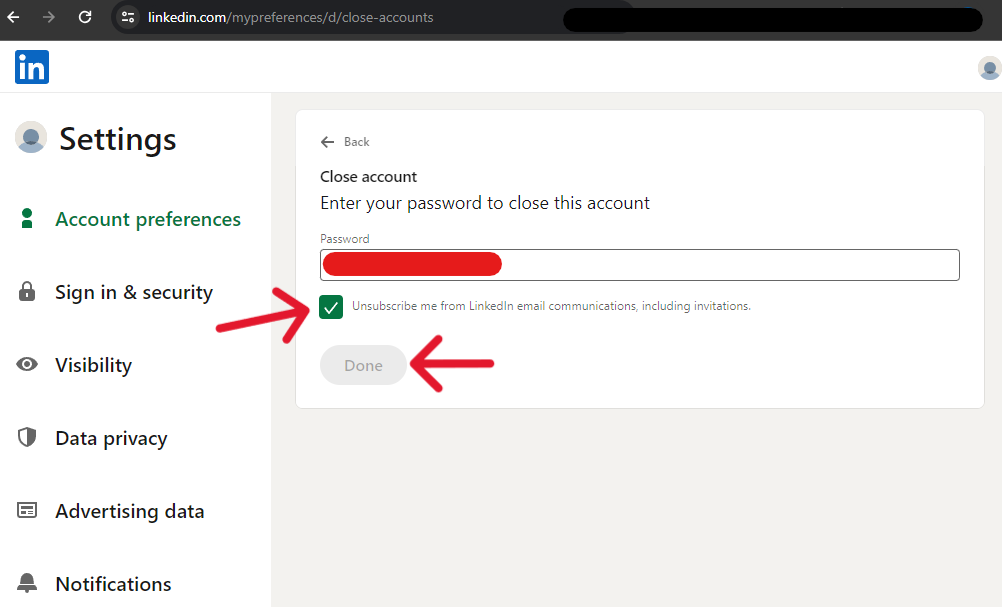
Step Seven:
On the last page of the process, submit the password associated with the account and tick the check box; this will unsubscribe the associated email account from LinkedIn's communications. When finished, the "Done" button will illuminate; users can click it to finish the process. (The button in the shot below is gray/inactive because the account is new, real accounts will have this button available.)
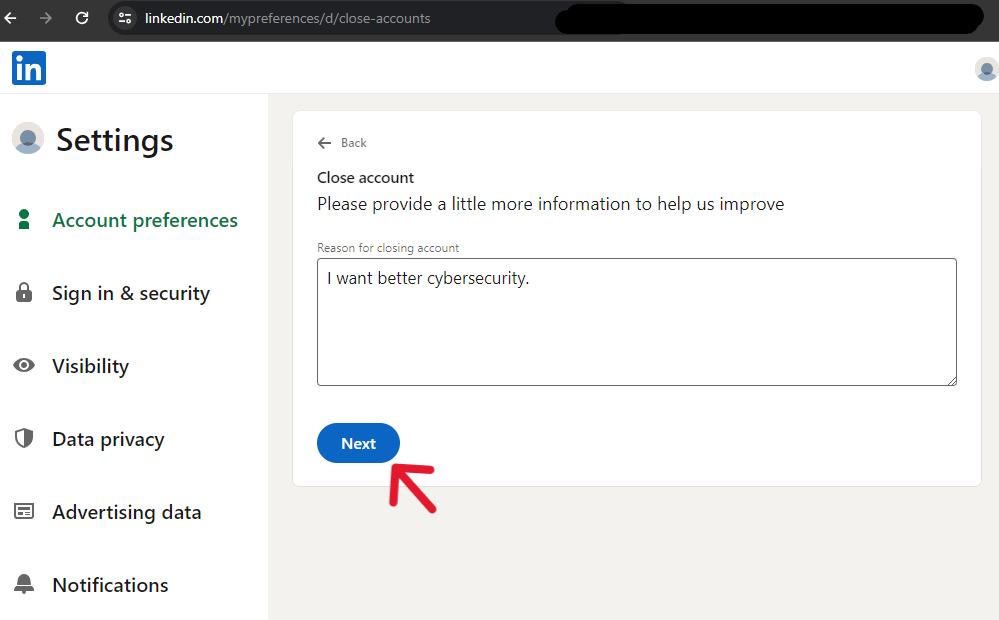
The account information will disappear from public view within 24 hours. Following this, users will have 14 days to recover the account or stop the deletion by signing in. 30 days after the request, the user's account will dissolve completely.
How to Delete a LinkedIn Account on a Phone
Step One:
Users deleting their LinkedIn account through the mobile application can start by signing in (if prompted). Once signed in, tap the profile icon in the top left corner of the application window.
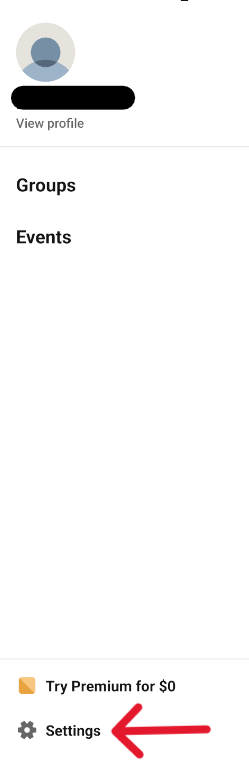
Step Two:
Upon tapping the profile icon, a left-side column appears. Tap the "Settings" option.
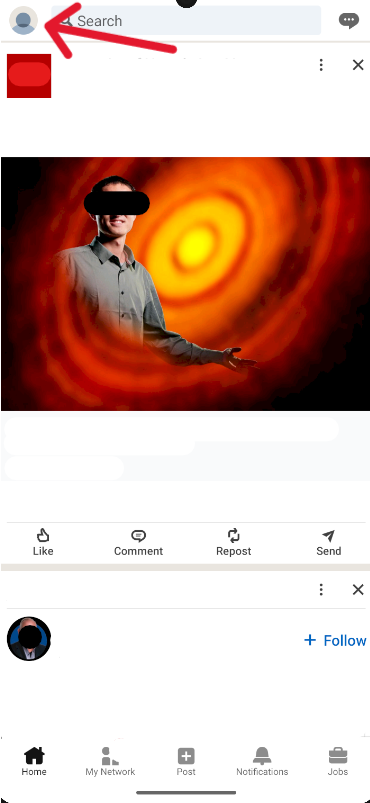
Step Three:
Immediately, the app will close the left column and open a right-column page called "Settings". On this page, tap the first option, "Account preferences".
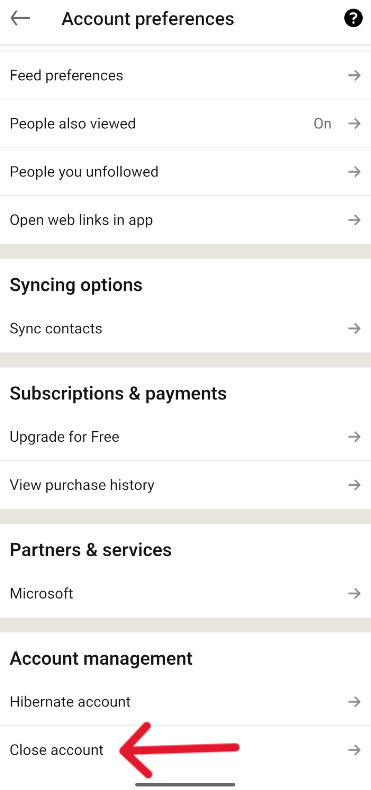
Step Four:
Scroll to the bottom of the "Account Preferences" page to locate the "Account Management" subsection. There, tap the "Close account" option.
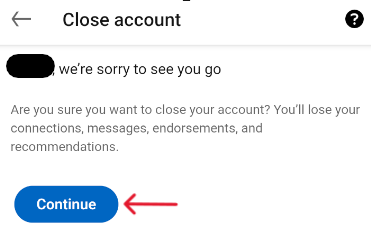
Step Five:
Tap the blue "Continue" button on the subsequent page.
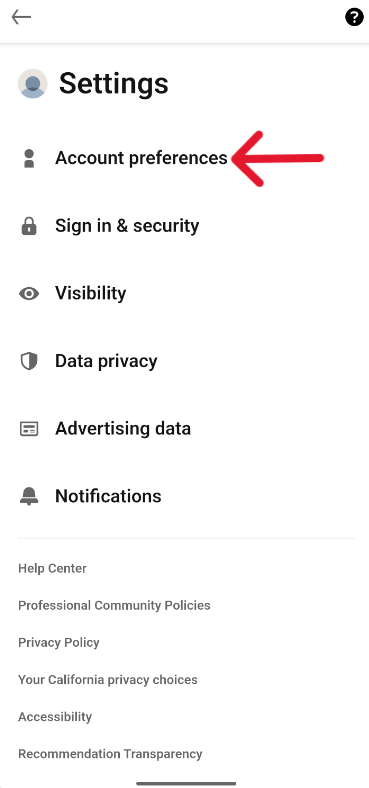
Step Six:
Select a reason for deletion on the page that loads, then tap the blue "Next" button.
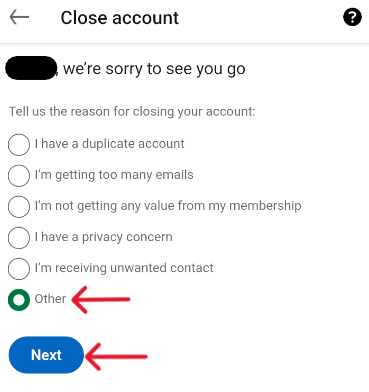
Step Seven:
Submit more information about why you want to delete the account (like "I want better cybersecurity".) When finished, tap the blue "Next" button again.
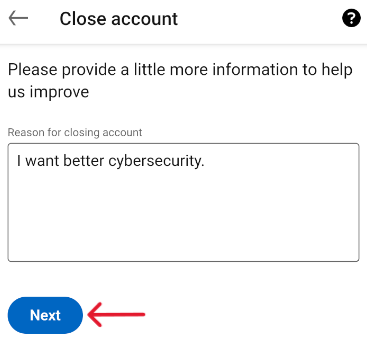
Step Eight:
To finish the process, submit the password for the account on this final page. Tap the check box to unsubscribe from future communications from LinkedIn. When ready, tap the blue "Done" button.
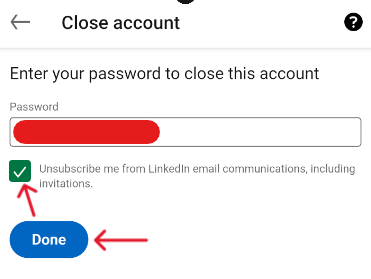
Users can no longer access the account, and the system will remove public evidence in 24 hours. The user then has 14 days to stop the deletion, with the process concluding 30 days after the initial request.
Verify the Request is Complete Before Logging Off Permanently
Although the system instantly removes the account from accessibility after a deletion request, users must still take the time to ensure their request is accepted. They can easily do this by attempting to log in again; when successful, they can't instantly log in without triggering the account recovery process.
Additionally, various mishaps can occur between the time it takes for the system to accept and implement the request. System errors, incomplete pages due to connection problems, and "eaten" requests can all render the deletion request mute despite the system confirming the process. Consequently, users must return after 30 days to try signing in; if the process finishes, there will be no way to access the account, even through recovery methods.
Frequently Asked Questions
What Happens to My Information After I Delete My LinkedIn Account?
Users who request to delete their LinkedIn accounts delete from storage everything associated with the profile. They lose all connections, endorsements, recommendations, invitations, followings, and group memberships. Their information dissolves from LinkedIn, and around two weeks later, the big search engines will also strip the data from their search results. An account deletion is the ultimate way to remove personal information from association with LinkedIn.
Can I Recover a LinkedIn Deleted Account?
When a user deletes a LinkedIn account, a couple of things happen: (1) the account closes, returning the user to the sign-in page; (2) the account is removed from LinkedIn's public results; (3) some significant account elements areimmediately and permanently deleted regardless of the 14-day recovery period.
The system will delete history it considers temporary, including group memberships, following/followed accounts, pending or ignored invitations, recommendations, and endorsements. Once users request it, the system will delete all these elements immediately; however, users should retain their connections and permanent account features.
How Does LinkedIn Handle Account Deactivations?
Users can't "deactivate" their LinkedIn account but can get the same impact by entering the recovery period above. Deactivations usually refer to a status placed on an account, which limits the interactivity of the profile. In comparison, deletions strip away the personal information of the account. The recovery timeline for deletion requests is LinkedIn's deactivation option.
How to Delete a Resume on LinkedIn?
First, log into the website and select the profile icon. Click "View Profile" and select the "More" button in the introduction subsection. Select "Build a resume" from the drop-down menu. A pop-up will appear that displays the resumes currently on LinkedIn. Click the horizontal "More" dots to see another menu, from it, select "Delete".
How to Delete Messages on LinkedIn?
Users can delete messages in singles or entire conversations; however, they can only delete the message within 60 minutes of being sent. When deleted, it dissolves for all participants of the party. To delete on a phone, press and hold the message to see a management menu; to delete on a computer, click and hold the message to see the menu. The same process can delete a conversation from the Messaging page.




