How to Delete a Match Account
Table of Contents
What Does Match.com Do?
Match.com is the premier platform of the online dating conglomerate Match Group; the same organization oversees the industry's most prominent players, including Tinder, OkCupid, Plenty of Fish, Hinge, and many others. Match differs from the others in that it is not only one of the first of its kind but is also one of the most successful, with a third of all online relationships starting there. Globally, Match enjoys over 20 million users, many of whom purchase subscriptions through the platform.
In addition, users can also purchase add-ons for their membership, including read notifications, private mode, and free replies. Match.com offers a vast array of possible interactivity, and with the entitlements given by membership status, users are more likely than ever to find a lasting relationship. Consequently, whether it's time to close a Match account because you've found "the one" or because the subscription is over budget, we've got you covered; here's how to delete a Match account.
How to Delete Account: Match.com
Users do not need a password to have their account deleted; however, they will need one to make an immediate deletion request. Those without a password must consider assistance in resetting it, but if the recovery email is inaccessible, their only choice may be to wait. If there is an active subscription on the account, this timer will not start until the subscription cycle ends (and does not renew). Users can request a Match account deletion through a browser on a computer, mobile browser, or the iOS application. The visual guides below offer everything the user will need (outside of an applicable password).
Where to Start to Delete a Match Account
Users with a purchased Match membership must start their deletion request by canceling the subscription renewal. Users must complete the cancellation before requesting a deletion because the process immediately removes the user from accessing their account; any subscriptions not canceled at that point may continue to occur via the user's financial accounts. Match members may have purchased their subscription through a third party like iTunes or Google Play; in such situations, users must return to those third parties to request a cancellation. Some members may run into restrictions with their cancellations, the only way to know for sure is by exploring the third party's policies.
How to Delete Match Accounts: Visual Guides
How to Delete My Match Account Without a Password
Users don't necessarily need a password to delete their account, but it makes the process undoubtedly faster. Users without an applicable password must consider assistance from Support, especially if they cannot access their recovery email. Alternatively, users can avoid speaking with Support if they do not have any active subscriptions; they can wait two years, and the system will automatically delete the profile for the user. However, this only works if the account remains inactive for the entire duration of the two years.
How to Delete a Match Account on a Mobile Site or Computer
Step One:
Users deleting their accounts on a computer browser (or within a mobile browser) can start by signing in.
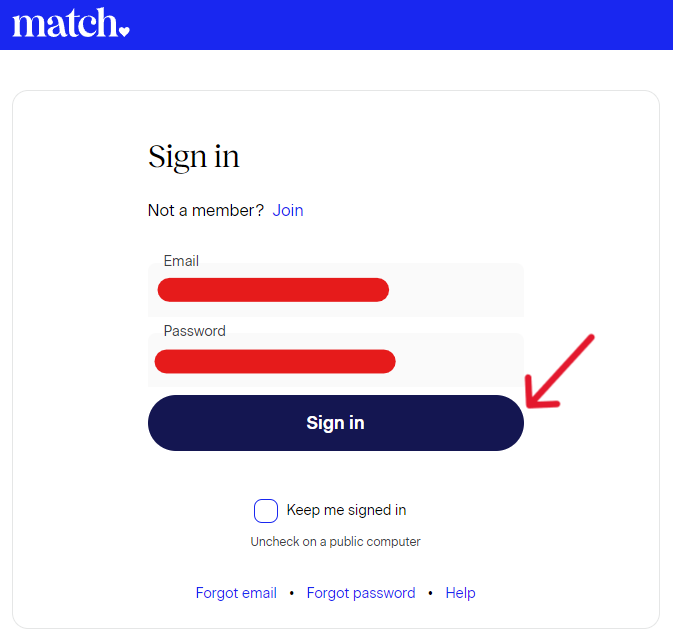
Step Two:
Within the profile, refer to the top right and click the Settings gear.
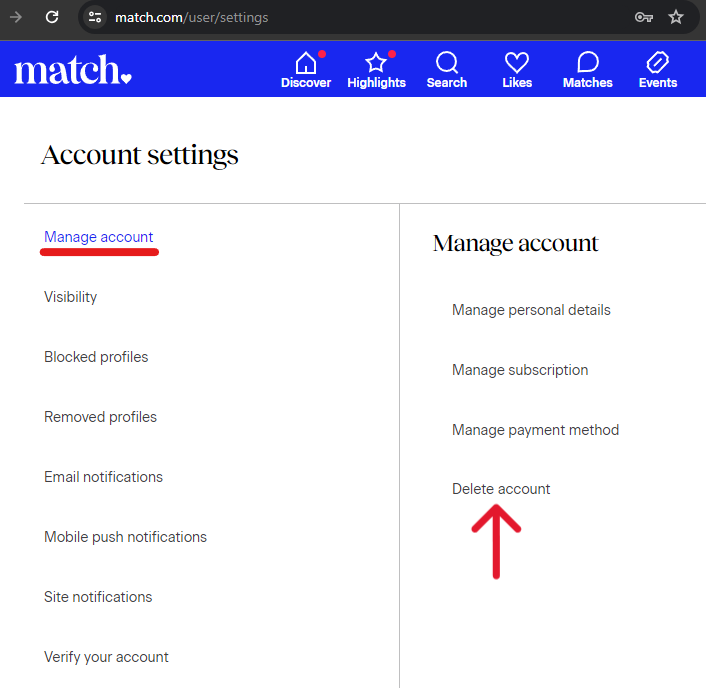
Step Three:
Ensure the tab on the left is on "Manage Account", in the right column, the user can click the "Delete account" option.
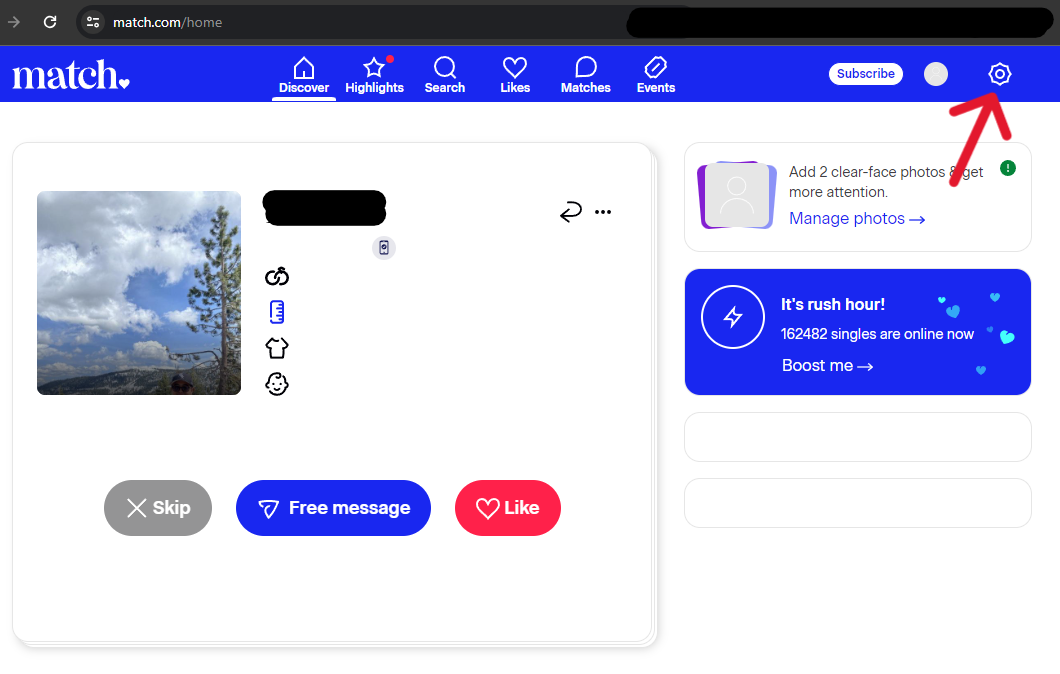
Step Four:
When the pop-up appears, click the blue hyperlink text below the button that says "Delete my account".
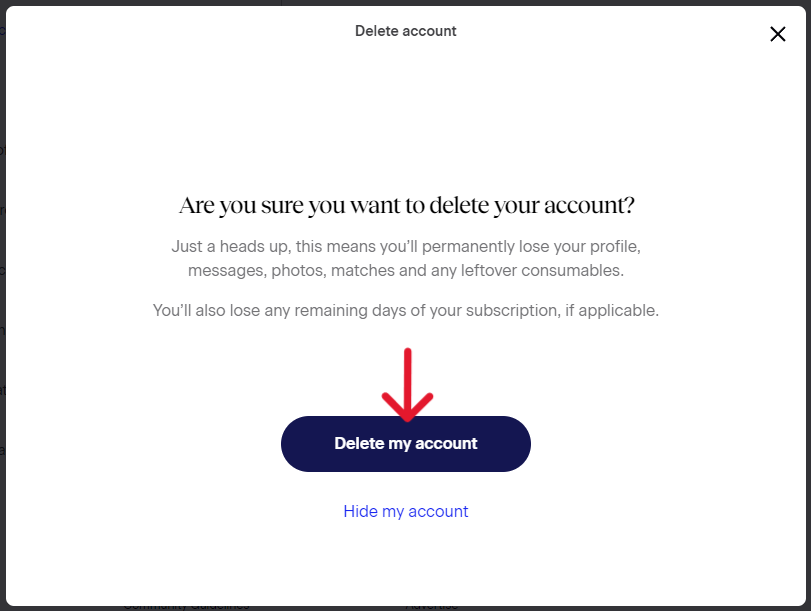
Step Five:
Confirm the request on the next page (of the pop-up) by clicking the blue "Delete my account" button.
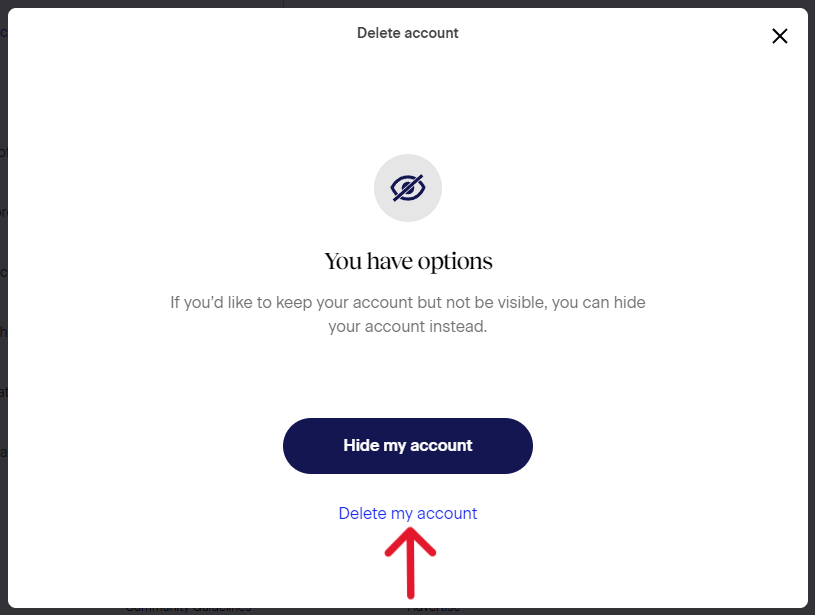
When finished, the system will display the notice below. From here, the user can exit the browser or return to the main sign-in page by clicking the "Got it" button. The user has finished their side of the process but will still need to return to Match to ensure the request is complete (more on that below).
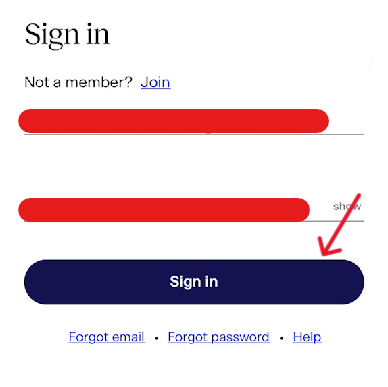
How to Delete a Match Account on an iPhone App
Step One:
Users deleting their Match account on iPhone can start by signing in (if prompted).
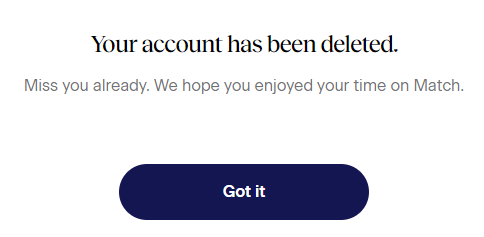
Step Two:
Once inside the profile, refer to the top left corner and click the profile icon.
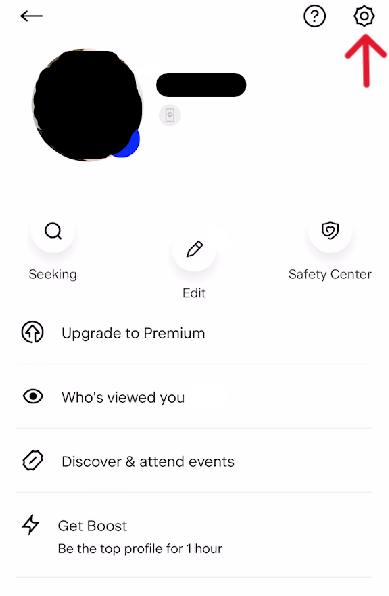
Step Three:
Tap the Settings gear icon from the profile page in the top right.
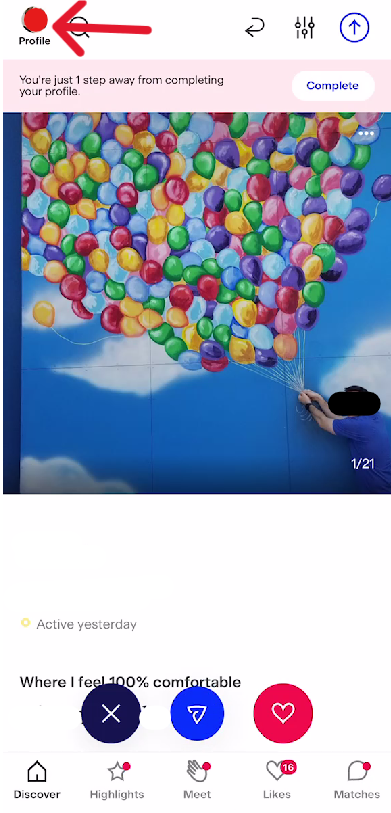
Step Four:
Scroll to the bottom of the Settings page and tap the "Manage Account" option.
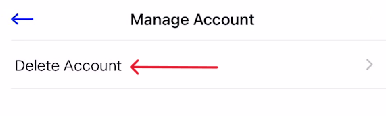
Step Five:
From the "Manage Account" page, tap the only option available, "Delete Account".
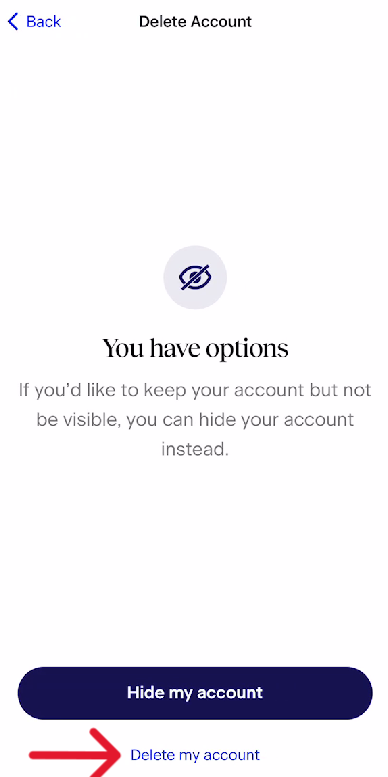
Step Six:
On the next page, tap the blue hyperlink text at the bottom of the page that says "Delete my account".
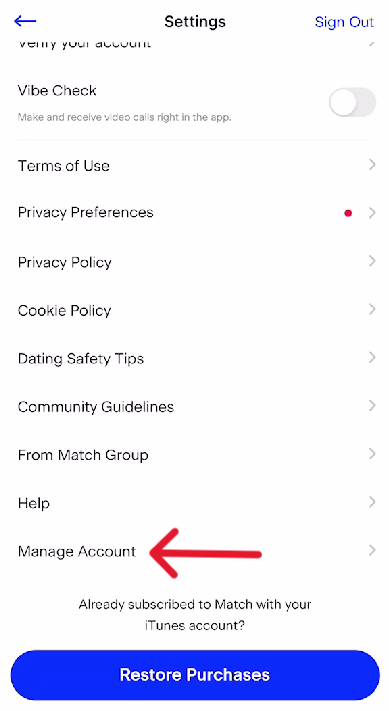
Step Seven:
Click the blue button that says "Delete my account".
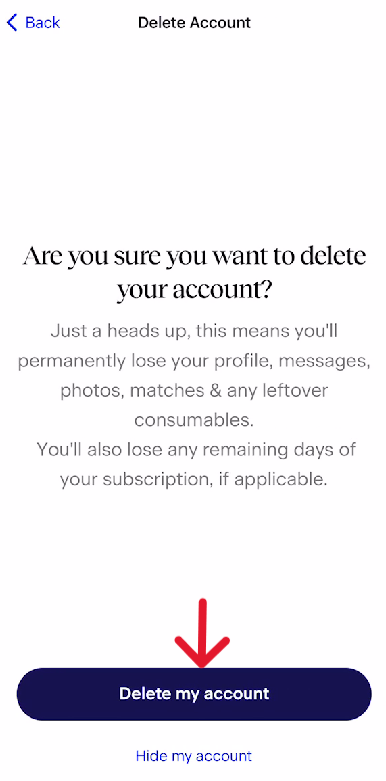
After processing the request, the system will display the message below. At this point, the user finishes their account deletion, but they must still confirm the deletion is completed at the end of the road (more on this below).
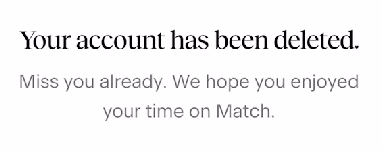
Confirm the Request Completed to Finish
System errors, misconfigurations, timeouts, and many other problems can stop an account from completely dissolving after a deletion request. When the user makes their request, the system returns them to the sign-in page, however, they'll still need to return to check that the system completed the request. Return after three months and attempt to sign in; the user must repeat the process if the system did not complete the request during the initial submission.
Frequently Asked Questions
How Does Match.com Delete Account Data?
When a user requests to delete history from Match, the system starts with removing the profile from being intractable. Next, the system places the account under a three-month retention status, wherein Match can refer to the profile if they legally need to; this does not mean that the user can reactivate the account (more on that below). After the retention status finishes, the system strips the personal and associated data from the profile and scrubs the user from their systems.
How Can I Recover My Match.com Account?
Although a deletion request will delete from storage everything associated with an account, the system does not delete recovery emails. As a result, depending on how the user closes their account, they may be able to recover the profile and data. The longer it has been since the deletion request, the less likely they can recover the account, however, the email will remain attached to the old profile; this means users will need a new recovery email to make a new account. Recovering a Match account is straightforward, as the user only needs to attempt to sign in. When successful, they will have an option to show or hide the profile from other users.
Deactivations Vs. Deletions for Match.com
Deletions remove all data from an account (except for emails, in the case of Match), and once the process completes, there is typically no way to recover the data. In comparison, those who deactivate their accounts plan to return later; the problem with deactivations is that Match does not have this option. Match offers a variation on the status called "hiding". For a user to hide their profile, their account does not appear within the system's search results, making the user effectively "incognito". The status stops the profile from appearing for other users who have not already seen the profile. To hide a profile, click the profile icon and toggle the "visibility" preference.
How to Delete Messages on Match.com
A profile can only retain 100 messages total between two accounts, including sent and received messages. As a result, older messages may disappear if the two people are active talkers. The system also deletes messages after 180 days, so users don't need to erase them unless they want to. However, erasing messages has a secondary consequence, unmatching the other user's profile. These are permanent choices that the user cannot undo after initiation. To delete a message regardless, swipe left of the message you want to delete, and the entire conversation should dissolve. Alternatively, users can unmatch from the other user to get the same result (for a time).
How to Delete Profile Media from Match
Although Match requires at least one photo within a profile, users can always add and remove photos as they see fit (except for at least one). Deleting a photo is easy and may be done on any operating device. On a computer browser, users can access their account and then click on their profile, to the right is a "Photos" section, where they can make alterations by clicking the picture. On a mobile browser, users can access their profile, tap the camera icon beside the photo at the top of the screen, tap the picture they want to change, and then tap the "Delete Photo" option. Otherwise, users on the Match app can delete their photos by accessing their profile, tapping on the primary photo, selecting the photo they want to delete, and then confirming they want to "delete" the option.
How to Unmatch on Match.com
Unmatching a person stops both users from interacting for 180 days; after this, both users may run into each other during discovery. The only way to stop this is by blocking the other user. Unmatching on the app is easy, swipe left on a message they sent to clear all messages and unmatch from the other user automatically. Otherwise, users can unmatch by accessing their conversation, clicking the three-dot icon in the top right, and selecting "Unmatch". There is no limit to how many people a user can unmatch from, but blocking is a more permanent solution to avoid awkward interactions.




