How to Delete a Microsoft Account
Table of Contents
What Does Microsoft Do?
Microsoft is one of the world's most recognizable technology conglomerates. They are the most prominent tech corporation in the world, generating nearly $200 billion in revenue in 2022. They are also significant investors in the future of AI, with ties to OpenAI's Dall-E and ChatGPT projects. Microsoft's products are seamless across their operating system (Windows), their supported platforms (Xbox, Skype, Microsoft 365, OneDrive), and their browser and automated assistants (Microsoft Edge, Cortana, and Microsoft Bing).
Connectability means straightforward account access for the user, with little downtime between profile alterations (i.e., something available in 365 is instantly available in OneDrive, too). However, this same accessibility can become a cybersecurity nightmare; a malicious actor only needs personal details to overtake a user's account, exposing their data and putting associated organizations at risk for attack. No matter why they're leaving Microsoft, users must consider numerous aspects before making a deletion request. Have no fear; this article describes how to delete a Microsoft account.
How to Delete a Microsoft Account Permanently
Due to Microsoft having multiple platforms with seamless accessibility, those deleting their accounts must verify their identity; this means users must have a viable password and credentials to request deletion. To that end, users without passwords must reset them; however, users who reset their passwords must wait 60 days to submit an account deletion request.
The most straightforward way of requesting a Microsoft account deletion is to use a computer browser. The process requires the account owner to sign in, accept a series of permissions, select a recovery time, and mark the account for closure/erasure. Users can find the complete process in the visual tutorial subsection below.
Preliminaries to Delete My Microsoft Account
As demonstrated above, Microsoft's massive variety of accessibility across multiple platforms and networks means users often have one account for many access points. At work, they can sign in and complete tasks using 365, Edge, and Bing; then, they can return home and play Xbox while sifting through social media on a Windows device. If all of these accounts connect to the same Microsoft profile, then when the account dissolves, so do these accounts and their associations.
To further demonstrate the consequences of account deletion, consider what happens to accounts with a Microsoft email set as the recovery option. Email addresses opened through Microsoft (those that end in @outlook.com, @hotmail.com, @live.com, or @msn.com) dissolve with the account. There is no way to "recover" the account or stop the deletion because the connected email is "unavailable". Subsequently, for those with Microsoft emails as the primary recovery address, deletion is a one-way road. (Those without a Microsoft email as a primary do not have to worry about such losses.)
Users who have invested money into their Microsoft account or an affiliate must ensure their subscriptions are not renewable, their balance is zero, and their payment options are gone from the affiliate before requesting a deletion. Microsoft 365, Skype, and Xbox are some of the most widely used Microsoft subscription affiliates. Users can leave their payment data available for these platforms, but it may remain accessible if there is a breach or a cyberattack on the affiliate.
How to Delete My Microsoft Account: Tutorials and Pictures
How Do I Delete a Microsoft Account Without a Password
Users with a newly reset password cannot request a deletion on their account; Microsoft's security policy around reset passwords ensures that only the account owner can make alterations, which is excellent for security but bad for account deletions. Their policy requires accounts with reset passwords to wait 60 days before the owner can request a deletion.
Some situations, however, may not make the password resetting process straightforward. For example, those with family members and friends who have passed away may have difficulty resetting the password (they'll also need access to the associated recovery email addresses); waiting in times like this may be better. Microsoft automatically expires and deletes accounts after two years of inactivity.
How to Delete a Microsoft Account from a Computer
Step One:
The easiest way to delete a Microsoft account is through their online form process. To start, access the form in a new browser tab. The process begins with the user signing in.
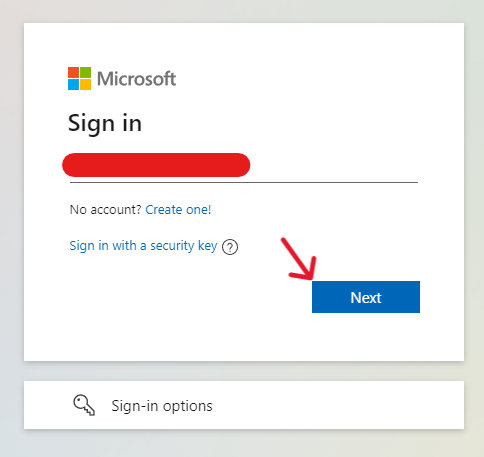
Step Two:
After signing in, the user must "Verify [their] identity". The most straightforward of these options is to have the system send a one-time token to the email attached to the account. When ready to receive the authorization code, click the email icon to send the token.
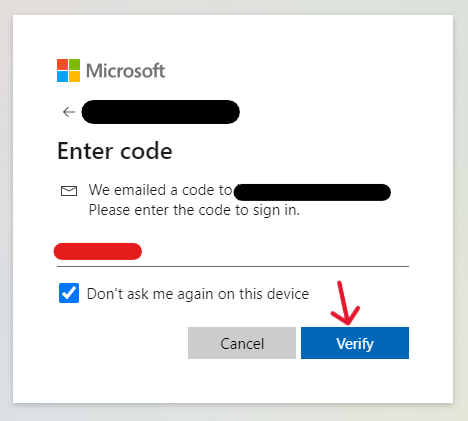
Step Three:
Once the user knows the authorization code, they can submit it on the following page, then click the illuminated "Verify" button.
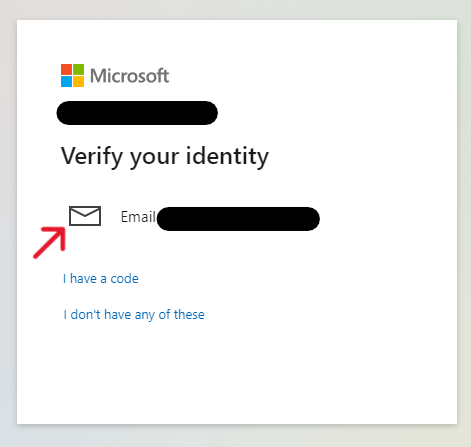
Step Four:
Read through the short passage on the following page, then click the blue "Continue" button to continue.
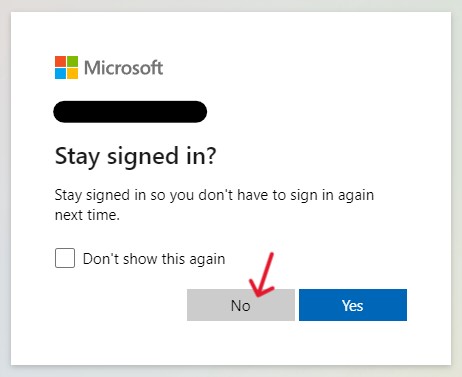
Step Five:
Reject the request for the system to keep the account "signed in" by pressing "No".
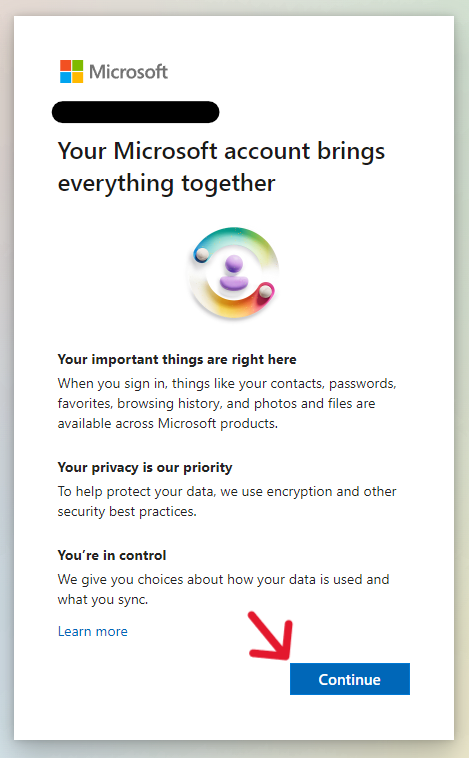
Step Six:
No matter what the following page offers (sales, password protectors, seamless account management, etc.), select the tiny blue "No thanks" hyperlink.
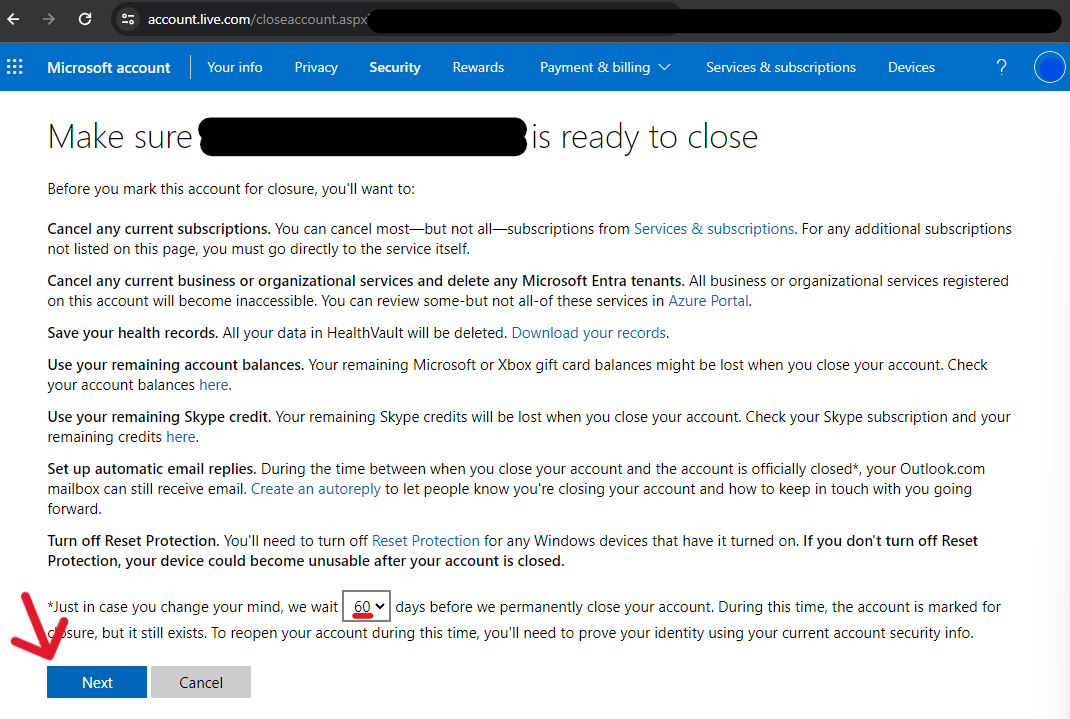
Step Seven:
The page that follows is essential to read before continuing in the process. It lists everything the user will want to do before they request a deletion. Notice the last two sentences of the page referring to a reactivation time limit. Set this to whichever option better fits, then click the "Next" button to continue.
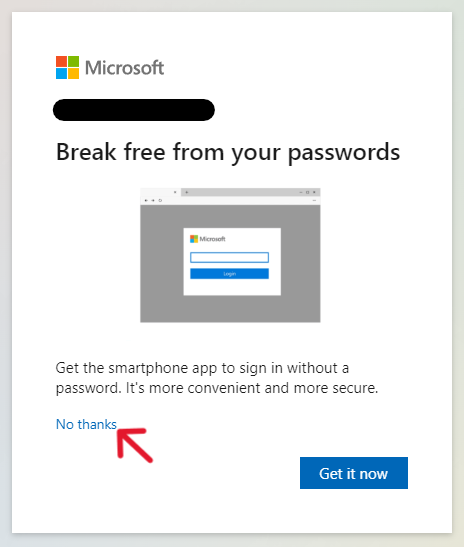
Step Eight:
The next page is a massive disclosure form. Users must tick each box on the left of the form, acknowledging they understand the broader consequences of the deletion. Scroll down the form to continue ticking all the boxes (reading through them on the way).
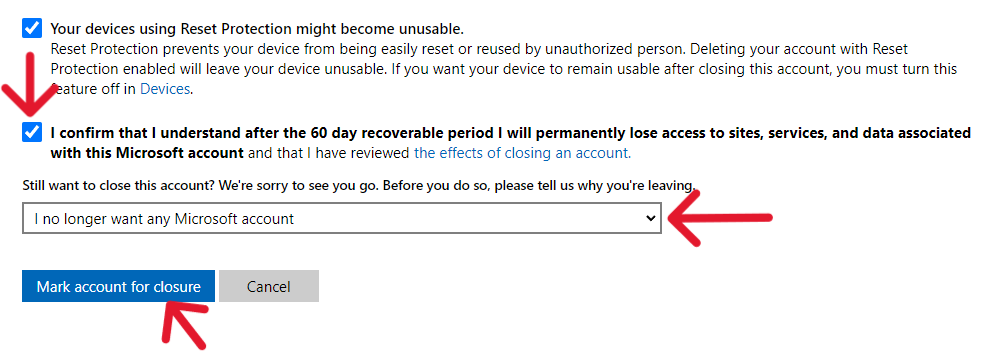
Step Nine:
At the bottom of the page, tick the final acknowledgment check box. Then, click the drop-down bar and select one of the options. When finished with the page, click the illuminated blue "Mark account for closure" button.
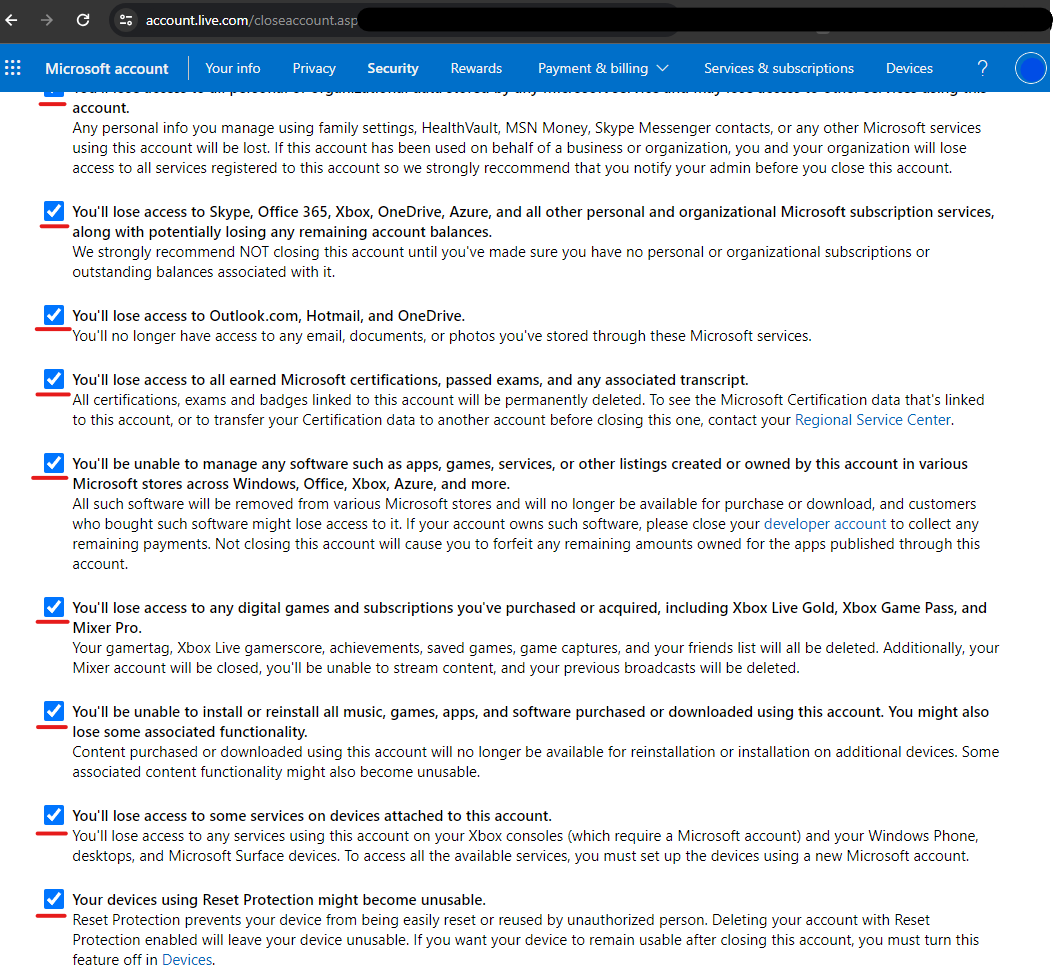
Step Ten:
The final page of the process displays the account and the date it will finally dissolve. Click the blue "Done" button to be redirected to a sign-in page or exit the browser.
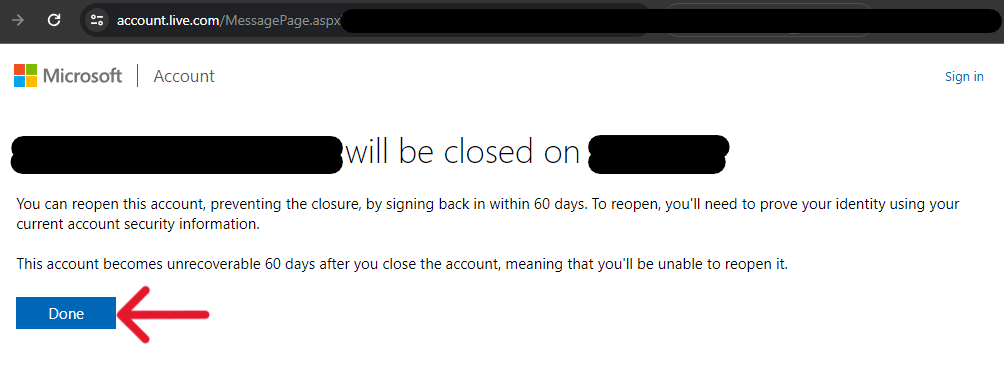
Confirm the Deletion was Successful to Finish
As written above and throughout the deletion process, the user has a specific time frame to recover their profile. Past this period, the user must return to Microsoft and attempt to sign in. The user cannot sign in if the deletion process is successful (and completed). Confirming that the system completes the submission is a necessary step before finishing the process; if anything has gone wrong during the recovery time (i.e., system error, browser timeout, ignored request, rejection, etc.), the profile may remain open. That will be a problem for someone wanting to delete their Microsoft account.
Frequently Asked Questions
What Happens to My Microsoft Account Data After Deletion?
When a user deletes their account, they also delete history associated with the account; this means the loss of data and media like photos and application histories. Emails associated with Microsoft, OneDrive files, and Skype credentials also dissolve. Office 365 products cease to work, as does Xbox Live. Everything associated with the account becomes inaccessible, and ultimately disappears from the Internet (but not Microsoft's data storage, yet.)
How Can I Recover My Microsoft Account?
When finished, everything that personalized the account gets deleted from storage and becomes unrecoverable. Users have 30 or 60 days to stop the deletion from finishing by recovering the profile. The process involves the account owner trying to log into the account. An identity verification request will block them; they can only recover the account if they pass the request.
Does Microsoft Offer Account Deactivations?
To deactivate an account usually means limiting the possible interactivity of a profile. Deactivations allow users to leave their obligations on the platform and return later. Microsoft does not offer a deactivation option for their users. However, the recovery period of an account deletion has the same function as a traditional deactivation request. Conversely, some users may find deactivation options within the Settings of Microsoft subsidiaries, these will impact only the profile associated with the platform. For example, deactivating an Xbox Live account will not deactivate a OneDrive's sync.
How to Delete Microsoft Teams Account?
Teams is a Microsoft-made collaboration application; it is a service that allows hybrid and online teamwork. Teams offer chats, channels, collaborative calendars, and many apps to manage work and life. It is a feature that Microsoft oversees, rather than a third party or a conglomerate board. For this reason, the only way to delete a Microsoft Teams account is by deleting the Microsoft account altogether.
How to Delete Chats in Microsoft Teams?
Members of Microsoft Teams have two options to delete messages from their histories. To delete single messages, select the message you want to delete. Click the ellipses to see "more options" for alteration, then select "Delete". Alternatively, users can delete a chat history by entering their Chat menu and clicking the chat they want to delete. They can select the ellipses to find a "Delete chat" option.




