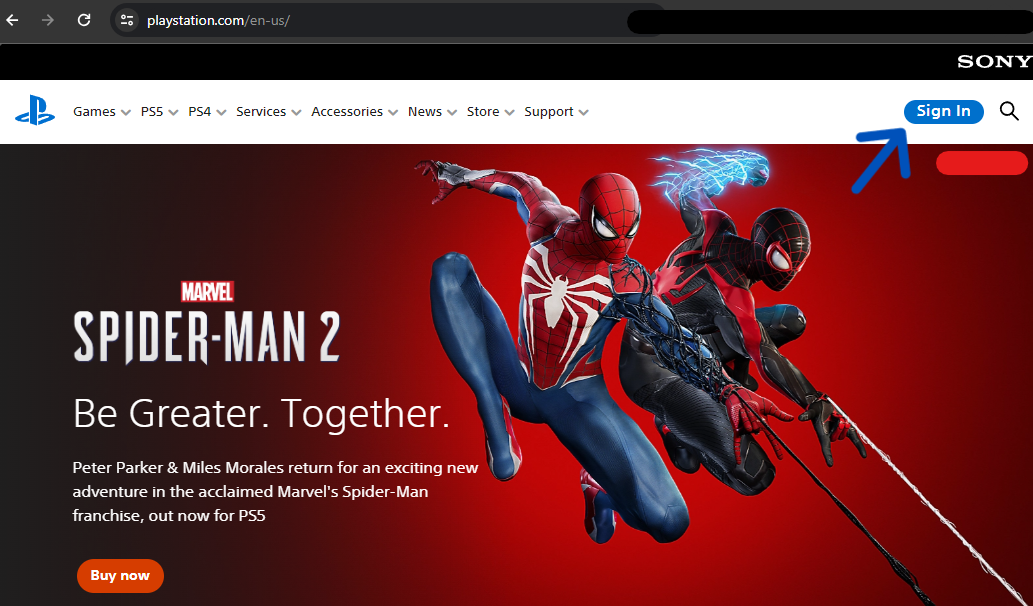How to Delete a Sony PlayStation Account
Table of Contents
What is PlayStation?
PlayStations are tools for entertainment; more precisely, they are game consoles overseen by Japan's Sony Interactive Entertainment. Sony itself is a mega-tech conglomerate, developing everything from televisions and cellphones to hosting golf tournaments. PlayStation is one of their most successful projects, with five generations of the console publicly available (and a sixth rumored). Since the PlayStation 5's (PS5) release in 2020, more than 50 million units have sold, making it one of the most sought-after consoles in the gaming sphere.
PlayStations offer many options for interaction through their platform and games themselves, from subscriptions to PS5-only releases. PlayStation also collects significant information from their players, including personally identifiable and sensitive data; those looking to secure their data can start by dissolving their gaming profiles, this article explains how to delete a Sony PlayStation account.
How to Delete a PlayStation Account Permanently
PlayStation accounts double as PlayStation Network (PSN) accounts; PSN accounts allow users to purchase games and media from a console and differentiate between online users. Thus, deleting a PlayStation account dissolves a PSN account simultaneously.
In practice, this means games and media purchased through PSN will become inaccessible upon the deletion of the account, even when the game is "on" the console. Users who delete their accounts lose access to their purchased content and histories despite spending money on the media. The same limitations occur for third-party accounts linked to a PSN account. In other words, because the media is bought through the account, deleting the profile dissolves that purchase entirely.
Users must remember the consequences of deleting their PS5 account when requesting a deletion. Such requests are permanent for the user. Consequently, users require Support to complete their request; there is no way to delete a PlayStation account without contacting the agents. Conversely, users can remove their accounts from a console without assistance, but this does not delete the account; it deletes its history from the physical console.
Preliminaries to Delete PlayStation Accounts
Users with a PlayStation Plus account must cancel their subscription before requesting an account closure or deletion. Canceling their subscription removes some entitlements from the account, like monthly games, online storage, and multiplayer; however, not canceling may set up the user for additional purchases or stop the deletion process altogether.
Alternatively, users could wait to cancel their membership until they speak with Support. Since users must confirm with a customer service representative that they want to delete their account, they may have the option to cancel their subscription renewal. Additionally, those with family and children's accounts must sever these connections before requesting an account deletion. Otherwise, users may have trouble altering their accounts.
How to Delete A PlayStation Account: Picture Guide
How to Delete a PS5 Account Without a Password
Despite needing to speak with Support to confirm deletion, users may not need their password to complete the authorization process. Users only need their sign-in ID (the email associated with the account) and online ID to complete the action; however, this is because the Support agent will ask other verification questions before completing the deletion request. These questions may include the password of the account, but not necessarily.
If the account owner can recover their missing password before speaking with Support, they should. However, if they cannot recover the password, they may ask other security questions, including the user's date of birth, specialized PIN, or other private information (that only they'd know).
How to Delete PS5 Accounts by Computer (Live Chat)
We suggest making deletion requests via a computer, although users can also contact Support through an app or console. They can be called, emailed, or chatted in a live venue, and the process is similar regardless of the device.
Step One:
To request an account deletion, users should first sign in.

Step Two:
After the page loads, submit the account ID and password before clicking "Sign In".
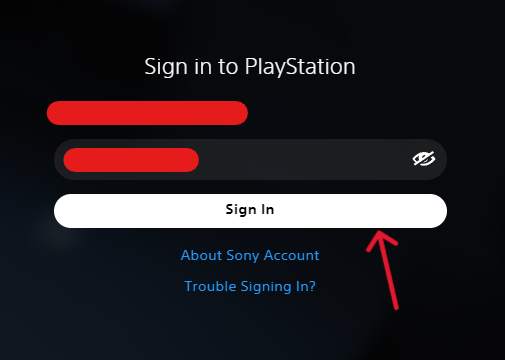
Step Three:
Upon signing in, users should go to the "Contact Support" page; they can select "Account & Security" from the available categories. After clicking the tab, subcategory tiles will appear below the first row. Select "Change online ID & other account questions" when able.
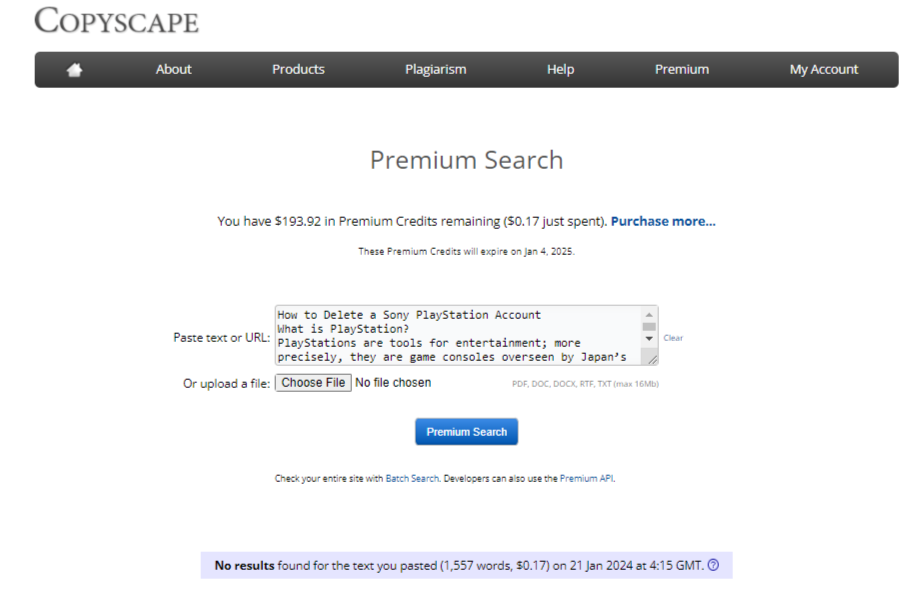
Step Four:
Scroll down the page and click the "Live Chat" button when ready. (Additionally, ensure you have the account online ID and associated email address for the representative.)
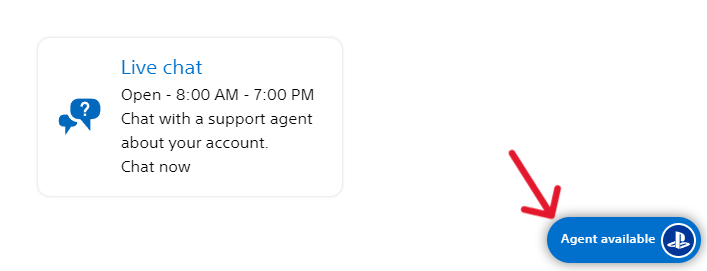
Step Five:
When clicked, a secondary button will appear in the bottom right of the window. It may be gray if there are no available agents to assist, in which case, the user must return between business hours. However, if the button is blue, users can click it to open a live chat box.
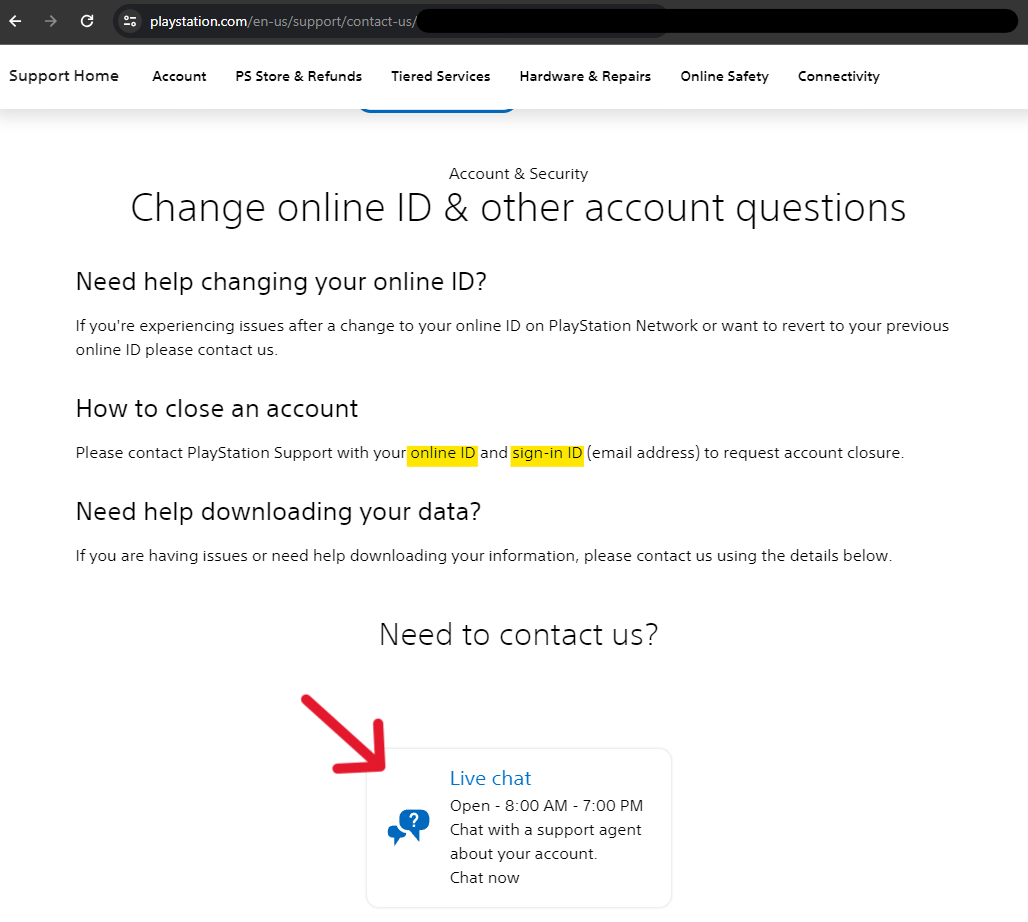
Step Six:
The user must submit their first and last name into the spaces provided, then tap the blue "Start Chatting" button when ready to continue.
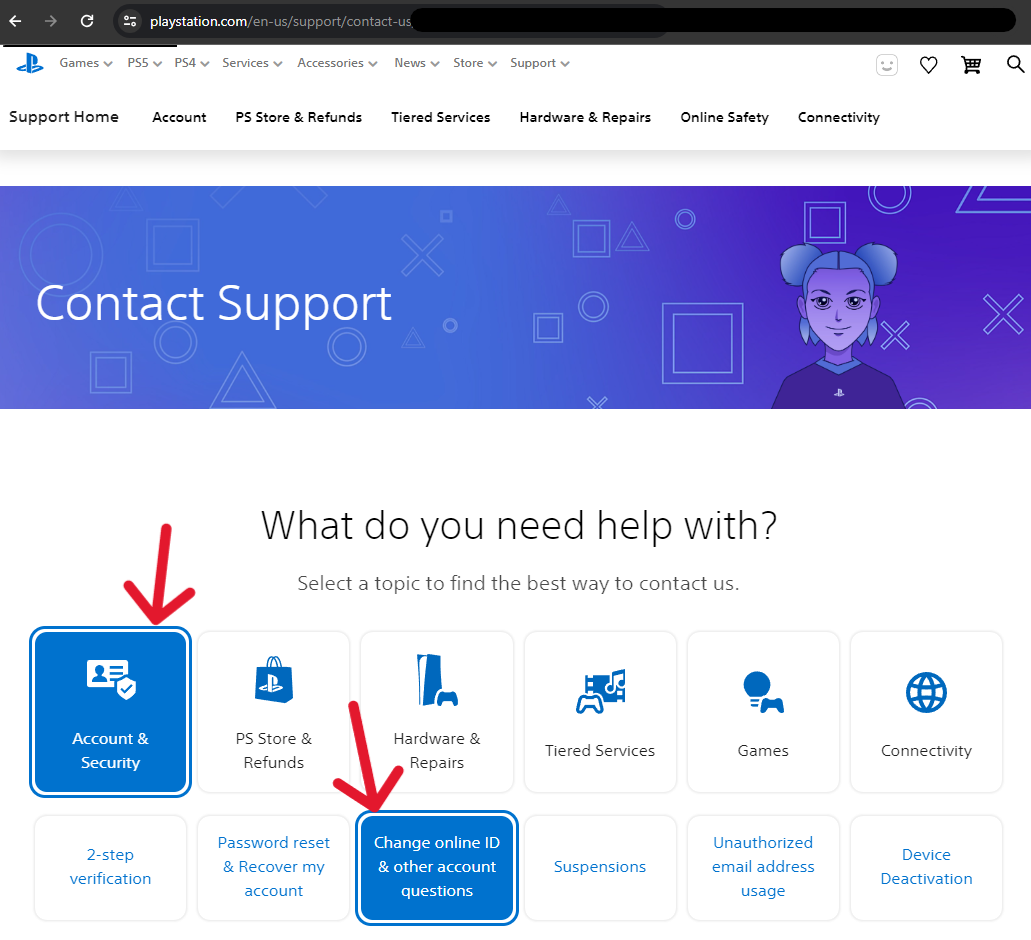
From here, users must follow the in-chat instructions provided by the PS bot assistant (or live representative). By the end of the interaction, the system will delete the account and send a confirmation email to the associated address.
Verify the Representatives Deleted the PlayStation Account
Although the user must speak with PlayStation Support to verify their deletion request, users must return to confirm the submission. Since the process involves human representatives, there is endless room for errors to occur. A representative could erroneously impact an account, forget a critical step, or otherwise alter information. The only way to know that the system deleted your account is by attempting to log in; if the console won't allow it, the account is gone.
Frequently Asked Questions
What Happens to My PlayStation Media After Deletion?
When users request to delete their account, they delete history, purchases, funds, and entitlements associated with the profile. Once the deletion process finishes, the system deletes from storage everything associated with the account. Users cannot use their online ID to create a new account; they lose access to any purchased content through the account and any subscription services attached to the profile. They also lose access to their PSN information, including wallet funds or other entitlements.
How Do I Recover My PlayStation Account?
Users who successfully delete their PlayStation accounts cannot recover the deleted data. The process requires speaking with live customer representatives, ensuring the user knows what is happening to their account before the request finishes.
What is Deactivation Versus Deletion for Sony?
Users cannot deactivate their accounts with PlayStation, although they can deactivate consoles themselves. Social entertainment platforms (like Instagram or TikTok) allow users to deactivate their accounts rather than delete them. Deactivated accounts allow users to "take a break" from the media and return later to pick up where they left off.
PlayStation does not allow this option for accounts; instead, they have an account/console limitation. Users must "deactivate" their account from a console to activate a new console with the same account (and benefits). Deactivating an account from a console does not delete history saved on the old console but pushes the "active" status to the new one.
How Do I Delete My PlayStation Storage?
Game consoles (even ones as advanced as a PS5) still have a limited storage capacity. PlayStation Plus members can upload data to cloud storage, but other users must use the console's physical storage; this can become problematic when users purchase multiple games that require active storage needs. The quickest way around the storage struggle is to delete the saved data on the console. Deleting data from the PS5 erases the game's progress but frees the space for new media.
To delete PS5 storage data, head to the Settings page on the console. Locate and access the "Saved Data and Game/App Settings" option from here. Select "Saved Data" for the console, then access the "Console Storage", and then the "Delete" option. On the page that appears, tick the box next to each file you want to delete, then confirm by tapping "Delete".
How Do Users Delete Messages on PlayStation?
PlayStation will often send users notifications on available actions they can take on the console. Depending on the user's settings, these can appear as pop-up notifications, preview windows, sound notices, or vibrations. Users can delete messages and notifications from the console by tapping the "PS" button on their controller. Once in the control menu, users can access the "Control Center" and their "Notifications". A list of recent notices will appear, and the user can highlight a notice. Users can press the square button to delete it.
Can I Remove Accounts from a PlayStation?
Users can remove accounts from a PlayStation without deleting them, but the profile will lose all data connected to the console. Purchased games remain accessible if the account is added to a console to access them; otherwise, purchase history stays connected to the account but is not "in use".
To remove an account from their PS console, users must log into an account other than the one they mean to remove. Once logged in, the user should open the "Settings" option at the top of the screen. They should then access the "Login Settings" of their console and scroll down to the "User Management" option that appears. From here, they can select "Delete User" and pick the account they want to remove. Finally, confirm the choice by selecting "Delete".