How to Delete a Twitter / X Account
Table of Contents
What Does Twitter / X Do?
Twitter, Inc., recently renamed X Corp., is a worldwide social networking platform. Twitter / X is a social media platform that enables users to post and interact with messages known as "tweets", allowing for real-time sharing of news, thoughts, and ideas in a public forum. It allows users to voice opinions en masse. The network has over 528.3 million active, paying monthly users. This article provides everything about how to delete Twitter accounts.
How to Permanently Delete Twitter / X Accounts
X account deletions are not limited to those with passwords, although employees may reject the request without it. In most cases, the removal policy only influences users who can access the account they want to remove. Below is a section on "account recovery" and "without password deletion" methods.
Anyone can request deletions via a computer or applicable phone. If the account has been active on other devices, log out of those devices and associated browsers. Connecting applications to the account should also be disconnected or logged out.
The system will revert the request if the account is active on another device. While this is an efficient way to recover the account, it can be frustrating for those who use multiple devices. Users should also consider clearing the cache histories of their browsers and applications, as these may project inaccurate information.
Preliminary Steps Before Deleting a Twitter / X Account
Those with X Premium subscriptions must request to cancel their membership; requesting a deletion does not automatically stop the purchase. Users can manage the status by accessing the Account Settings and changing them accordingly. Additionally, a reoccurring bill could prompt the account to reopen within the 30-day recovery period.
The account may reopen within recovery if linked to an applicable third party. Consequently, if the account links to other applications, separate them as appropriate; users can usually parse them in the relative Settings.
How to Delete a Twitter / X Account Permanently
How to Delete a Twitter / X Account Without a Password
X accounts more easily disappear with passwords, but users can accomplish this without one. An X employee will verify the request, which may take longer than recovering the password.
Step One:
Open X's Password Reset page in an applicable browser. Submit the contact data related to the account you want deleted, and then click "Search".
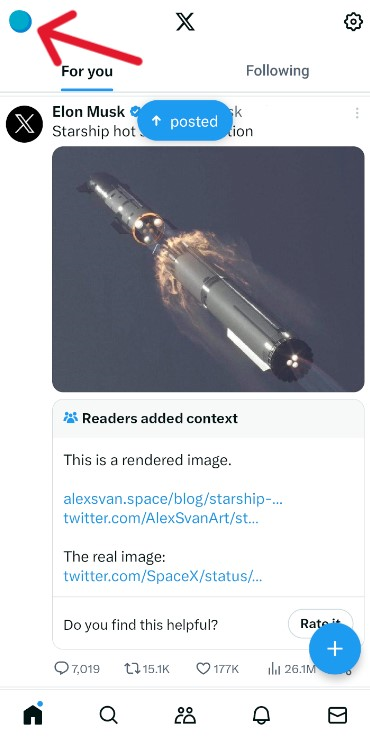
Step Two:
Select the blue text that says, "Don't have access to these?"
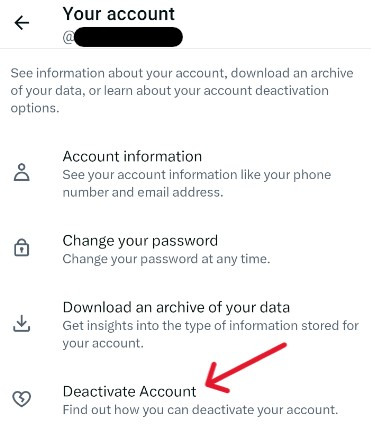
Step Three:
On the next page, ensure the first drop-down bar is "regain gain access". Under the second drop-down, select "I forgot my password". Select an email or phone number from the given options. Then scroll down.
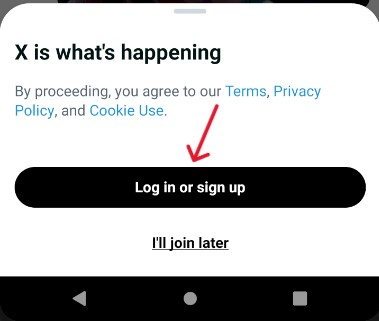
Step Four:
On the bottom half of the page, enter the X username into the provided space. Submit a contact email and "describe the problem". Click "Submit" when finished.
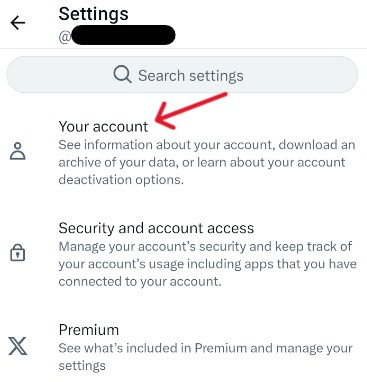
Employees may contact you via the provided email if they need further information. Otherwise, the system may delete the account within two months, one month to process the request and another to complete the deletion process.
How to Delete a Twitter / X Account on a Computer
Step One:
Those deleting their account on PC or iOS should open a browser and log into the associated account.
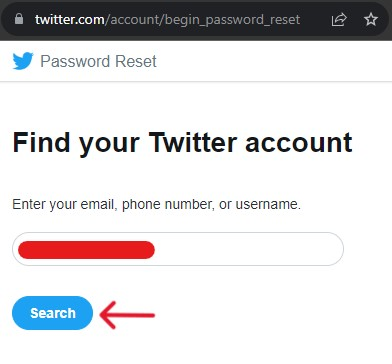
Step Two:
Refer to the column on the left of the browser window. Click the icon with three dots in the middle entitled "More".
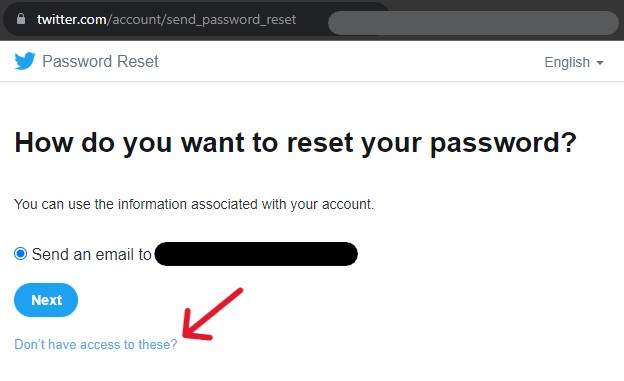
Step Three:
A small menu will appear; select "Settings and Support" to drop another mini-menu. From there, select "Settings and privacy".
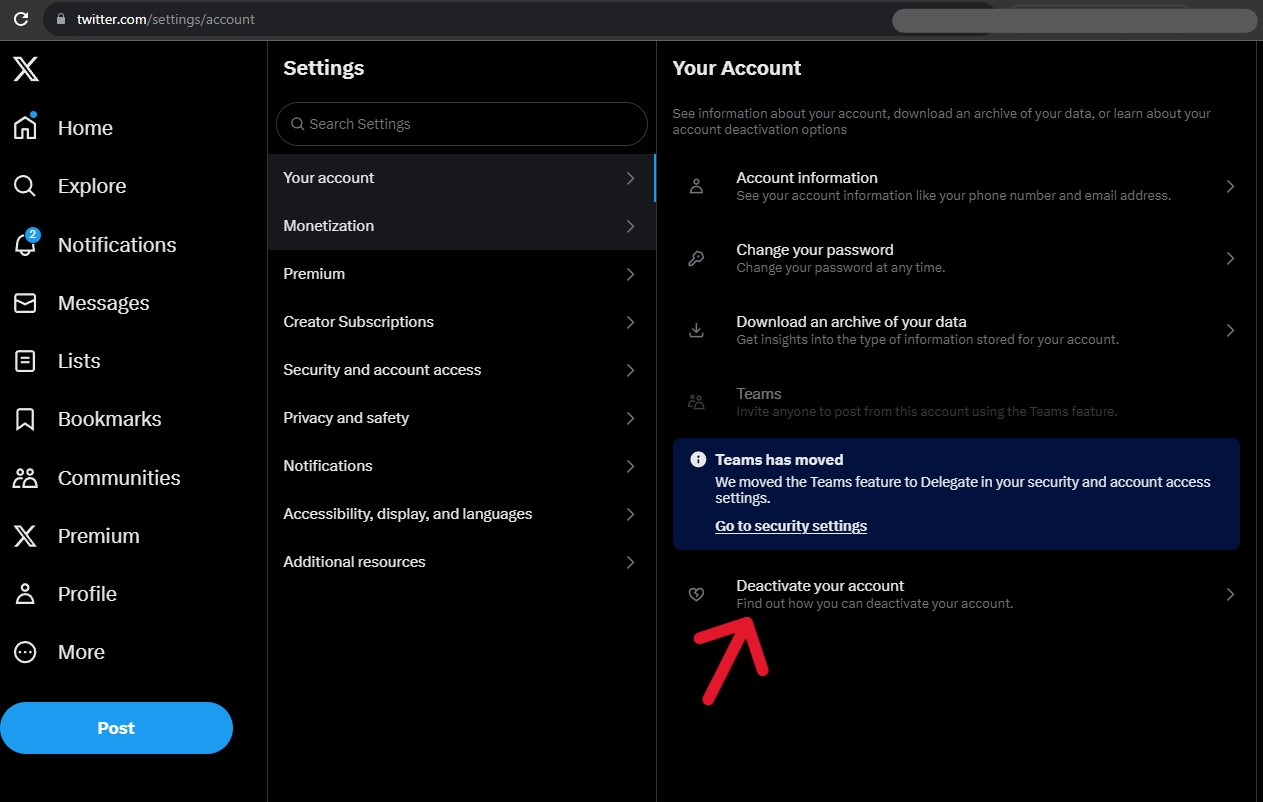
Step Four:
The following page is "Your Account" settings. Select the "Deactivate your account" option in the right column.
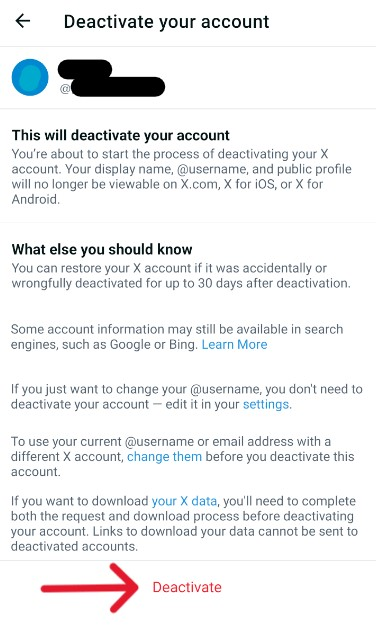
Step Five:
Refer to the right column and select the red "Deactivate" hyperlink.
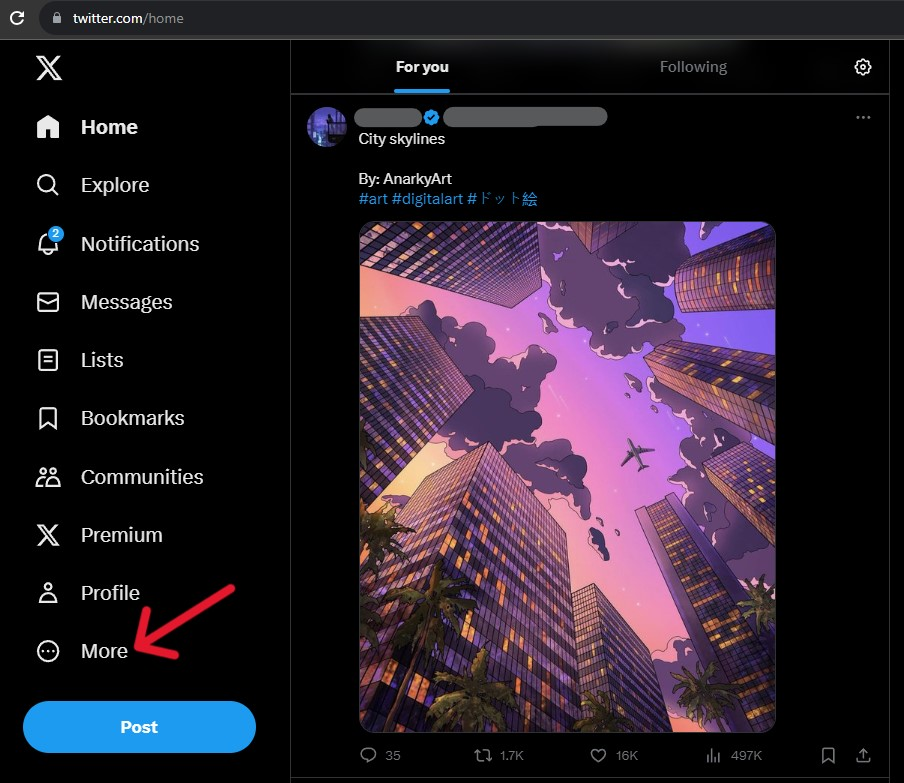
Step Six:
Submit the account password and click the red "Deactivate" button.
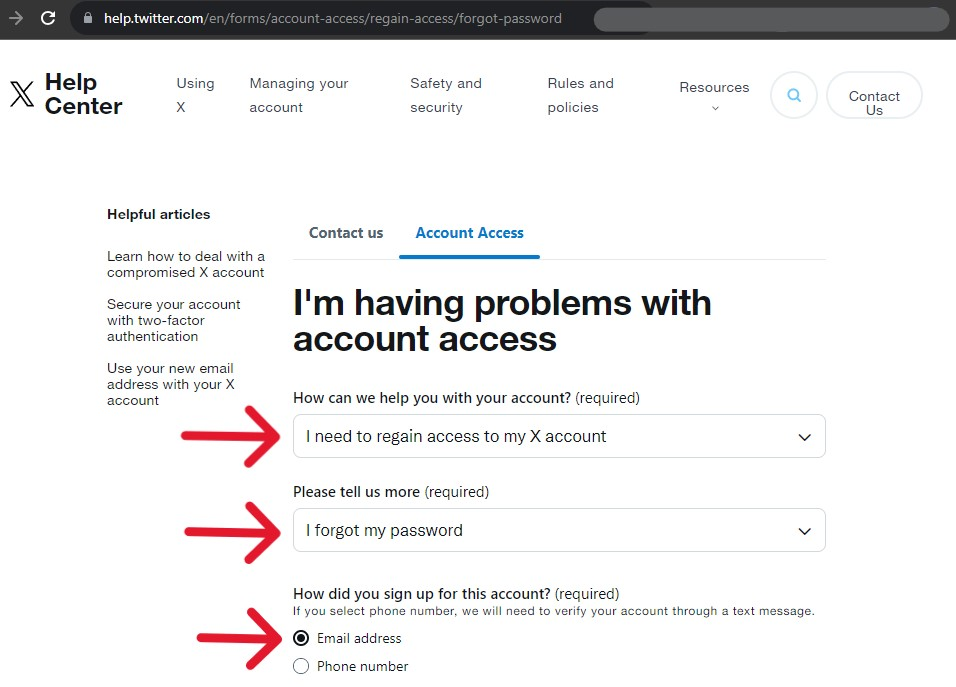
The website immediately kicks the user back to the login page when successful. The account should be inactive for the next 30 days. Following this month, the system automatically deletes the account and associated data.
How to Delete a Twitter / X Account on a Phone
Step One:
Open the application and log in. Deleting an X account is the same on mobile devices; the following screenshots depict the process on Android.
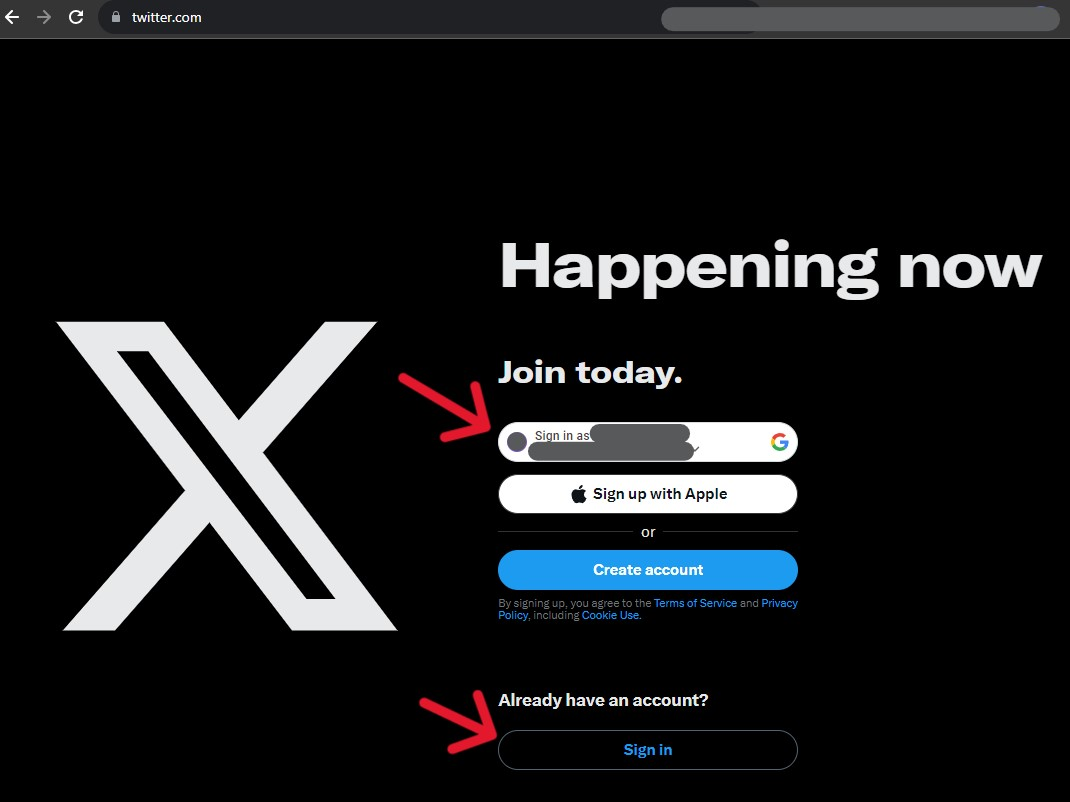
Step Two:
After logging in, click the icon in the top left of the application; this will open a side menu.
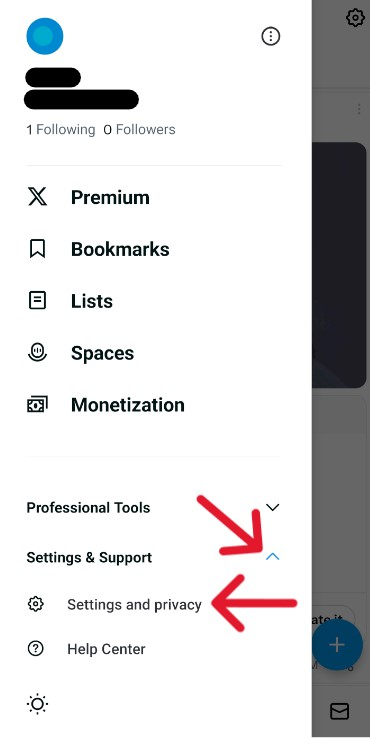
Step Three:
From the illuminated menu, select "Settings & Support", then "Settings and Privacy" from the new options.
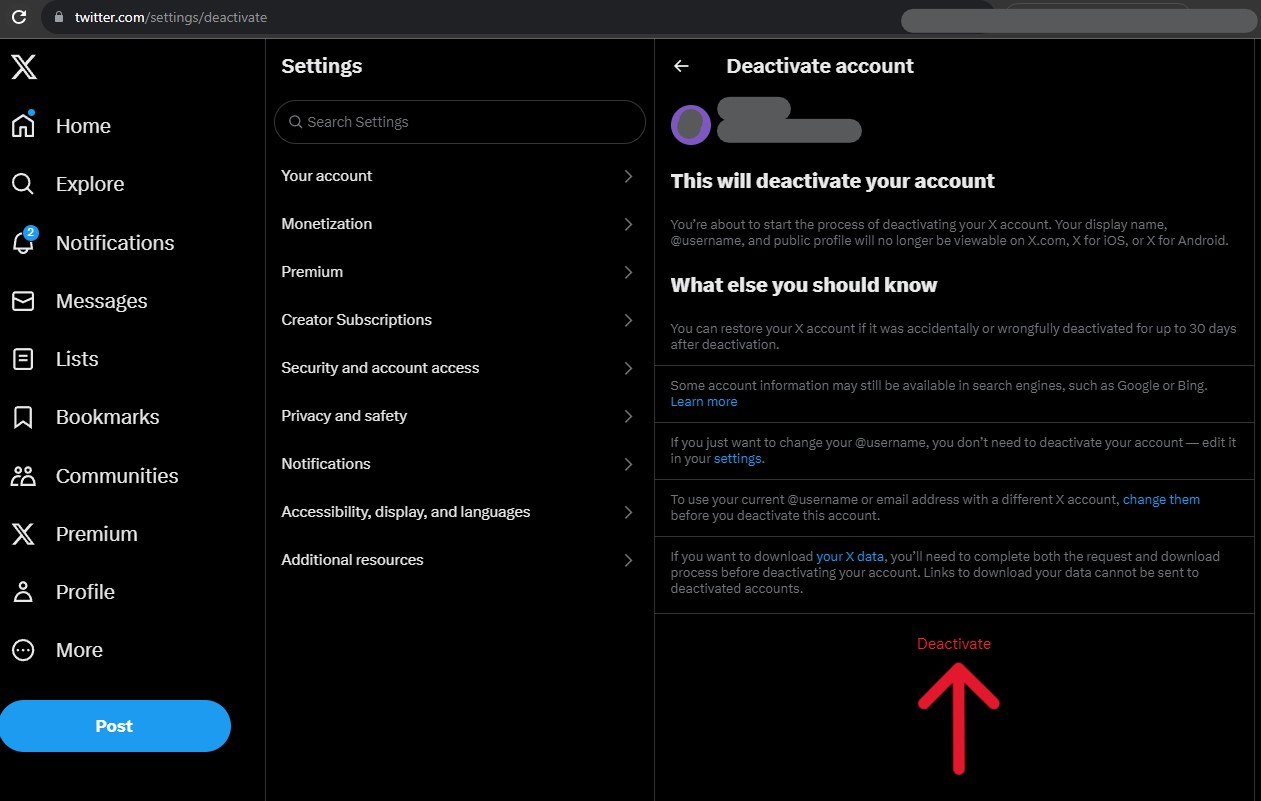
Step Four:
On the "Settings" page, select "Your Account".
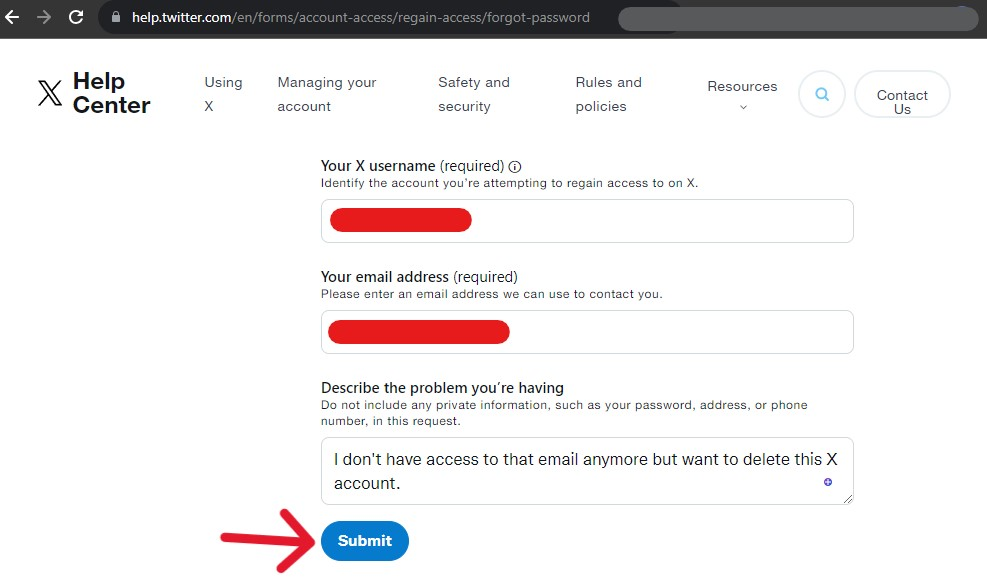
Step Five:
Select "Deactivate Account" from the options on the following page.
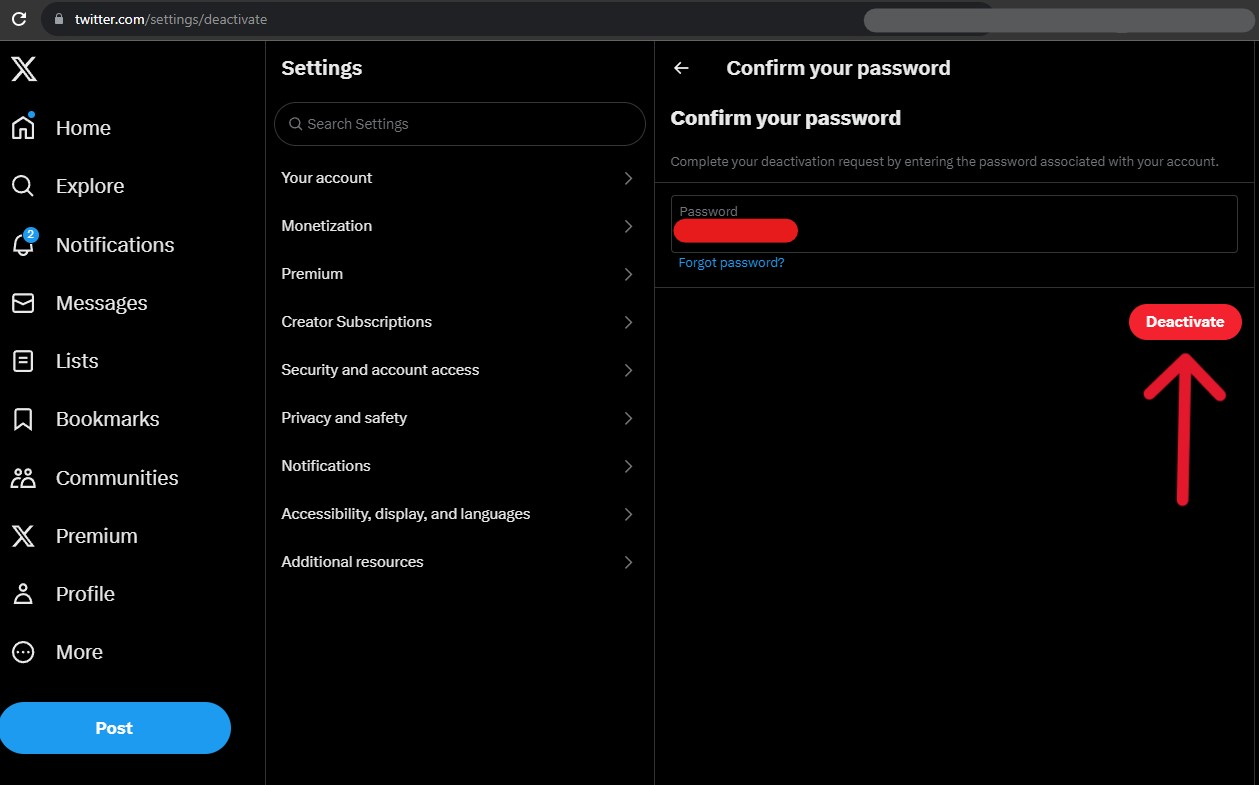
Step Six:
At the bottom of the next page, select the red "Deactivate" text.

Step Seven:
Submit the account password on the next page and confirm the request by clicking the "Deactivate" button.
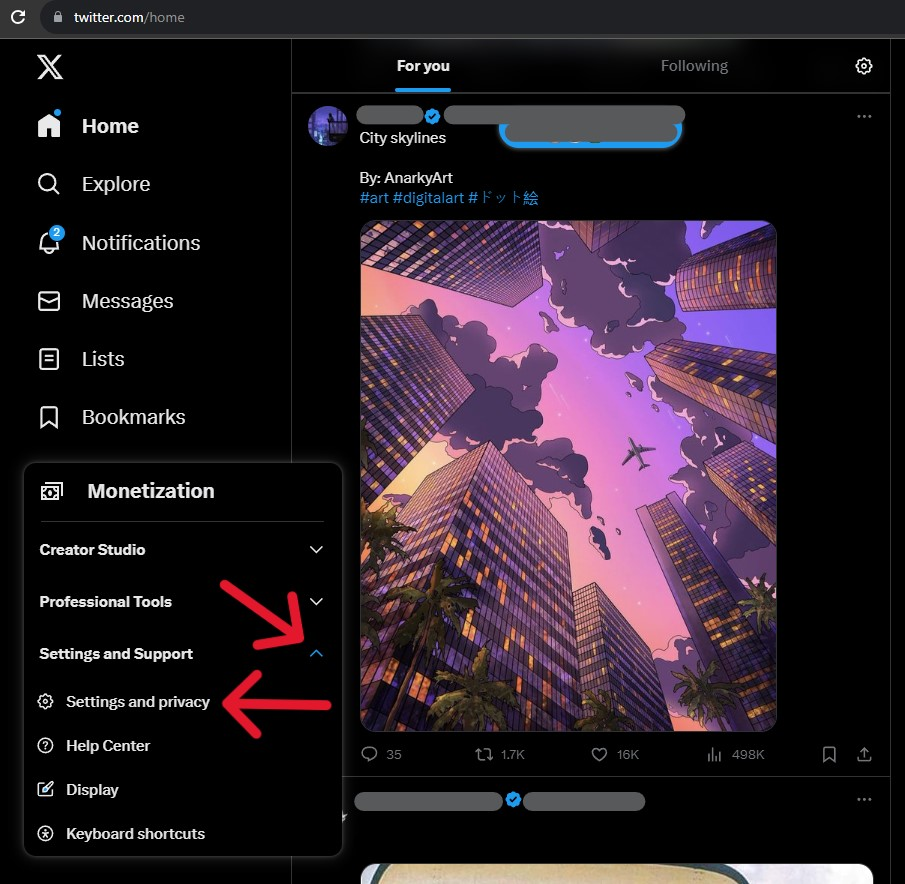
After submitting the request, the system returns the user to the login page. The account must remain inactive for the next 30 days--after this, the account will automatically disappear.
Verify the Request was Successful
Regardless of how the user submitted the request, the process is incomplete unless verified. The system could run into many reasons to deny or ignore the request; a critical internal element could be down, resulting in "mute" or incomplete submissions; or the system could be reacting to a continued relationship in the application, like a not canceled subscription.
The account should not be visible after a search when the request is submitted. If the account does appear, refer to the FAQ section below.
Frequently Asked Questions
What Happens to My Tweets and Media?
After submitting a deactivation request, mentions of the account will be disabled, although the name will remain. When the account finishes the deletion process, posts associated with the account will also disappear. Direct messages from the account also disappear, but the data remains within X's internal systems.
How to Recover Deleted Twitter / X Accounts?
Users cannot recover deleted X accounts but can stop the process before completion. The deactivation stage lasts for 30 days; users can save accounts from destruction within that time by simply logging in.
This ease of recovery is excellent for frequent breaks from social media, but it can result in frustrations. Deactivated accounts may become reanimated if a linked account logs in for the user. To avoid reanimation, sever the link between the X account and the third party.
Additionally, ensure you cancel all subscriptions. Some reoccurring subscriptions, like X Premium, may reanimate deactivated accounts. In the worst circumstances, the subscription will continue to pay regardless of whether the system deleted the account.
What is Deleting an Account Versus Deactivation?
For most social media accounts, deactivation and deletion are separate processes. In the case of X, they are two parts of the same process. Users first request a deactivation of their account. After 30 days, if the account is not activated, it is automatically deleted.
Deactivating an account allows for possible recovery while hiding the profile. Deleting an account strips the account and its associated media from the platform. Users cannot collect data from the deleted account but can download it before hitting the kill switch.
Why Can I Still See My Account?
Deactivation requests should immediately block profiles from being accessed by other users. Subsequently, if, after the request, you can still see the account, there may be some different reasons.
Users who have multiple devices may have a rogue login that has stopped the process from completing. Alternatively, if the user linked the X account to a third-party application, that app may revert the deactivation.
Conversely, if the user has found their account by a search engine like Bing, it could be because the engine has not yet implemented the changes. Users must allow two weeks before writing a complaint to remove the profile.
How to Delete Twitter / X Posts?
Deleting X posts is straightforward from a logged-in account. To delete an X post, open your profile and find the post you want deleted. Click its associated three-dot icon, and from the options that appear, click "Delete post". There is no way to delete multiple X posts simultaneously; X suggests creating multiple accounts instead of mass deleting posts.
How to Delete Twitter / X Messages?
Delete messages by accessing the account and then referring to the chat menu. Enter the relative conversation there and find the messages you want to delete from storage. Tap and hold the message until a menu pops up, then select "Delete message". Messages are deleted from your account only; others in the conversation may still see what was said.
How to Delete Search History on Twitter / X?
X's post suggestions grow with the user. After too many searches of one topic, feeds can become flooded with niche content; one way to revert this is by deleting the search history. Delete history by phone or computer, but only that device's search disappears. To clear your digital footprint across all devices, consider tools that help you delete Twitter history and manage your content visibility—read more.
Those deleting a search history by phone should first log in. At the bottom of the application screen, tap the magnifying icon. A search page will appear, where the user must select the search bar at the top. Beside "Recent Searches", select the gray "X", then "Clear".
Alternatively, those deleting search history by computer should log in. In the top right corner, click the search bar. From the drop-down menu, click "Recent" then "Clear all".




