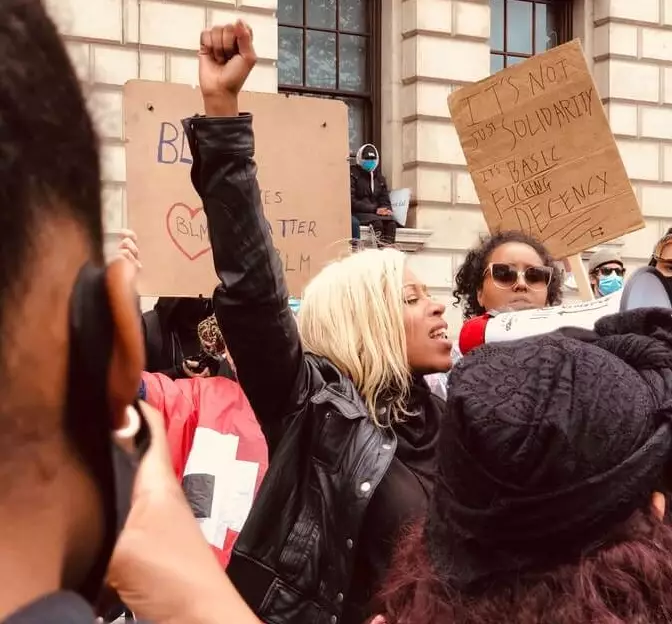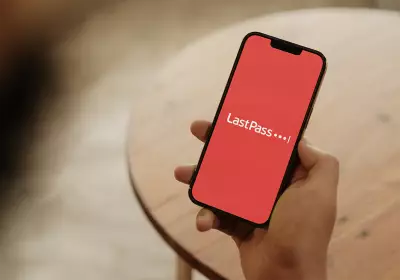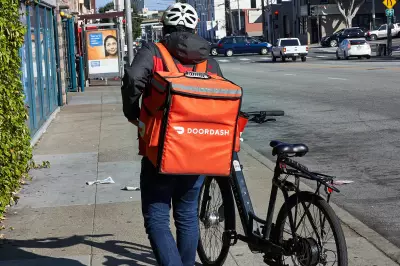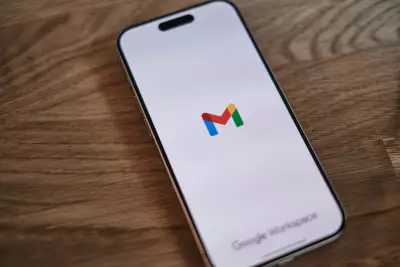How to Find and Change My Facebook Ad Preferences?
Table of Contents
- By David Lukic
- Published: Dec 21, 2020
- Last Updated: Mar 18, 2022
Facebook is the most popular social networking site on the planet. Since its inception in 2004 to the launch opening it up to the general public in 2006, and its present-day status, Facebook has evolved in many ways; some positive and some not. The sting of the Cambridge Analytica scandal is still on everyone’s minds, and data breaches have been in the news frequently after that. Facebook’s privacy settings have been called into question, and the developers have made numerous updates to patch some minor vulnerabilities and gaping holes. If you are uncomfortable with being tracked and served targeted Facebook ads, read on to find out how to adjust Facebook Ad preferences.
What Are Facebook’s Targeted Ads?
One of the money-making features of Facebook is advertisements. Most of these are targeted, using member’s profile data and their online activities. So, if your uncle Bob posts a picture of his new wood-chipper and you “Like” it, now Facebook thinks you are a fan of wood-chippers. You will probably see ads for the top wood-chippers show up soon in your Facebook line up of advertisements. This is how targeted ads work, but of course, based on this example, the algorithm gets it wrong. You aren’t really into wood chipping, but according to your likes, you are. The ads aren’t perfect, but the good news is, you can tweak it, so this doesn’t continue to be an issue for you.
You cannot turn off Facebook ads completely, but you can fine-tune your preferences and limit the tracking that Facebook does.
How to Change Your Facebook Ad Preferences
The UI within Facebook continues to change and evolve, but thankfully a recent update broke out the ads section making it easier than ever to configure your Facebook ad preferences.
- Click the down arrow at the top-right of the Facebook page.
- Choose Settings.
- On the left-hand side, choose Ads.
How to See Your Facebook Interests
The first section you will see is Your Interests. Click it to expand, and then you will see all those items that have been attached to your profile. They are broken down into tabs for People, Business and industry, News and entertainment, Fitness and wellness, Technology, Travel, places, and events. Then there is a “More” button with Activities and hobbies, Other, and a tab for Removed interests.

Hold your mouse over any box that you want to remove and click the X at the top-right. This will remove it from your advertising algorithm. To test that it really was removed, navigate to the “Removed interests” tab and see it there. Be sure to check each section/tab carefully and remove those items that do not fit your interests. Some of the content could come from your friend’s posts.
Advertisers and Businesses
The next section shows you, advertisers that you clicked on, showed an interest in or businesses that you follow. There may be quite a few that you don’t even recognize. To clean them out, use the same process as above:
- Hover your mouse over the picture.
- Look for the big X in the top-right corner.
- Click it to remove that advertiser or businesses.

Your Information
This next section comes as a direct result of the hot water Facebook fell into as part of the Cambridge Analytica scandal. You can allow or block access to specific information from your profile and hide or show it to advertisers. The choices of things you can turn on/off are:
- Relationship status.
- Employer.
- Job title.
- Education.

Facebook Ad Settings
The Ad Settings section, which is next in line, is where you can fine-tune some of your other preferences. The three options are:
Ads based on data from partners - what this means is that Facebook is in cahoots with other companies that are also tracking your online activities, shopping habits, and profile details and want to use that information to feed you targeted ads. You can turn this on or off by clicking it. It will expand to show you additional details, and you use the drop-down to choose “Allow” or “Not allowed.”
Ads based on your activity on Facebook Company Products that you see elsewhere - this choice allows or disallows Facebook to use your activities on other Facebook-owned products like WhatsApp, Oculus, and Instagram to target ads specifically to you. Click it to expand and use the drop-down to choose “Allow” or “Not allowed.”
Ads that include your social actions - when you like a company ad or product, your data from that click-action will be used to target more ads and products similar to it. So, if you “Like” an ad for a Sony TV, you may start seeing ads from other TV and electronics companies. Additionally, you will see what your friends liked, and they will see yours. You can remove anything in this section by clicking to expand it, then choose either “Only my friends” or “No one.” According to Facebook, “This setting applies to your likes, follows, comments, shares, app usage, check-ins, recommendations, and events you joined that appear with ads your friends see. Ads like this will only be visible to people who have permission to view the action you’ve taken.”
How to Hide Ad Preferences