How to Delete Your Facebook Account
Table of Contents
- By David Lukic
- Published: Sep 16, 2020
- Last Updated: Mar 18, 2022
It might seem absurd to some people who live on Facebook, deleting your Facebook account. But, many of us have become disenchanted with social media and the invasions of privacy experienced due to the number of Facebook data breaches. So, if you have decided to step off the social media grid and want to delete your Facebook account for good, here is how to do it.
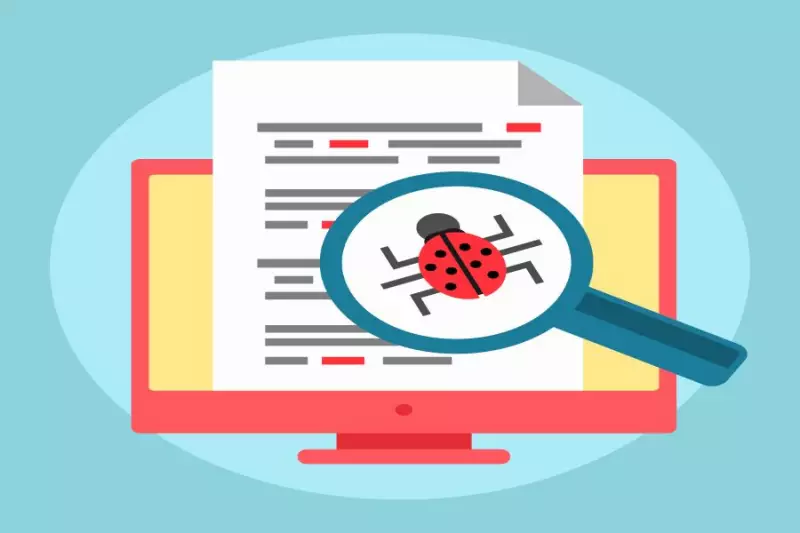
What is Facebook?
Facebook is the leading social media platform anywhere. It was created in 2004 by Mark Zuckerberg, Eduardo Saverin, Dustin Moskovitz, and Chris Hughes, who were students at Harvard University. By 2012, Facebook reached one billion users and became the largest social media network in the world.
However, with all Facebook’s success, it is not without some downfalls as well. Reports of numerous data breaches have hit Facebook hard with fines and lawsuits. Then, of course, everyone remembers the Cambridge Analytica scandal, where millions of users’ data were stolen as part of the presidential election.
A lot of oversharing goes on within a social media platform, and all that data is ripe for picking by criminals. With threats of identity theft, social stalking, and other dangers, it is no wonder that many people just want to shut it all down and take time off for a while.
Deactivating Your Facebook Account

If the idea of deleting your Facebook account suddenly sounds a bit scary and you are plagued by the question, what if I change my mind later? Don’t worry; we have you covered there too. Another option that isn’t so nuclear is to deactivate your account rather than delete it. That way, you can always re-activate it after a break and pick up where you left off. To deactivate your Facebook account:
- Log into Facebook.
- Click the down arrow (menu) at the top right.
- Choose Settings.
- Click General.
- Click Your Facebook Information.
- Click Deactivation and Deletion from the right-hand menu.
- Choose Deactivate Account and then click the Continue to Account Deactivation button to continue.
According to Facebook, when your account is deactivated:
- “No one else can see your profile.
- Some information, like messages you sent to friends, may still be visible.
- Your friends may still see your name in their friends list. This is only visible to your friends, and only from their friends list.
- Group admins may still be able to see your posts and comments, along with your name.
- Messenger will remain active even with a deactivated account.”
Keep in mind deactivating hides your profile, but your information is not deleted from Facebook servers. It is still on there and vulnerable to any breaches that occur. You have to delete your account to remove all information about you completely.
Download Facebook Data Before Deleting Account
If you are fed up with everybody knowing your business and feeling the pressure to “like” everyone’s cat photos, you may want to delete your account completely.
Before you erase your Facebook profile and all your data from the face of the earth, you might want to back it up. To do so:
- Log into Facebook.
- Click the down arrow menu.
- Choose Settings.
- Click Your Facebook Information from the left-hand menu.
- Choose Download Your Information from the right-hand menu.
- By default, everything is chosen, but you can un-check the boxes next to the stuff you don’t want. You can set a date range for the download, select the format type (HTML or JSON) and choose the quality of the media (video and images).
- When you have made all your choices, click the blue Create File button.
Facebook will collect all your data and send you an email when it is complete and ready to download.
How to Delete Facebook Account Permanently

Once you have a solid backup of all your stuff, you are ready to delete your account. To do so:
- Log into Facebook.
- Click the down arrow (menu) at the top right.
- Choose Settings.
- Click General.
- Click Your Facebook Information.
- Click Deactivation and Deletion from the right-hand menu.
- Click the blue Continue to Account Deletion button.
- Enter your password, click Continue, and then click Delete Account.
You have 30 days to change your mind, and then there is no turning back once you have deleted your account. All your information and data will be permanently removed from Facebook servers after 30 days. Facebook claims that it might take up to 90 days to erase all your information, so be patient.
Facebook offers up this disclaimer when deleting an account:
“Copies of your information may remain after the 90 days in backup storage that we use to recover in the event of a disaster, software error, or other data loss event. We may also keep your information for things like legal issues, terms violations, or harm prevention efforts. Learn more about our Data Policy .”
How to Cancel the Deletion of Your Facebook Account
Say you were out of your mind when you decided to cancel your Facebook account and now want it back. Don’t worry; you have 30 days to restore it. To do so:
- Within those 30 days, log into Facebook.
- Click Cancel Deletion, and you are all set.
Facebook makes it easy to come back and resume your friendship. So, if your Facebook breakup was accidental, you can repair the damage in seconds and be back on track.
















