Lost or Stolen Phone? Don’t Panic, Follow These Steps
Table of Contents
- By IDStrong User
- Published: Sep 26, 2020
- Last Updated: Mar 18, 2022
Most of us are tethered to our smartphones like a lifeline. In these tiny little computers, we carry around our entire lives from bank details, contact lists, email accounts, music, personal documents, and everything in between. We rely on our smartphone so much that the idea of losing it or having it stolen is unthinkable.
Lost phone might seem like the end of the world, but it doesn’t have to be. Follow the steps below as quickly as possible to make this uncomfortable situation as painless as possible.
Phone Security: What To Do To Prevent a Lost Phone
As soon as you take your shiny new device out of its packing, think about ways you can protect it against thieves and loss. Some things you can do right away to keep it safe later are:
Turn on Find My Phone or Find My Device
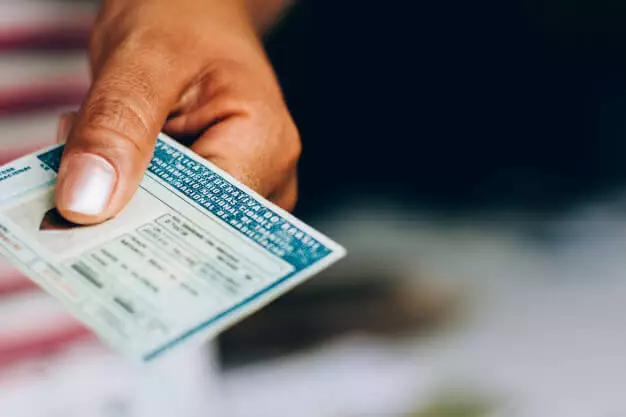
Both iPhone and Android smartphones come equipped with a built-in app that allows you to locate your phone if you lose it or someone steals it. On the iPhone, it’s called “Find My.” Previously, it was called “Find my Phone.” On the Android platform, it is called “Find My Device.”
To turn this feature on with an iPhone:
-
Go to Settings and then tap your name at the top.
-
Scroll down and tap on Find My.
-
Tap Find My iPhone to turn on all three settings via toggle switches.
To turn this feature on with an Android device:
-
If it’s not already installed, go to the Google Play Store and search for Find My Device. Tap the Install button.
-
Tap the Open button.
-
Sign in with your Google account.
-
Tap the Secure Device option and enter a lock screen message and phone number to contact you if your phone is found.
Your Lockscreen - Lock Down Your Privacy Settings
Many of us have settings that show our notifications on the lock screen. That’s great if we are the only ones viewing them. If, however, your phone is lost or stolen, you don’t want text messages and sensitive email previews popping up on the lock screen. Lock down your privacy settings by turning off notifications in the lock screen so only you can see them.
First, be sure to set the passcode, Face ID, or Fingerprint lock so only you can open your locked phone.
On iPhone:
-
Go to Settings > Notifications.
-
Tap Show Previews and select “When Unlocked” or “Never.”
-
Now, go back into Settings > Face ID & Passcode. Enter your passcode.
-
Scroll down to the ALLOW ACCESS WHEN LOCKED section and turn on/off the items you don’t want to display when the phone is locked.
To set up a lock screen passcode on Android Phone:
Go to Settings > Lock screen > Screen lock type.
You can choose from PIN, Swipe, Pattern, and Password.
Swipe offers no security; the Password option is the best.
You can also set up Face ID or Fingerprint options.
You can also set it up to lock automatically when it is home with you using Smart Lock.
Now go to Settings > Lock screen > Notifications to turn them off when the phone is locked.
Turn on Automatic Backups - Just in Case…
If in the case of a lost phone and have to reset it remotely, you don’t want to lose all your stuff. Be sure to turn backups on so your device is continually storing up-to-the-minute changes in the cloud.
Turn on automatic backups on iPhone:
-
Go to Settings and tap on your name.
-
Tap iCloud.
-
Scroll down to iCloud Backup and tap it to turn it on.
-
You can also backup instantly from in there.
Turn on automatic backups on Android:
-
Go to Settings.
-
Tap on Google Settings.
-
Tap Backup.
-
Use the toggle switch to turn on automatic backups or take a quick backup from in there.
Opt-in for Two-Factor Authentication
Always set up two-factor authentication whenever you can. It provides an additional layer of security for your account and your phone. Apple offers it, and so does Google for Android devices. If some scoundrel gets their hands on your phone, they may have a difficult time using it without the two-factor authentication codes.
Things to do After You Lose Your Smartphone or it is Stolen
If you have prepared well for this eventual emergency, you have some options to control the situation.
First, if you think you lost it, call your phone and see if you hear it ringing. Or perhaps if you lost it and a good Samaritan picked it up, they may answer and do their best to return it to you. If you can’t locate it that way, continue with the steps below.
Remotely Locate and Lock Your Phone

You can use the Find My apps to locate your device (if it is turned on and the battery is not dead), and you can lock it down so no one can access it. This step goes a long way in helping your sensitive data stay private.
Locate your phone using the GPS feature and see if you can retrieve it. If it was stolen, take that information to the police and let them handle it for you.
Remotely Wipe Your Phone
It can’t hurt to also remotely wipe out all the data on your phone. Thieves and hackers can be very crafty, and you do not want them getting their hands on your information for identity theft purposes. Again, the Find My apps will allow you to erase all the data on the phone and return it to a factory state of reset.
Contact Your Carrier

You should also contact your phone carrier and report the device lost or stolen. They can suspend service until you get it back or replace it. Use the numbers below to call and report the loss.
-
AT&T: 1-800-331-0500 or www.att.com/suspend.
-
Sprint: 1-888-211-4727 or https://www.sprint.com/en/support/solutions/device/report-that-your-device-is-lost-or-stolen.html.
-
T-Mobile: 1-877-746-0909 or https://support.t-mobile.com/docs/DOC-1211.
-
Verizon: 1-800-922-0204 or https://www.verizon.com/support/suspend-service-faqs/#lost-stolen.
Report Your Lost Phone to the Police

If your phone was stolen, visit the police station to fill out a report. Chances are, they won’t find it, but you never know, and it doesn’t hurt to have the paperwork all filled out in case they do.
Check Your Online Accounts
If your smartphone was unlocked or the criminals were able to break into it, you will want to check your online accounts (bank, credit card, etc.) for any fraudulent activity. If thieves gained access, call those companies immediately to cancel the cards and get new ones.
Other Tips For Phone Security
Once you have taken care of business, you will want to consider some other ways this loss could affect you. If someone gets ahold of your private information, you could have more than just a lost phone to deal with. Some other things to do to ensure your safety are:
-
Change all your online and device passwords. Use long, strong password with a combination of letters, symbols, and numbers.
-
Monitor your bank and credit card statements.
-
Get a copy of your credit report, so you have a baseline in case of lost phone results in identity theft.
-
Be on the lookout for suspicious emails or other forms of fraud, especially ransomware.
Although you can’t secure your smartphone 100%, these tips will help to keep your information as private and safe as possible.
















