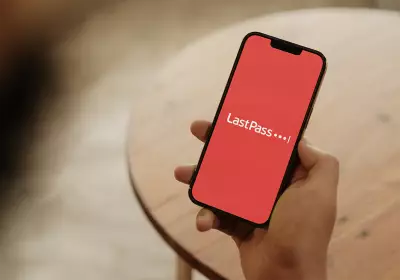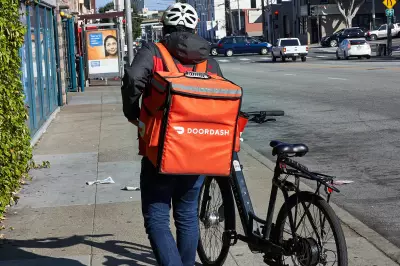What To Do If You See a Fake Virus Alert
Table of Contents
- Published: Oct 21, 2022
- Last Updated: Oct 25, 2022

If you’ve used a computer for any length of time, chances are you’ve seen a pop-up window warning you about a virus. These alerts are often called “virus alerts” or “error messages.” They appear as boxes or windows with scary-looking text and images that claim your computer is infected. They may also be advertising banners, fake error messages, or other types of alerts that warn you about a virus.
These alerts may be convincing, but they aren't real — and they don't help you or protect your computer in any way. In fact, these types of alerts are usually created by cybercriminals to try to trick you into installing malware on your device. That's why it's important to stay calm and know what to do if you ever see an alert like this.
How to Know if an Alert Is Fake
The first step to dealing with a fake virus alert is determining whether or not it's a virus. If you see an alert pop up on your computer, smartphone, or another device, don’t click on anything — it is likely a scam designed to trick you into installing malware.
There are a few ways to tell if a virus alert is fake. First, if you're using a computer, look at the title bar at the top of the window. If the page title says something like "Virus Alert," "Your PC is infected," or something similar, you are probably looking at a fake Microsoft virus alert.
Next, look at the content of the message. Cybercriminals try to scare people into installing their malware by making their messages seem as scary as possible. If an alert has words like “Warning,” “Critical Error,” or “Your computer is infected,” it’s likely a fake.
Signs of a Fake Virus Alert
Scammers behind fake virus alerts try to trick people into clicking on them, so they often include clickbait-type phrases like “you’ve won $1 million” or “uncover embarrassing secrets” to get your attention. If you see an alert that looks like it could be clickbait, it’s probably a scam.
Fake virus alerts often appear in pop-up boxes but can also appear as browser ads or use scare tactics on your lock screen or home screen. If you see an inappropriate alert for the situation, it's probably a scam.
Signs of a Fake Virus Alert – iPhone
Keep one thing in mind if you are wondering what a fake virus alert will look like on an iPhone. Any virus alert is likely a scam. Apple is not going to send out a virus alert. Make sure you always have the setting on that blocks pop-up ads, which will help keep your phone safer.

Signs of a Fake Virus Alert – Android
Spotting signs of a fake virus alert on Android devices is a little tricky. Androids often have pop-up ads, and the devices do get regular alerts. You want to look at the pop-up itself as your first form of detection. The words used should be the first sign of a scam. If there is a strange sense of urgency, this is very likely a scam. If the alert doesn’t seem like it’s from a trusted source, it’s probably a scam.
How Do I Get Rid of a Fake Virus Alert?
You have several choices if you have a fake virus alert on your phone. The first is to always keep pop-up ads blocked through the settings on your device. The next is using your device carefully. By avoiding public Wi-Fi, using strong passwords, and never clicking on unusual links, you can keep your phone protected in the first place.
If you get a fake virus alert, you want to disconnect from the internet. Once disconnected from the internet, you want to make sure to run any antivirus software your device has. Rebooting your device in safe mode allows you to run your software without as much of a risk of it doing further damage.
Install Antivirus Software
If you’re sure that your device has been infected with malware, the best thing you can do is install antivirus software and run a full scan. You can also try manually removing the malware, but be careful — some computer viruses are designed to re-install themselves when you try to remove them.
If you're unsure how to remove malware from your computer, you can get help from a friend or family member or contact your carrier for advice. They will often suggest antivirus software as the first line of defense as well.
What To Do If a Virus Pop-up Doesn’t Go Away
If you know there's no virus on your device, but an alert won't go away, it may be malicious software designed to trick you into clicking on it. Unfortunately, if an alert won't go away, it can be challenging to remove it fully.
If you’re using a computer, tablet, or phone, ensure an antivirus program is installed on your device. It's also a good idea to manually check them regularly for malware since most antivirus programs won’t be able to remove alerts that appear on your lock screen.
Change Your Browser Settings Right Away
If you're sure your computer isn't infected, but you're still seeing fake virus alerts, you can try changing your browser settings. The best way to do this will depend on which browser you use.
For example, if you’re using Google Chrome, you can change settings to block pop-ups, change your default search engine, and disable autofill. You can also try using an ad blocker to block all ads, including fake virus alerts.
If you’re using Microsoft Edge, you can change your settings to block pop-ups and change your search engine. You can also try using an ad blocker that works with Edge.
Don't Panic - Just Be Careful
If you've followed these steps and still can't get rid of an alert, don't panic. Fake virus alerts are a common problem; you can usually get rid of them with a few simple steps. If you've used your device recently, ensure you've run antivirus software on it, changed your browser settings, and manually checked for malware.
Most importantly, don't click on any buttons in the fake virus alert — especially the "remove virus" or "uninstall virus" button. Clicking on these buttons won't eliminate the virus; it will just infect your device with even more malware.
Be proactive and protect yourself if you are concerned about fake virus alerts. Investing in identity monitoring services allows you to get notifications should your personal information show up somewhere it shouldn't be, letting you know that someone got into one of your devices.