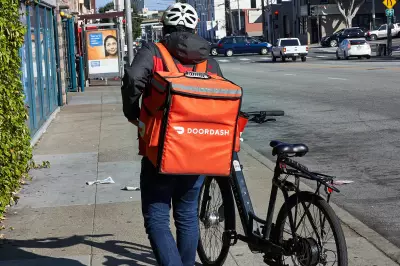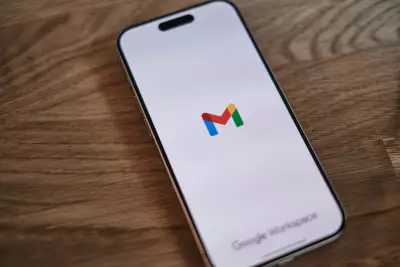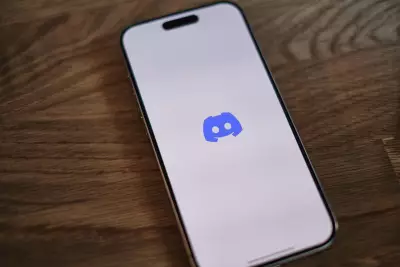How to Find Your Network Security Key
Table of Contents
- By Greg Brown
- Published: Jun 05, 2023
- Last Updated: Jun 15, 2023
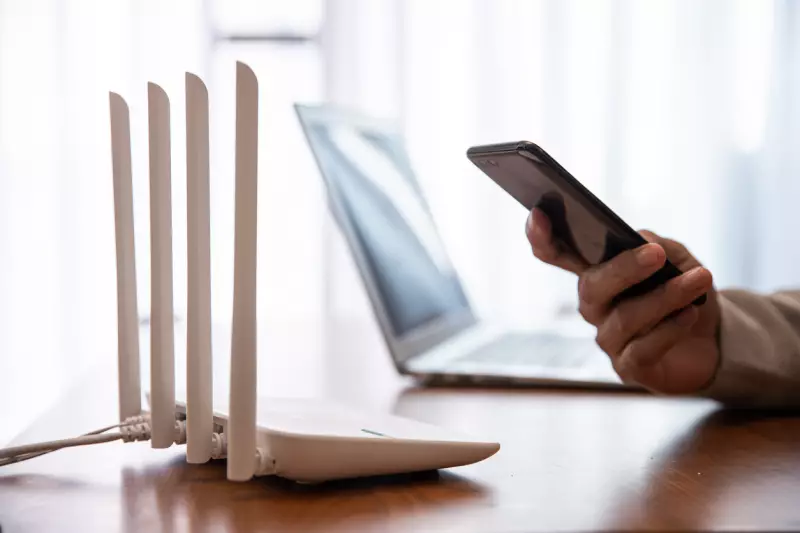
Depending on system complexity, modern industrial and private networks consist of devices such as hubs, network cards, routers, and the all-important Network Security Key. Over the decades, countless engineers and system administrators have worked on improving network security.
However, any network’s single most significant fault is its human interface. Data scientists, network engineers, and others constantly struggle to find solutions to this single issue.
Network security keys can be physical, digital signatures, or a biometric structure authorizing users to connect to a network. Essentially the security key is another name for a Wi-Fi password.
What is Wi-Fi Protected Access (WPA)?
- WPA (Wi-Fi Protected Access) is a security standard ungraded from WEP and developed by the Wi-Fi Alliance to provide sophisticated data encryption after sign-on. The standard is used with computing devices equipped with wireless internet connections.
- WEP (Wired Equivalent Privacy) is a part of the IEEE 802.11 standard designed to secure wireless networks. WEP uses a 10 or 26-hexadecimal digit architecture to encrypt its data. The Wired Equivalent Privacy standard was developed to mitigate man-in-the-middle cyber-attacks.
As with all things technology-related, upgrades began almost immediately. WPA is the stronger of the two encryption methods. Released in 2003, WPA2 came out shortly after, in 2006. Both standards use encryption technology. However, WPA2 employs a more dynamic and complex method.
Encryption
- WPA uses a TKIP (temporal key integrity protocol) method. TKIP was designed as an interim solution from WEP without replacing the vast amount of legacy hardware. Among other technical refinements, TKIP uses a Message Integrity Check or MIC. The encryption method then re-initializes the sequence number each time a new Temporal Key is implemented.
- The US Government chose WPA2’s AES, Advanced Encryption Standard, to protect classified documents. AES is a symmetric block cipher using an advanced symmetric key algorithm to encrypt and decrypt its data.
Signatures
Signatures in network terminology run the gamut from a simple sign-in signature to data footprints associated with malware attacks. Signatures are inseparable from our daily lives and encompass various functions to prove our identity. Advancements in technology have transformed the centuries-old signature.
Digital sign-ons can be simple structures, from a scanned wet signature placed into a document to the more sophisticated asymmetric cryptography technology signature. Public-key technology or asymmetric systems use pairs of public keys embedded with cryptographic algorithms. In asymmetric, one key is used for encrypting a specific message. Only the holder of a private key can log in and read the text.
Using asymmetric cryptography and other digital technology does not do enough to verify a user’s identity. Most documents with elemental digital signatures do not have the legal power to enforce any wrongful consequences.
Digital signatures with legal strength comprise asymmetric cryptography and public key infrastructure. Advanced-level signatures can show what, where, when, and on what device. Plus, any changes to the document can be tracked.
Digital signature service providers must use multi-factor authentication on any new signature sign-on. Modern authentication methods range from sending a one-time code via SMS or using a mobile phone for biometric scanning. This advanced digital signature form usually has a unique, verified certificate attached.
Where to Find A Network Security Key?
Each of the network security standards above is accessed by a password and stored in specific locations on a computer, mobile phone, or router. It is critical to keep these passwords private.
No matter the make, routers generally have the web address and password imprinted on the back of the device. If the password is not visible, check the box the device was shipped in or the owner’s manual. If it does not appear at any of those locations, you must log in to the router’s homepage and find it.
There may be times when it is necessary to give the password to a neighbor or friend. It is common to store a router in an out-of-the-way place, and you do not want a neighbor crawling behind the couch. Direct them to your home computer, where the wireless password is saved.
For Windows users, the simple process of finding a wireless password is the same and includes a few simple steps.
- Click the Start Menu, then the Network Connections button
- Click Network/Sharing Center, then click your Wireless Network icon
- Hit the Wireless Properties button and then the Sharing tab
- Once you click the Show Characters button; your password is visible
It only takes moments to find the password on Android or iPhone. However, keep in mind the vernacular may be different on each device.
- Finding your password on an Android is simple:
- Head to your phone’s Settings, then click the Connections button, then Wi-Fi
- Tap on the current network and Scan the QR code to see the password
- Finding your password on an iPhone is equally simple. However, you need to know the router’s login credentials:
- Go to Settings, then Wi-Fi
- Tap the icon next to the current network
- Copy your router’s IP address, then paste it into your web browser
- Put in the router’s login details to see the password information
On a MAC OS device, the process is straightforward. However, you will need to know the login credentials to the router/modem.
- On your MAC device, open the search function and search for keychain access
- Once the keychain access screen appears, search for the Wi-Fi network
- Click on the network and check Show Password
- To confirm access rights, enter Your MAC password
Humans

Often considered the most vulnerable point of any network, private or industrial, the human interface is highly susceptible to social engineering. Predators manipulate network users through various methods, including phishing, pretexting, baiting, and many more.
Attackers can bypass any security measures by exploiting the human weakness of curiosity. Network users are often unaware of security measures and use weak and outdated passwords. Unwitting users leave computers unattended, providing easy access to hackers. Employees use guessable passwords, making it easy for attackers to install malware and other malicious code.
To Wrap Up
System administrators must turn this human weakness into a strength by awareness training and mitigating risk by implementing strict security policies. Human weakness plays a significant role in network security, and network admins must use good security practices in order to overcome those weaknesses more effectively.