What is Google Smart Lock, and How Does it Work?
Table of Contents
- By Maria
- Published: Mar 21, 2022
- Last Updated: Apr 01, 2022
People use cell phones and tablets daily, accessing them throughout the day. Because cell phones, tablets, and laptops used by individuals and organizations hold secure information, they are password-protected.
Those responsible for confidential data will often go the extra mile and employ multi-factor authentication on each of their devices. However, strict security measures aren’t always needed and make accessing phones unnecessarily troublesome.
To provide a smoother user experience, technology companies have been steadily introducing functionality that will keep devices and personal information safe but alleviate the burden of repeated password entry.

What is Google Smart Lock?
Google Smart Lock is a set of features used for android phones to provide quicker access to password-protected devices. It is meant to be used in secure areas, such as a user’s home.
Devices using Google Smart Lock automatically recognize whether the user is in a safe situation. It does this through advanced motion detection or checking if the user is in a pre-approved location. Users can switch between Google Smart Lock and regular password entry as needed.
Google Smart Lock offers many intuitive features that make accessing and using your devices smoother. These features include on-body detection, trusted device access, and recognition of trusted locations.
Trusted Devices
This feature allows users to select trusted Bluetooth devices such as headphones, car systems, and smartwatches. When the Google Smart Lock enabled phone or tablet is connected to these, password re-entry is not required.
However, this means that your phone is unprotected whenever you have a trusted device connected. This poses security risks for people who use other Bluetooth devices while at the gym or running errands. If you misplace your phone, there would be no password protection keeping others out.
This is particularly dangerous when paired with devices like smartwatches, which tend to be connected at all times. We highly recommend not choosing similar devices as “trusted.”
Additionally, paired devices gain access to your phone’s notifications. If the paired device has a screen, it may display your personal conversations or information just like it appears on your primary device. So, stay vigilant on who can view either screen while this feature is active.
Trusted Places
In 2021, studies found that Americans check their phones 96 times a day on average. For many, that period was spent in isolation due to Covid-19. That’s quite a few times to put in a phone PIN when you’re safe at home.
Google Smart Lock gets around this by allowing users to set up trusted locations where their phones won’t need a passcode to unlock. This feature isn’t restricted to a single place but can include homes, offices, or even a friend’s house.
Your smart lock-enabled device memorizes the Wi-Fi of each trusted place and knows not to ask for your password while connected. This keeps your phone from being unprotected while in new areas or dangerous spaces with public Wi-Fi connections.
On-Body Detection
If a user enters their password and then stows the phone in their pocket or handbag, Google Smart Lock will allow it to be accessed without entering the password again. This function is disabled if the device senses it’s been put on a flat surface or after four hours of inactivity.
On-body detection uses the same technology as the GPS and orientation features in phones. A combination of the accelerometer and gyroscope detects how fast a device moves and in what direction. This includes actions like tilting and dropping.
Developers have mapped out the exact accelerometer and gyroscope data corresponding to putting a phone in a bag or pocket. If the on-body detection receives matching input, it will automatically unlock your phone.
Based on your past experiences with faulty GPS systems, you may be reluctant to trust your device’s security with this technology.
However, readings from these features are so precise that companies can create entire marketing profiles on individuals. They can even match two devices’ accelerometer data to know when people travel together.
Less Secure Smart Lock Options
There are older features that can now only be found on dated Android devices that are part of Smart Lock, such as face and voice recognition.
We recommend against using these as they’ve been circumvented in the past. Google Smart Lock has made some improvements before reimplementing them, but better safe than sorry.
Trusted Face
The Face recognition feature debuted with Android 4 over a decade ago. Many users experimented with the technology and found the phone’s scanners easy to fool. A photo found on the internet or a computerized 3-D “mask” could trick a phone into unlocking.
Trusted Face is more reliable than its predecessors, but it suffers from another flaw in the technology. Unlike passwords or other sensitive data, facial features cannot be encrypted and are less secure.
Trusted Voice
Controlling devices with voice commands is the norm nowadays. People set alarms, do searches, and even buy groceries using the technology. But it’s not a feature to entrust your device’s security to.
Factors like tone variation, volume, and user distance can skew a person’s voice. Our devices take some liberties when accepting “your voice” to compensate. Someone with a similar voice could impersonate you to gain access.
Similarly to the Trusted Face option, a voice isn’t encrypted and protected like traditional data, which makes using it for security a liability.
Recent Android releases don’t offer a voice unlock feature.
Account Logins
Google Smart Lock enables users to share login credentials between devices while it’s active. This is another way of hastening user experience and incentivizing them to engage with Google-created applications over their competitors.
Just remember that storing passwords in multiple places comes with risks. If your phone is stolen while the smart lock is active, then the criminal can access all your accounts. With over half of Americans engaging with mobile banking, it’ll be easy to lift the victim’s financial information.
This feature is found in Google settings and turned-on wholesale with the “auto sign-in” permission. There’s also the option to block Google from storing passwords to sensitive sources like financial or legal applications.
Enabling / Disabling Smart Lock – Android Devices
To turn on Smart Lock, ensure that a password is set up for your device. Users are usually prompted to do this while setting up their devices. Once a password exists for a device, follow the below steps to activate Smart Lock:




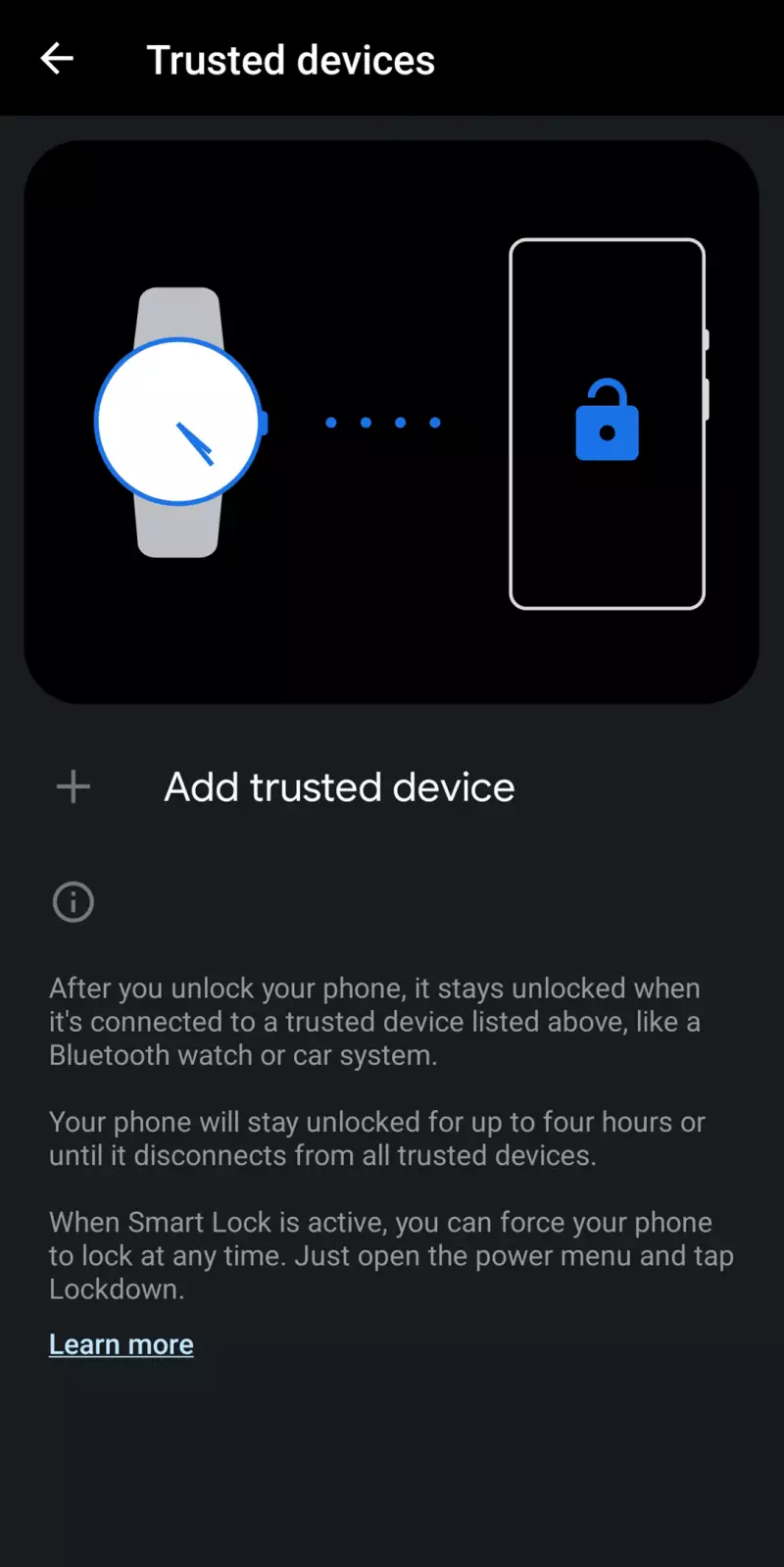
- Go to Settings
- Select Security
- Choose Advanced Settings
- Select “Smart Lock”
- Enter your password, or use a different screen lock
- Choose from the following options:
- On-body detection
- Trusted places
- Trusted devices
- Follow on-screen instructions
To disable, undo the options listed above that you turned on.
Enabling / Disabling Smart Lock - Chrome Devices
Working on Chrome devices and Androids and utilizing Smart Lock creates a nearly seamless login experience for users with Chrome OS 71 and Android 5.1 Lollipop or newer. Users can unlock Chromebooks by connecting them to their Android devices. Setting up Smart Lock on Chrome devices requires the below steps:
- Sign in, install updates (if applicable)
- Go to Settings
- Go into Connected Devices
- Next to the Android device listed, select Set up.
- Select Android device
- Click Accept and Continue
- Enter the password and click Done.
- Return to Connected Devices
- Select the Android device
- Select “Smart Lock” and click on “Unlock device and sign in to your Google account”
- Wait to receive a confirmation message on your Android cell phone
- Choose options to turn on under “Enabled.”
To disable, undo the options listed above that you turned on.
Google Smart lock can also automatically log you into stored websites.
Can Apple Devices and iOS Use Google Smart Lock?
While branded with the same name, the Google Smart Lock available to Apple users significantly differs from what’s discussed in this article. Google describes it as:
“Smart Lock allows you to use your Bluetooth security key or set up the security key built in to your phone.”
Rather than giving easier access to a device, the iOS version of Google Smart Lock adds security to Google account logins.
The old system involved waiting for a text message to verify the login, which posed issues for people who’d changed numbers and never updated their accounts. It also allowed hackers to intercept the text message and break in.
Installing Smart Lock onto iOS allows Google to send a confirmation popup directly to your device. A little box will appear in the center of the user’s screen asking, “Trying to sign in from another device?” Underneath that will be options to answer yes or no.
You can find the application on the Apple Store, but you will need to allow Bluetooth access. After linking your device and Google account for the first time, you’ll get a confirmation message anytime someone attempts to log in to your account from a new device.
Security Concerns with Google Smart Lock
The convenience of Google Smart Lock is clear to see, but it is critical to address some security concerns. For example, if you are in a trusted place and your phone does not require a password, it could still get into the wrong hands. The same logic applies to on-body detection. Ask yourself about your needs for convenience versus security requirements to figure out the best use of Google Smart Lock features. Also, consider other options for streamlining password entry without compromising security, such as strong password generator options.
With any security shortcuts, due diligence is necessary, as is staying current with upgrades and new features. With Google Smart Lock, users can enjoy a more streamlined experience, but they must be careful about the features they use to prevent security threats.
















