Best Password Managers

Here are the best password managers based on our knowledge and industry recommendations. IDStrong does not receive any monetary benefit or payment for these recommendations.
Table of Contents
- Introduction
- Overview
- How Do Password Managers Work?
- How to Choose the Right Password Manager
- Credential Sharing Capabilities
- Multi-Platform and Device Sync Support
- Protected Password Recovery Process
- FIDO and The Death of Passwords
- Recommended Password Managers
- Other Password Managers
- How We Rated Password Managers
Introduction
Back in the day, it was normal to have one username and password for every account. Now, there is a never-ending list of rules about what can and can't be in your passwords.
- No names, addresses, birthdays, or years
- Include upper and lowercase letters
- Avoid complete words
- Use a combination of numbers and letters
- Add special characters
- Never use less than 13 characters
- Make a new password for every account

While these rules are tedious, they're designed to prevent powerful computers from guessing passwords through brute force. They also stop hackers from narrowing down possible passwords using easily obtained personal information such as birthdays, hometowns, or pet names.
On the surface, creating nigh-unbreakable passwords is a straightforward process. Users just have to follow the rules listed above. The struggle is that the average user has more accounts than they can remember, especially if they're creating long and complex passwords for each one.
Password Managers solve this problem by remembering users' login credentials and automatically generating strong passwords. These services are convenient and keep users from falling into bad password habits.
The question with password managers isn't whether or not you should use one but which one should you choose?
Overview

Lorem ipsum dolor sit amet, consectetur adipiscing elit nam sollicitudin sollicitudin libero, vitae tincidunt augue congue et.

Donec lobortis eros at risus congue, et consectetur felis laoreet sed quis justo purus aliquam rhoncus vulputate mi, quis auctor purus.

Nullam maximus ex sit amet nibh ornare, nec fringilla lacus pharetra fusce pellentesque auctor massa, et porttitor ante mattis maximus.

Nam finibus id erat sit amet tempus vestibulum ut massa commodo, fringilla eros sed, mattis est in finibus accumsan dui.

Morbi quis elit ut lacus venenatis mattis et sit amet dolor nulla mauris lorem, interdum vel nunc ac, dignissim accumsan sem.
How Do Password Managers Work?
These services have varying levels of security and features, but they all operate in the same way. Password managers create a "vault" that saves details like usernames, passwords, and payment information.
When you want to access an account, log into your password manager, and it will auto-fill in the login forms or allow you to copy and paste the information yourself. Some services offer additional authentication steps, but not all of them.
This vault is defended by a single master password, considerably lowering the threshold for what you must remember. The differences between password managers come out when considering each one's user-friendliness, security measures, and emergency preparedness.
How to Choose the Right Password Manager
Most people don't know the ins and outs of password management and struggle to choose the right service. It's even harder to decide when jumping from free versions to the more secure, expensive, premium options.
Worry not; while the technology behind password management is complex, many simple keywords will point you in the right direction. Below, we'll review what to look for in a strong and hassle-free password manager.
Security
When considering a password manager, security is the top priority. It can have all the fancy features in the world, but none of that matters if your information is stolen. Any password manager worth its salt comes equipped with encryption protocols to bolster security and stave off cyberattacks.
That said, there are many types of encryption protocols, but the gold standard is AES-256.
The US government uses Advanced Encryption Standard (AES), which comes in 128-bit, 192-bit, and 256-bit versions. While all three are computationally unbreakable using today's technology, AES-256 will prove the most resistant to brute force in the future.
To put things into a practical perspective, a quantum computer couldn't guess enough combinations to break AES-256 before the Earth becomes unlivable in an estimated 8 billion years.
However, encryption isn't the only important part of password manager security. Choose a password manager that supports multi-factor authentication, such as phone or email verification. This adds another layer of protection to better defend against human error.
Lastly, make sure your chosen manager utilizes a zero-trust strategy. This ideology assumes that a data breach WILL happen and structures its defenses around that event. Every movement through the password manager's infrastructure must be reauthenticated, so even if a criminal accesses one segment, they can't learn anything else.
Things to look for in your password manager’s security:
- Advanced Encryption Standard (AES)
- Multi-Factor Authentication (MFA or 2FA)
- Zero-Trust Strategy
Credential Sharing Capabilities
Those who are using a password manager for professional purposes should look into options with credential sharing. Sometimes, a team member needs access to an account to make changes or monitor a situation. While handing out your account details is dangerous, you can minimize threats with the right password manager.
Administrators can directly send credentials to another user's vault. Depending on the situation, these credentials can be sent in plain or hidden text. Password managers with this feature typically allow the original sender to revoke access to the account at any time.
Credential sharing is also helpful for family members or friends with joint accounts such as Netflix or a shared utility provider.
Multi-Platform and Device Sync Support
Mobile devices enabled over 50 percent of all web traffic in 2023. With these numbers, a password manager's cross-compatibility isn't a matter of convenience but necessity. At a minimum, your password manager should work with Windows, macOS, Android, and iOS.
These operating systems cover the lion's share of desktops, laptops, tablets, and smartphones.
We know that people have brand loyalty. Consumers swear by Android or Apple and exclusively use those systems. So, it's tempting to use an option like iCloud Keychain, Apple's proprietary password manager.
However, you never know when your tastes will change or a major breach will shake your faith in a brand. If your password manager doesn't work on both Apple and Android, you'll have to manually transfer the information to a new service if you decide to switch.
In the same vein, proper cross-compatibility should include an automated syncing function. Cloud-based syncing allows passwords you save on your desktop to transfer to your phone for uninterrupted use automatically.
This type of syncing is the primary default, but some services store the information directly on your device. Local storage is not only less secure but also disallows automated syncing.
Note: The most popular browsers are compatible with nearly every password manager, but if you enjoy using niche browsers like DuckDuckGo or Startpage, it's recommended to confirm compatibility first.
Protected Password Recovery Process
Looking into your password manager's recovery process is a must before signing onto their services. Because the central hub is protected by a single password, forgetting it or losing that password is a big problem.
Make sure your password manager has an in-depth and secure explanation on how to restore your master password. Understand that the steps won't look like what you're familiar with. Many account recovery processes rely on email verification or some other secondary authentication.
Password managers can't follow standard recovery models because a criminal with your master password likely has access to your secondary forms of authentication. Some services have convoluted recovery processes, and you'll need to ensure you can accommodate them beforehand.
FIDO and The Death of Passwords
People recognized the problems with passwords early on. For a generation that only ever used physical keys, remembering a complicated code was almost too much to ask. For decades, people have clamored for the death of passwords, and those calls have only grown louder over time.
FIDO (Fast Identity Online) refers to security standards that can replace passwords. The movement is spearheaded by The FIDO Alliance, a nonprofit group formed to popularize alternative login methods and end the password era.
The Alliance's reach quickly spread to international industry giants, including Microsoft, Bank of America, Google, Apple, and Samsung. The original goal was to increase the adoption rate of MFA protocols after PayPal struggled to convert its user base in 2007.
However, advancing technology has given FIDO much more ammunition to force passwords onto the chopping block. Today, even options like biometrics and MFA have proven vulnerable to hacking and human error.
What are FIDO2 Passkeys?
FIDO2 Passkeys create a more secure authentication process that works around the known weaknesses of other sign-in methods. Under FIDO2, user devices generate and send a secret key to the relying party.
This secret key includes origin information such as the protocol, hostname, and port it was sent from. The relying party returns a public key and key handle with the requester's origin information encoded.
The authentication won't go through if the returned public key doesn't include matching origin information. This safeguard prevents any other device from interfering with this process.
For example, MFA will fail if the hacker can access the email you use for secondary authentication. With passkeys, even if a criminal steals your login credentials, they must also have access to your specific user device to take advantage.
The most common utilization of passkeys is done on your smartphone. When creating a website or application account, the user is prompted to set up a passkey if available. Users can use their fingerprint, PIN, or other preferred phone unlock method on future logins rather than inputting a username and password.
Understand that the PIN or fingerprint isn't what's giving access to the account. That's just a way to prove your identity to the device and initiate the FIDO2 protocol. Your phone still sends the secret key to FIDO's authentication service behind the scenes.
There are other passkey mediums apart from your smartphone. Users can configure wearables and physical USBs to do the same thing. It's also possible to sync old phones to start the process.
Recommended Password Managers
Some of you visiting this page already have a broad idea of what you’re looking for. If you don’t want to read the rest right now, here’s our top list of password managers and what they excel at:
- Bitwarden - Best for Free Users
- Keeper - Best for Account Sharing
- Dashlane - Best for Browsing Protection
- NordPass - Best for Employee Credential Management
- 1Password - Best for Password Security
Bitwarden
Best for Free Users

Bitwarden is an open-source password manager beloved for its free plan. While the service also boasts one of the lowest premium price tags, its plentiful number of free features, alongside AES-256 encryption, make it the perfect choice for users trying password management for the first time.
Unlike other password solutions, Bitwarden allows free users access to unlimited passwords, devices, and vault-sharing privileges. The only prominent feature missing from Bitwarden's no-cost arsenal is encrypted file storage, which is still available for those who need it through the cheaply priced premium plans.
Bitwarden can generate pseudo-random passwords (up to 128 characters), auto-fill log-in credentials, and accept biometric authentication. Some users have reported issues with Bitwarden failing to save certain auto-fill information, but this problem seems restricted to fields outside of standard usernames and passwords.
The only true black mark in Bitwarden's column is its complete lack of master password recovery options. Its site provides only minor troubleshooting help and master password protections you can set up beforehand. If the user forgets it, their account is lost forever without access to the recovery kits or vouching processes used by other password managers.
While Bitwarden may lack the breadth of features extolled by other options, it is undoubtedly the best choice for those searching for a free password manager for personal use.
Pros:
- Most complete and usable free version
- High transparency and frequently tested open-source code
- Various options for Multi-Factor Authentication
Cons:
- Lackluster premium features
- Cannot autofill address information
- No master password recovery options
Specs:
- Full OS Compatibility
- Open-Source
- Vault Import Available
- Autofill Web Forms
- Biometric Sign-in Available
- Password Hygiene Checker
- Secure Credential Sharing
- Password Inheritance
Best for Password Security

1Password made its name known through the unique security feature of a secret key. The secret key is a 34-mixed-character code used in tandem with a master password. This code is only given to the account holder and isn't stored by 1Password in any secondary location.
The combination of the secret key, master password, and AES-256 encryption puts 1Password above most of its competitors regarding security. However, it's often tedious going through the extra step of verifying the secret key when you just want to relax online.
Apart from this minor speed bump, 1Password's user interface is generally adored. It's one of the only password managers that allows users to organize information into multiple vaults. This feature makes it easier to find or share credentials when necessary.
Other handy features include locking down unsafe vaults when traveling and the Watchtower security check. The Watchtower is an extensive program that warns you about any weak or compromised passwords you're keeping. It'll also alert you to sites with available 2FA that you're not taking advantage of.
Pros:
- Friendly UI across all platforms
- The "Watchtower" feature flags problematic passwords
- Can create multiple vaults for credential sharing
Cons:
- 24/7 Support is only available through email
- No free option is available
- Secret key can sometimes feel tedious to use
Specs:
- Full OS Compatibility
- AES-256 Protocol
- Vault Import Available
- Autofill Web Forms
- Travel Mode Protection
- 2FA Authentication
- Dark Web Scanning
Best for Employee Credential Management

NordPass sets itself apart from our other recommended password managers because it implements the XChaCha20 cipher. This protocol is generally considered a step above standard AES-256 encryption because it's expected to handle future threats better.
This service's user interface is also well thought out. The dashboard's neatly organized sidebar lets new users quickly find what they want, including a password generator, health checker, and even a dark web scanner.
Yes, NordPass doesn't exclusively store personal information. It monitors the more criminal parts of the internet to see if any of your information pops up. Part of this service includes alerting the user if any of their memorized sites experience a data breach.
Impressive as NordPass's security and UI are, its free plan is severely limited. Users wanting a complete password manager must pay the premium price of roughly $2/month charged annually. Premium plans offer secure credential sharing, helpful in passing around streaming accounts, and the aforementioned dark web monitor.
Pros:
- Data Breach and Dark Web Scanning
- XChaCha20 encryption is potentially more secure than AES-256
- Easy and secure recovery code method
Cons:
- Cannot customize your vault with custom fields
- Inconsistent auto-fill performance
- Free plan limited to one device at a time
Specs:
- XChaCha20 Encryption
- Vault Import Available
- Autofill Web Forms
- Secure Credential Sharing
- Dark Web Scanning
- Password Hygiene Checker
Dashlane
Best for Browsing Protection

Dashlane offers all the security features you'd expect from a top-tier password manager. It encrypts data using AES-256, has built-in two-factor authentication, and a zero-trust architecture. Dashlane doesn't do anything fancy in this area, but it meets the industry standard, and that's good enough.
Where Dashlane has a chance to shine is with its password health and updater feature. It's recommended that everyone change their passwords once every three months. Americans have an average of over 100 passwords, so making these changes manually would take forever. Dashlane allows users to change all these passwords from the hub at once.
Dashlane doesn't have a free plan available but adds innovative value to its premium plans. Dashlane packages a virtual private network (VPN) with their password manager to increase the overall value without raising their prices too much.
Note that this is a reasonably basic VPN with only 20 international servers. This means users may experience slower speeds when attempting strenuous activities like streaming or downloading through it.
We recommend choosing the family plan to get the most bang for your buck. For $3/month more than premium, the family plan covers ten people, including VPN access.
Pros:
- Premium version includes a built-in VPN
- Confidential SSO enforces zero-trust ideology for business plans
Cons:
- Low 1GB of File Storage
- Somewhat cluttered browser extension
Specs:
- Full OS Compatibility
- SSO Authentication
- Integrated VPN
- Password Inheritance
- Vault Import Available
- Open-Source
Best for Account Sharing

Unlike open-source password managers like Bitwarden, Keeper hasn't posted its code publicly. However, there are other ways to earn the public's trust.
Third parties have extensively audited Keeper to comply with their rigorous standards. Organizations like the General Data Protection Regulation and The Federal Risk and Authorization Management Program are two of their past auditors.
That said, these are still private audits whose exact results aren't publicly released. This arrangement is less desirable than open sourcing but should instill more faith than other options on this list.
One of the more interesting features available on Keeper is its "Enable Self-Destruct" toggle. This feature wipes the system of ALL locally stored passwords after five failed log-in attempts. So, if you often mistype your passwords, it may be best to leave this toggled off.
Keeper also allows users to securely share sensitive data with others without forcing the receiving party to download the service. Users can "Create a One-Time Share" and send a one-time log-in code to the individual that will expire after a set period.
Pros:
- Military and Student Discounts improve accessibility
- Seamless browser UI experiences
Cons:
- Some features must be purchased separately from the premium plan
- Lack of transparency due to closed-source code
Specs:
- Full OS Compatibility
- Secure Credential Sharing
- Autofill Web Forms
- Password Inheritance
- Login Protection
- Unlimited Devices
Other Password Managers
4.2 out of 5

Passwarden is an excellent password manager choice that falls just outside our recommended range. It’s an affordable option, albeit without a free trial tier, and comes with features that even some of our top picks are missing.
This service’s most unique feature is its “duress mode,” which allows users to hide their data in dangerous or uncomfortable situations. Duress mode enables users to choose which of their vaults are most private.
Users can then create a separate master password that, when used to access Passwarden, will hide the predesignated vaults. This niche yet vital security feature can protect your data even if you’re forced to show a home invader or a nosy family member.
Passwarden’s biggest drawback is its lack of enterprise features. This password manager is entirely geared toward individual or family use and doesn’t have the management support of the options that beat it.
Pros:
- Integrated VPN
- Uses a recovery kit in the case of a lost master password
- Offline mode available for local access
Cons:
- Lacks password emergency and inheritance features
- Designed only for personal or family use
- Auto fill only available on certain browsers
3 out of 5

It's hard to discuss LastPass without mentioning their enormous blunder in late 2022. It was previously one of the biggest names in the field, but it was confirmed that a third party had stolen parts of its source code and technical information.
Throughout the next half year, LastPass continually amended their statements until finally confessing that the attacker had stolen customer vault information. LastPass's blunder was caused by straying from a zero-trust framework, and the company only made it worse by hiding information for over half a year.
It's unlikely that LastPass will fall to the same attack again. Like all great password managers, it uses AES-256 encryption and even takes things further by using PBKDF2 password hashing to slow down password cracking tools. However, LastPass's previous communication failures make it difficult to call it a top password manager in 2023 and beyond.
Pros:
- Military-grade AES-256 encryption
- There is no user limit with LastPass Business Tier
- Provides dark web monitoring
Cons:
- Significantly damaged trust after poor response to 2022 breach
- Sharing vaults is locked behind the Business tier plan
3.5 out of 5

Some claim RoboForm is an outdated password manager, but that's only when discussing its user interface. Its security is top-notch, with AES-256 encryption, multi-factor authentication, and password health checkers.
RoboForm's biggest flaw is its subpar vault import abilities. Some users find that not all their vault information is successfully transferred from desktop to mobile devices. RoboForm does allow users to input the information in these cases manually, but seeing that its password generator allows for passwords up to 512 characters, this is a significant inconvenience.
Overall, RoboForm's free plan may be a good place to dip your toe in the pool. However, the service's failures in cross-compatibility make it far from our first choice.
Pros:
- Scalable and affordable pricing
- Alerts users for compromised passwords
Cons:
- Local access is only available on premium plans
- The free plan only allows for email support
- Cannot import vault data from certain password managers
3 out of 5 OR 5 out of 5
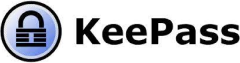
Like Bitwarden, KeePass is a well-equipped, free password manager. It's even open source to boot. However, these selling points aren't enough to overcome the platform's frustrating UI and steep learning curve.
KeePass' security features are top tier with XChaCha20 encryption and extensive community auditing.
KeePass is in a unique situation. It has a thriving community of developers and programmers who swear by it. The customizability and control users have with KeePass is unmatched. There are over 100 community-created plugins to bend this program manager to your will.
However, it would help if you were tech-savvy enough to know how to implement all these things. The average person will struggle to get off the ground, and no official support channels exist to help them. KeePass doesn't have email, phone, or chat support.
We recommend KeePass to anybody familiar with setting up databases, installing plugins, and navigating interfaces straight out of 2001. If you know what you're doing, KeePass is an almost infinite sandbox to play in.
Pros:
- Utilizes XChaCha20 encryption protocol
- Powerful features in a free package
Cons:
- Difficult to navigate UI
- Lacks live support options
- Customization relies on prior development knowledge
3.8 out of 5

Sticky Password is one of the few password managers bundled with a VPN to secure your browsing experience. It will do an excellent job protecting and storing your passwords if that's all you want from a password manager.
However, Sticky Password lacks many features championed by other password managers. It doesn't provide dark web scanning to Android or iOS users to alert them when their information is breached, nor does it give them significant control over password generation.
Sticky Password is also somewhat unforgiving to users and doesn't include a master password recovery feature. Pair this with the fact that there are no live support options, and users are in for a bad time when things go wrong.
Pros:
- Compatible with biometric and two-factor authentication
- Offers Wi-Fi syncing in addition to cloud-syncing
- Compatible with many mainstream and fringe browsers
Cons:
- Multi-platform syncing locked to premium plans
- No live support, so troubleshooting takes time
4.2 out of 5

We strongly recommend Zoho Vault as a free password manager for mobile devices. It offers features typically only available on paid plans, such as unlimited passwords, encrypted storage, and offline access.
The trouble with Zoho Vault is its lack of cross-compatibility. Desktop and macOS users only have browser extensions to work with, and these extensions are somewhat clunky with less than stellar form-filling accuracy.
On the bright side, Zoho Vault is compatible with several fringe browsers such as Vivaldi, Brave, and Opera. So, it's still a solid choice for users looking for a reputable password manager compatible with one of those browsers.
Pros:
- Free trial doesn't ask for payment information
- Includes features only commonly available in premium plans
- Free to low-cost option ideal for SMBs
Cons:
- Cannot quickly import vault to Safari
- Falls behind other services in form-filling accuracy
3.3 out of 5

Norton is a giant in the cybersecurity and anti-malware industry. However, its focus on other sectors detracts from creating a high-performing password manager.
As a standalone tool, the Norton Password Manager does everything you'd want from it. It has strong security measures and helps make online activities more convenient through password generation and auto-filling.
However, it is the definition of a bare-bones password manager and doesn't hold up well when compared to more dedicated options. The Norton Password Manager lacks essential functions like data breach monitoring that are indispensable in today's threat landscape.
Opting for the Norton Antivirus + Norton Password Manager bundle is still a great deal. This is the route to go if you're looking for a basic password manager.
Pros:
- Comes packaged with other cybersecurity offerings
- Beginner-friendly user interface
Cons:
- Parent company has been breached previously
- Restrictive auto-filling forms
- Only compatible with mainstream browsers
2 out of 5

We're specifying the Google Password Manager, but this section will broadly discuss built-in browser password managers. Using a browser manager is better than nothing. They have password generators that create far more secure codes than you could think of (and remember) yourself.
Remember that even if a browser manager encrypts your data, the browser is still a security risk. It's threatened by attacks like spyware, DNS spoofing, and countless forms of human error. This leaves passwords stored in the browser much more vulnerable than those kept in a dedicated password manager.
So, if the choice is between using your dog's name as a password or generating one with the browser manager, use the browser. But dozens of free options do a vastly better job at securing your online experience.
Pros:
- Completely and permanently free
- Pre-installed in the Chrome browser
Cons:
- Cannot be used on other platforms
- Google lacks transparency regarding its security measures
- Lacks many features offered by dedicated password managers
3.8 out of 5

LogMeOnce is the only entry on this list that doesn't always use a master password. The option to use one is still there, but it's not required.
Instead, this service uses biometric readings, PINs, or photo log-ins to access the application's interface. Switching things up this way removes users' stress about losing their master password, especially when other password managers don't provide a way to recover it.
Apart from the log-in process, LogMeOnce adds many features to the traditional model. It can initiate scheduled log-ins, remote log-ins, and much more. However, it still follows through on key promises like dark web monitoring and password health checks.
The abundance of features does cause LogMeOnce's interface to suffer. The desktop's user interface has a lot going on, and finding the more niche elements can be challenging.
Pros:
- Automated password changer improves safety over time
- Enables multiple log-in methods, including biometrics
Cons:
- Free plan is bare bones and lacks many features
- Poor user interface on Android devices
- Convoluted mobile installation process
3.5 out of 5

The N-Able Passportal is an enterprise password manager at its core. Buyers must contact the company's sales team for a quote because its price isn't listed online. This roadblock is enough to deter most casual and personal users from choosing N-Able.
What makes N-Able a powerful enterprise tool is the permissions given to administrators. Setting up zero-trust protocols like minimum access is easy by changing the permissions on various vaults.
Entrepreneurs can even use N-Able to handle the password management needs of their clients. The user interface is customizable, so you can add your logo, colors, and name as needed.
Pros:
- Relies on a zero-trust model
- Protects data with AES-256 encryption
- Configurable UI for Password Management as a Service purposes
Cons:
- Pricing information is unavailable on their website
- Unsuitable for individual use
How We Rated Password Managers
Nearly every addition to this ranking met the minimum security standards of the industry. This meant we primarily considered aspects like user-friendliness, feature catalog, price, and innovation. There were some elements that certain password managers excelled in over their competition, such as the generous capabilities of Bitwarden's free plan.
However, just because a password manager didn't make it into our top 5 recommendations doesn't mean they're a terrible choice. You may be looking for a simple password manager without bells or whistles. You'd like the Norton Password Manager.
Developers and programmers can create a tailor-made experience in KeePass that serves them better than anything else. Every password manager has its charms, and we hope this article helped you get closer to the one that'll protect your roughly 107 different online accounts.